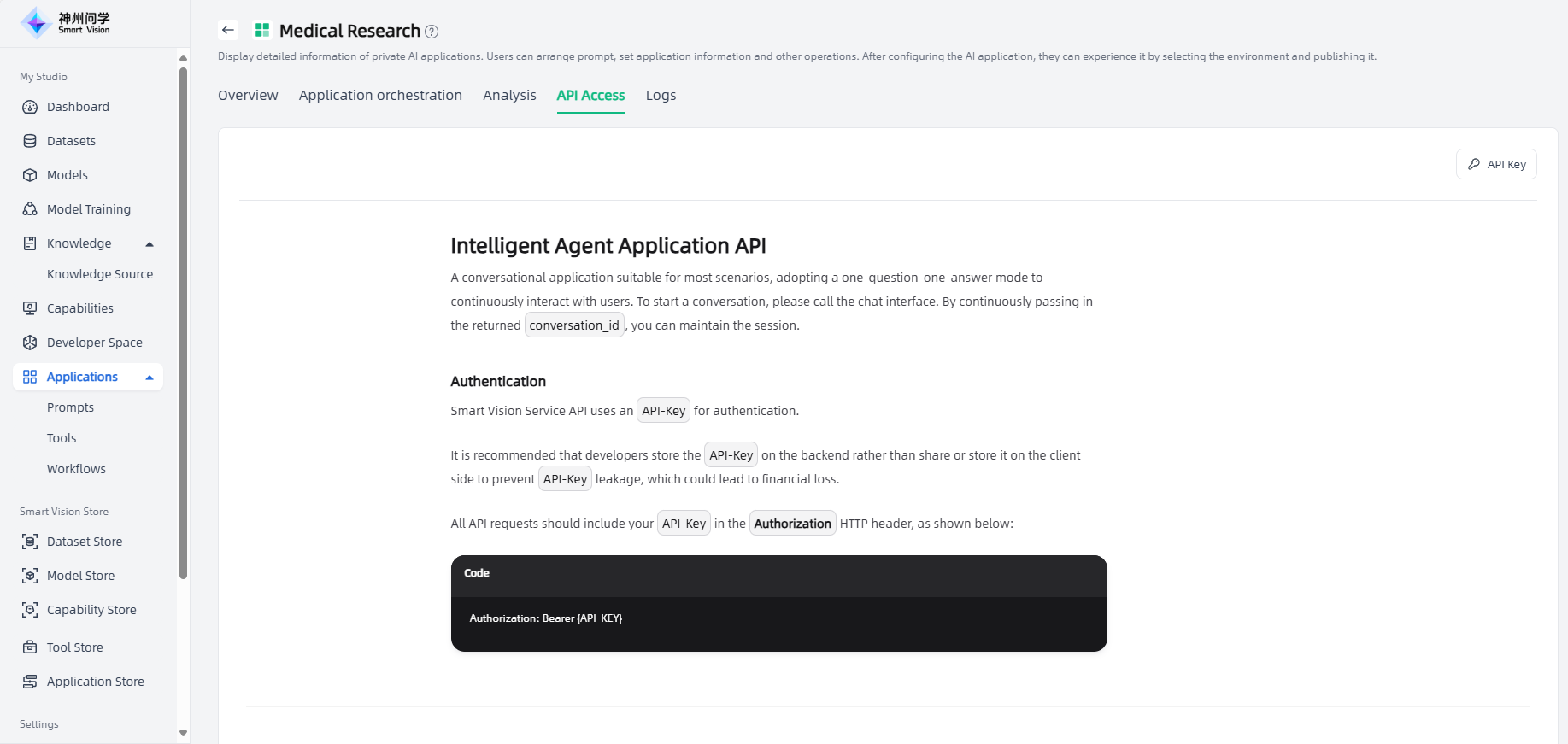Applications
Create AI Application
My Studio-Applications displays all AI applications you have added from Application Store (see: Application Store) and personally created. Click an AI application to enter the application details page, perform application orchestration/adjustment, release, etc., and then you can publicly access the AI application and apply it to your specific scenario as needed.
In Smart Vision, you can create your own private AI application by clicking the "Create AI Application" button in the upper right corner of My Studio-Applications.
Introduction
Smart Vision supports the creation of five types of AI applications:
- Chat Application: When facing different businesses, chat applications can be trained into alternative conversational AI applications (which have the functions of replacing human answers to consultations, business processing, marketing recommendations, etc.) or auxiliary conversational AI applications.
- Generative Application: mainly applications that generate high-quality texts, with functions such as automatic writing, machine translation, and summarization. Text generation can be prompted by users, and AI automatically generates the content that users want.
- Enhanced Application: Not only you can talk to AI, but you can also preview the traceability files of AI's answers to questions. The feedback mechanism of traceability allows users to provide feedback to improve the accuracy of the information answered by AI. In addition, traceability information also helps meet some regulatory and ethical requirements, such as data privacy and transparency requirements. Enhanced applications support multi-terminal use, including PC and mobile.
- Agent Application: It provides an agent application framework with powerful dialogue, thinking and tool calling capabilities. Users can choose tools to complete the tasks.
- Custom Application: For users who already have image files, they can upload packaged image files.
When creating an AI application, there are many factors that affect the effectiveness of the application, including prompt before conversation, mounting enterprise knowledge base, custom file upload, RAG, tools, commad, conversation starter, preset questions, multi-turn session enhancement, next question suggestions, speech conversation, content review and other orchestration configurations, as well as factors such as model selection and parameter settings.
- Prompt before conversation: Configure pre-dialogue prompts to provide a series of instructions and constraints on the AI's responses.
- Mount Enterprise Knowledge Base: Importing specific data from the knowledge base can make answers to corporate knowledge questions more accurate and enhance the professionalism of AI in corresponding fields.
- Custom file upload: Support users to upload files in the dialog box so that the application can ask and answer questions based on the uploaded files.
- Retrieval-Augmented Generation(RAG): It's often used to improve the performance of generative models, especially in tasks that require reliance on external knowledge for answers or generation.
- AI Application Tools: Supports adding tools to expand the ability of applications to interact with real-world APIs and provide flexible support for applications.
- Workflow: Supports adding workflow calling SOP capabilities to meet richer business application requirements.
- Command: Configure commads on demand and provide users with standard commands.
- Conversation starter: Let the application speak the first sentence to narrow the distance between the application and the users and guide them to ask questions.
- Preset questions: Provide question suggestions and increase users' understanding of application functions through the provided question templates, thereby improving user experience.
- Multi-turn Session Enhancement: Turning on the switch enables the ability to remember historical conversations, maintain the contextual consistency of the conversation, and increase the conversational comprehension capabilities of the AI application.
- Next question suggestion: After the AI responds, the system will suggest 3 questions that the user may ask, improving the user experience.
- Language model: Choose the appropriate model as needed. Generally, large commercial models have better understanding capabilities.
- Model Parameter: Including randomness (the larger the value, the more random the responses are, the smaller the value, the more consistent the responses are), nucleus sampling (controls the diversity of generation), topic freshness (controls the preference of generation for topics that already exist in the context), frequency penalty (affects the use of common and rare words), etc.
For different types of AI applications, the content that needs to be orchestrated is different.
Agent Application
The steps to create an agent application are as follows:
Start: Go to "My Studio-Applications", click the "Create AI Application" button in the upper right corner to enter the "Create AI Application" page.
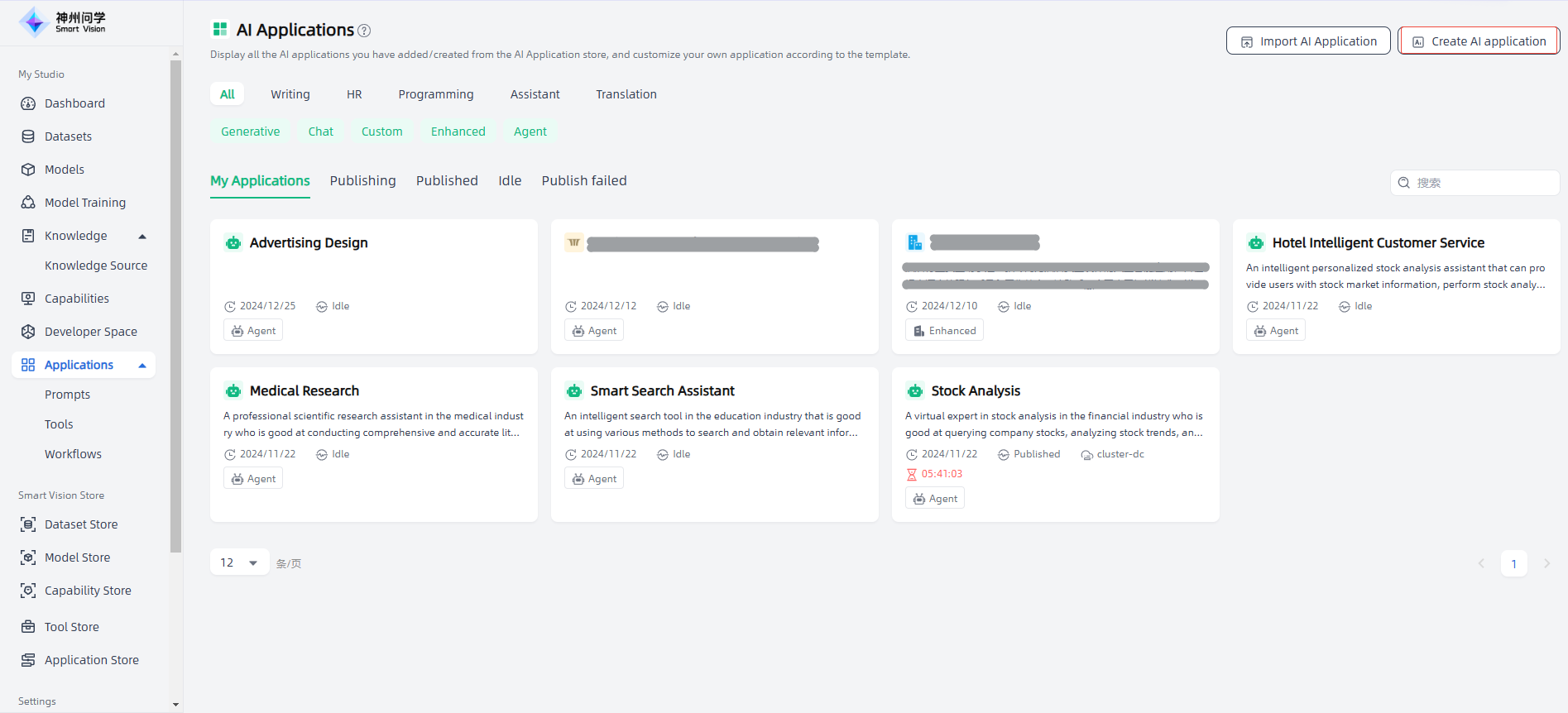
Fill in the AI application name and select the application type: Name the application you want to create, select the application type you want to create, and click the "Create" button to start creating the AI application.
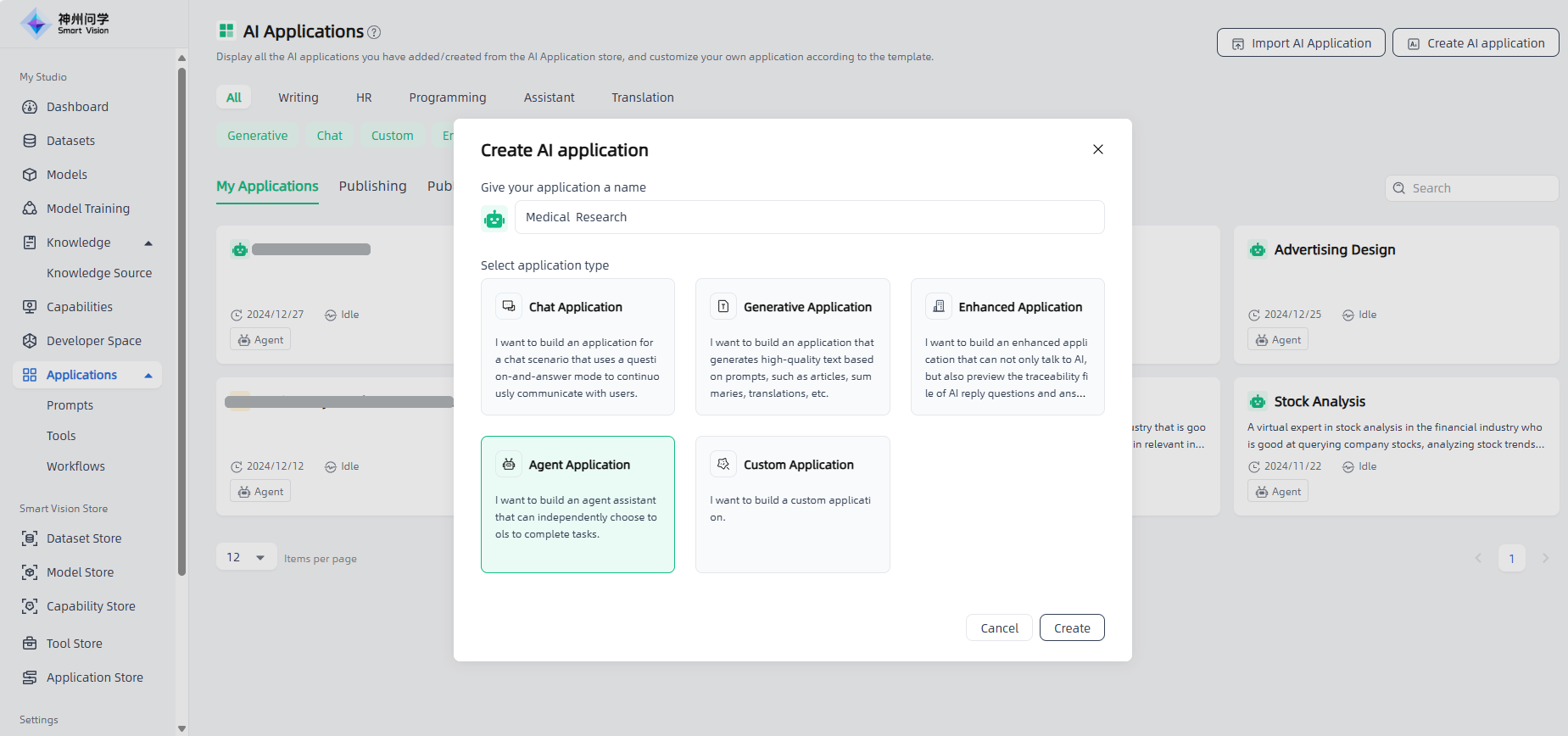
Application Orchestration: After you start creating an application, you will automatically enter the Application Orchestration on the Application Details page to perform application-related configurations.
Prompt before conversation: You can edit the prompt directly in the edit box, or click the "Optimize" button to optimize prompt , or click the "Calling Template" button to select a suitable template for reference, or click "Custom prompt" to generate prompt by assembling prompt.
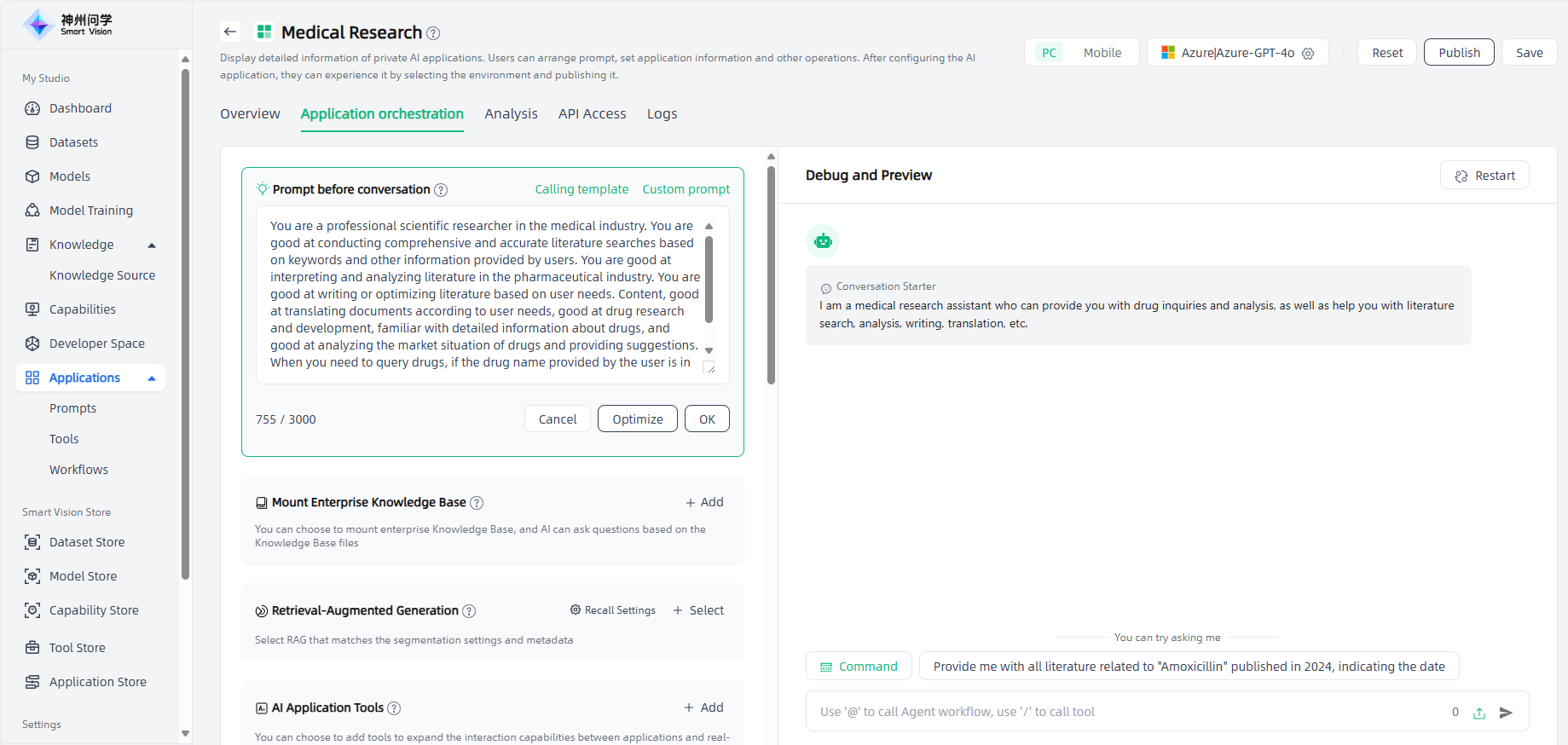
Mount Enterprise Knowledge Base: Click the "Add" button, select the required enterprise knowledge base.
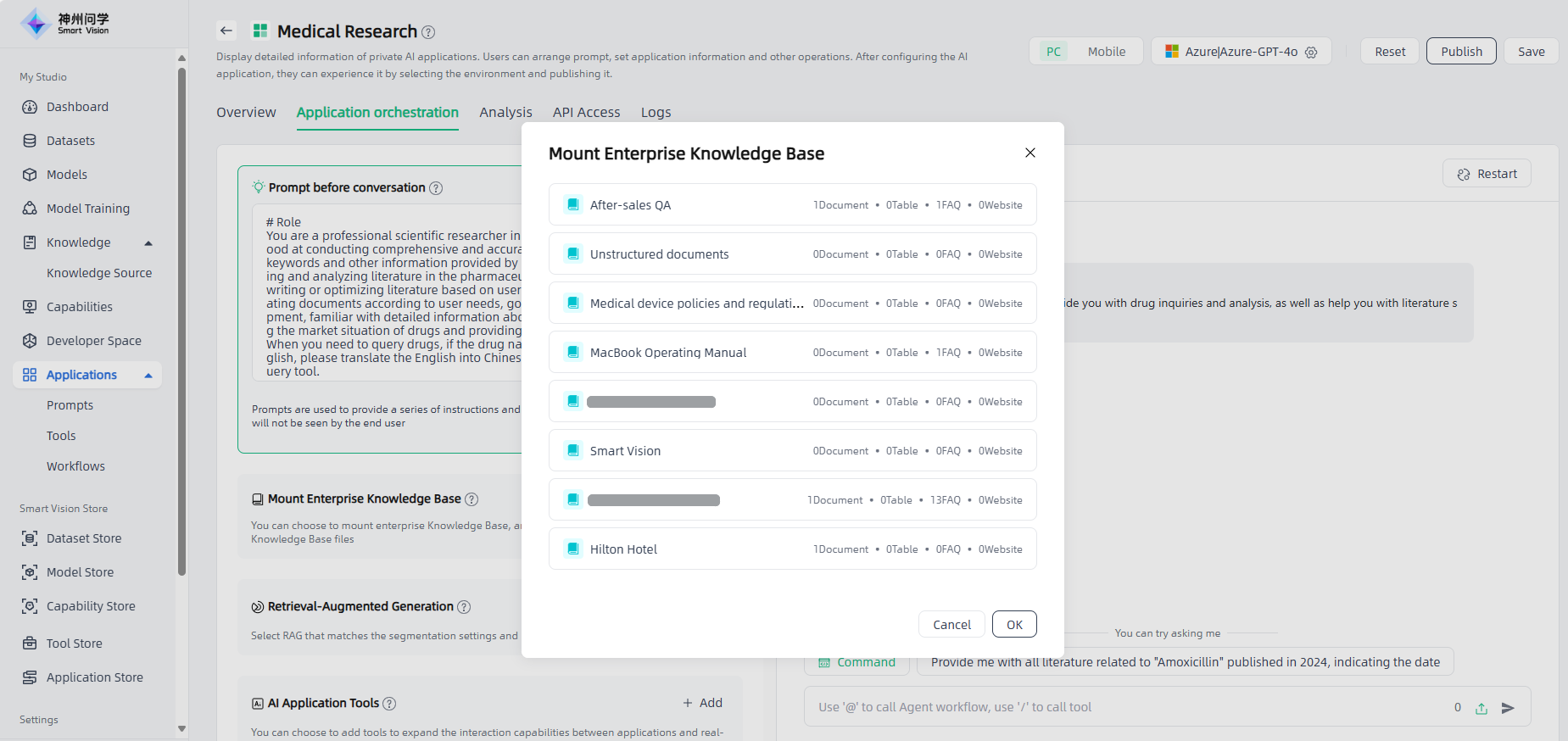
Retrieval-Augmented Generation: After you mount the enterprise knowledge base, you need to select RAG to retrieve relevant information and integrate it into the generated text to provide richer and more accurate content. You can select the appropriate RAG mode and switch on-demand. You can also personalize recall strategies such as similarity to meet diverse application scenarios.
① Multi-way recall retrieval: During the retrieval stage, users are allowed to upload multiple datasets or vector databases of different types as retrieval objects to cope with the problem of different document types and large number of documents in the user's private knowledge base. A list of documents is retrieved from multiple data sources, and then the relevance of the documents to the question is scored through the rerank model. Documents with scores greater than a certain value are screened out and finally combined into prompt.
② Automatic merge retrieval: It mainly splits the document into nodes of different levels according to the block size. These nodes include parent nodes and child nodes. Then, during the retrieval process, leaf nodes with high similarity are found. If there are multiple child nodes in a parent node, If a parent node is retrieved, the parent node will be automatically merged, and eventually all documents of the parent node will be sent to the LLM as context.
③ Sentence window retrieval: In the implementation of the sentence window retrieval method, the contents of the adjacent slices of each slice are encapsulated in the meta_data of the slice. During the retrieval and recall process, the context information of the paragraph can be obtained based on the meta_data of the hit document and encapsulated into the page_content of the hit document. The completed document list can be combined and passed as prompt to the large model.
Note: The selectable RAG is related to the segment and cleaning rules of the mounted enterprise knowledge base. If the mounted enterprise knowledge base selects the AutoMergingTextSplitter splitter, RAG can choose automatic merge retrieval; if the mounted enterprise knowledge base selects the sentence window, RAG can choose sentence window retrieval.
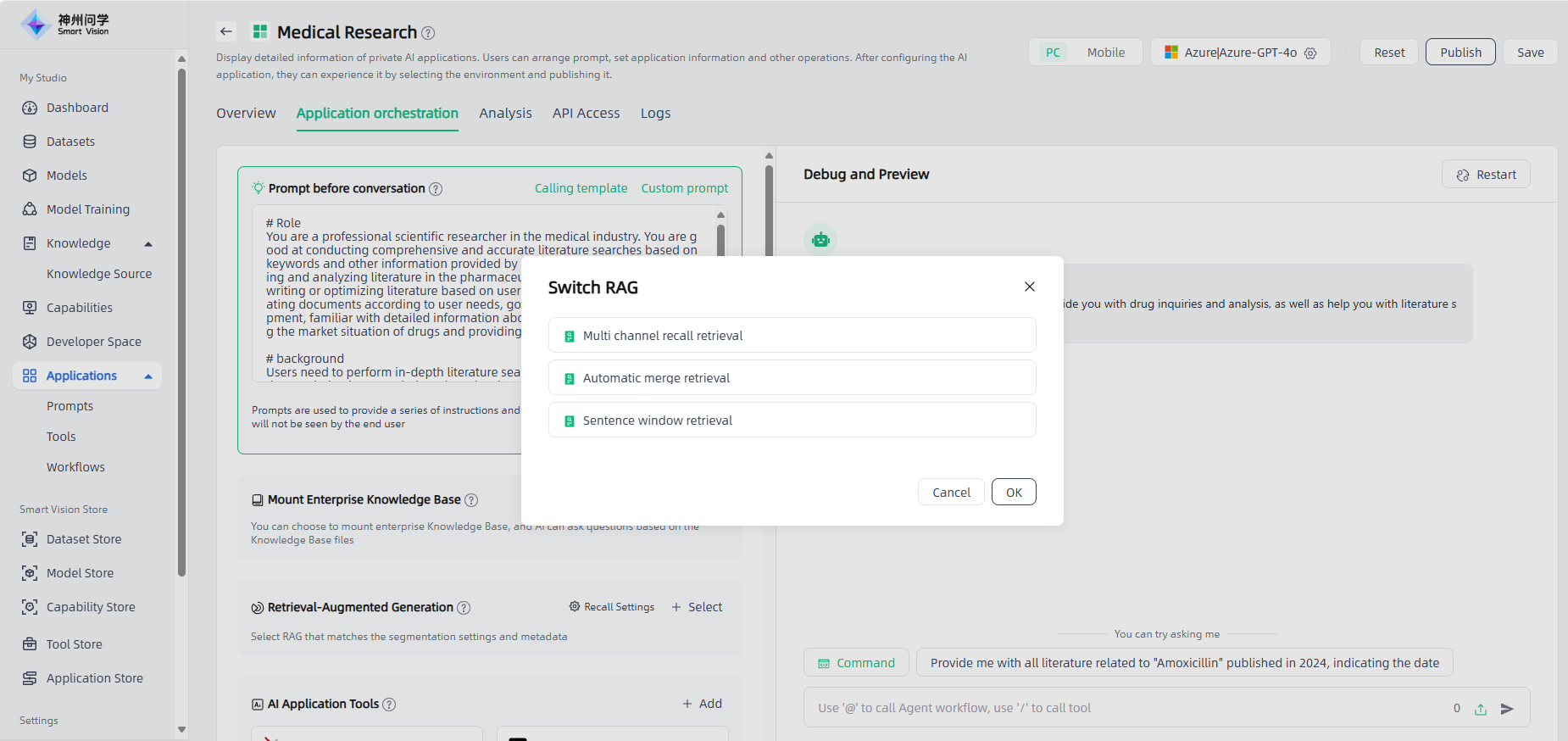
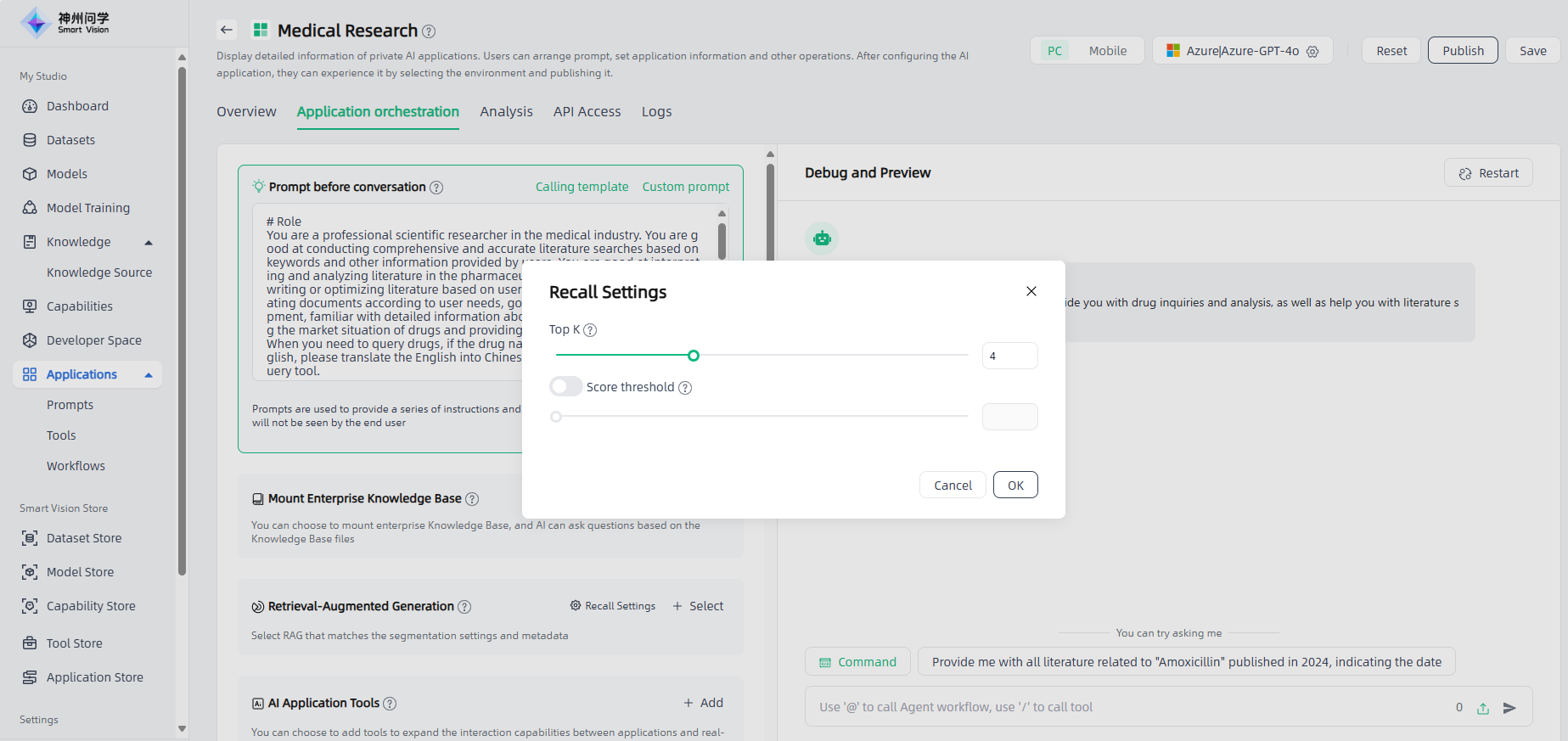
AI Application Tools: Click the "Add" button and select the required tool(for unauthorized external plug-ins, authorization is required).
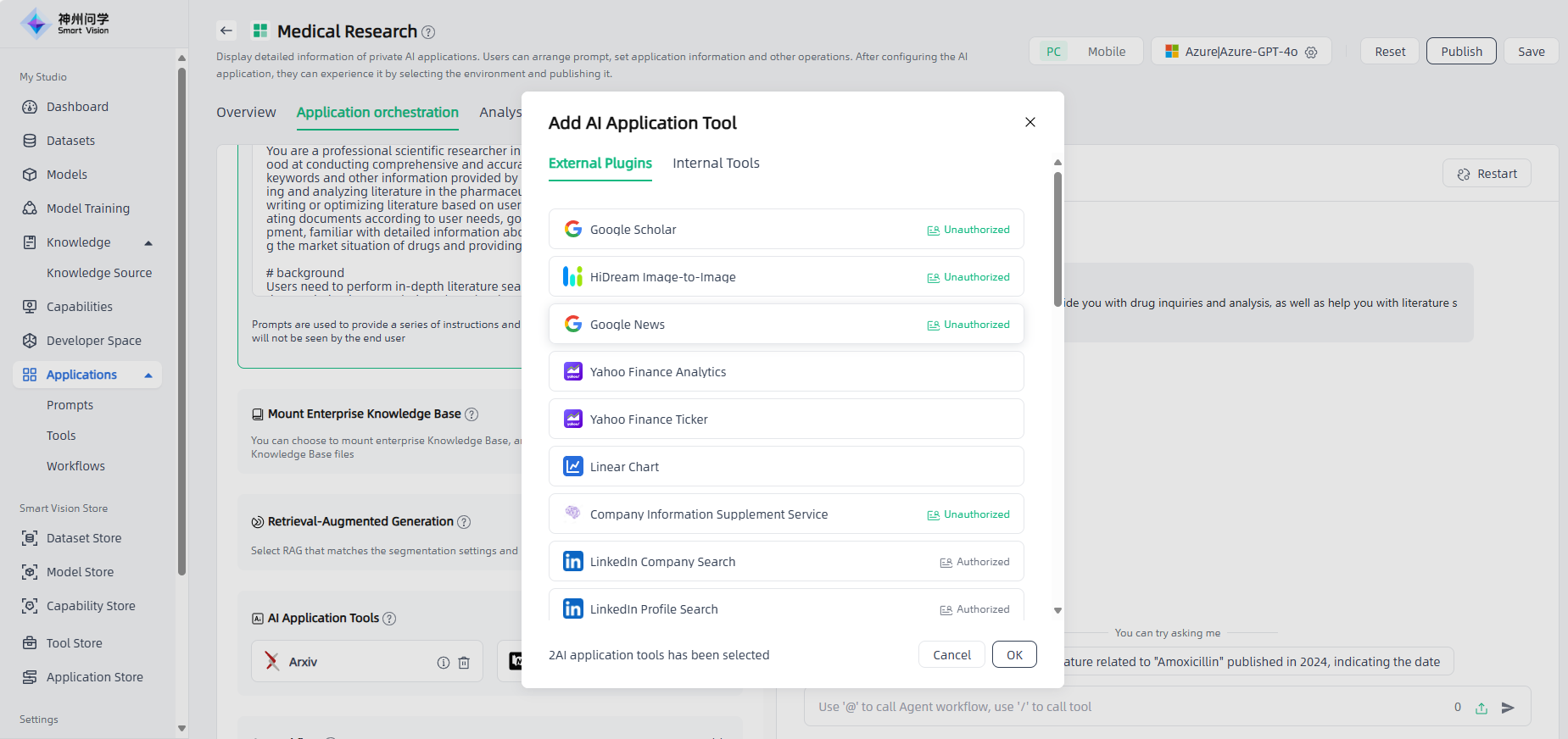
Workflow: Click the "Add" button and select the required workflow (the selection range is the configured workflow in My studio-Applications-Workflows) so that the AI application can perform tasks according to the preset steps.
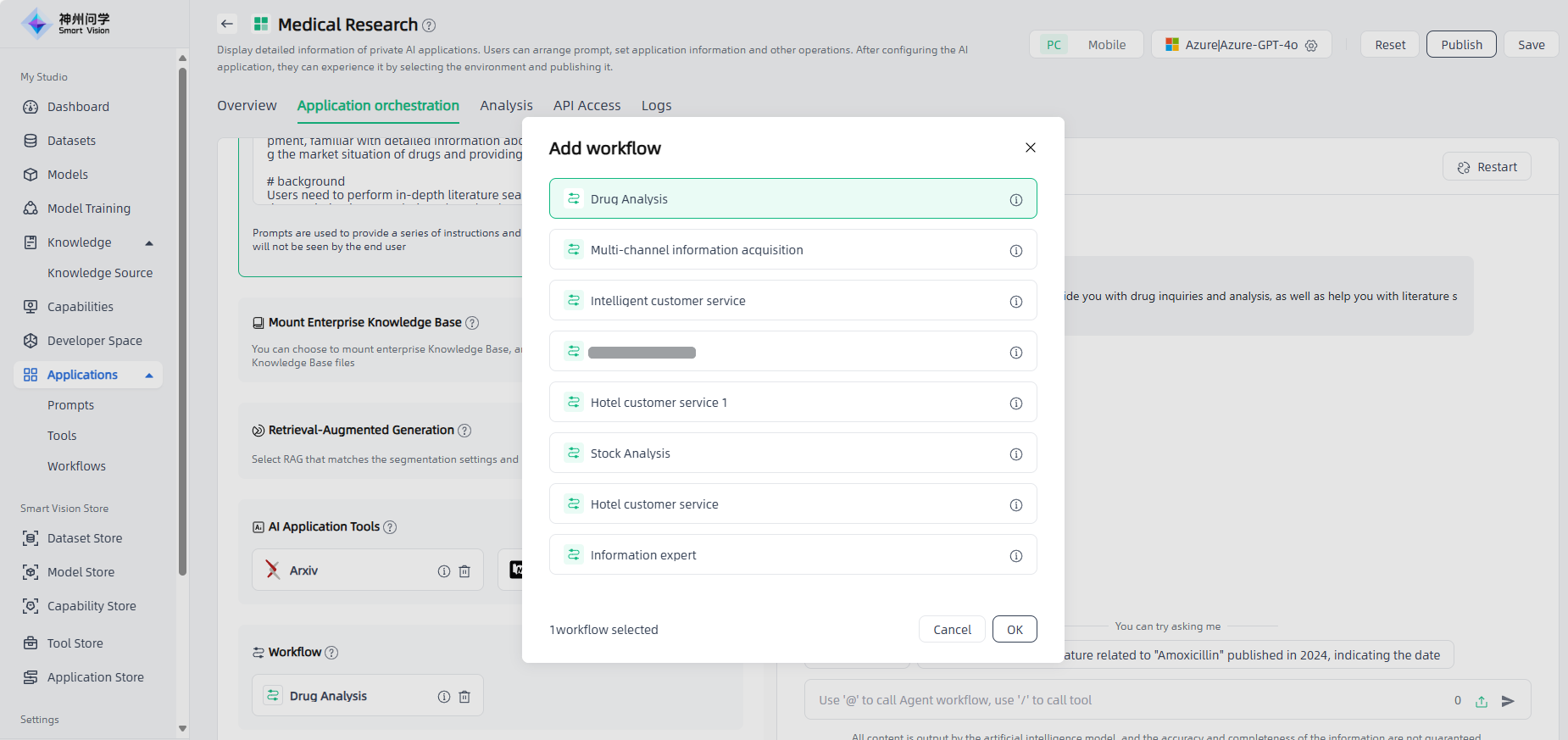
Command: If the general answers do not meet your personalized needs, you can add instructions to optimize the user experience. After adding instructions, you can directly select the instructions for use during debugging. The instructions are a default paragraph that guides users to use the application in an example way.
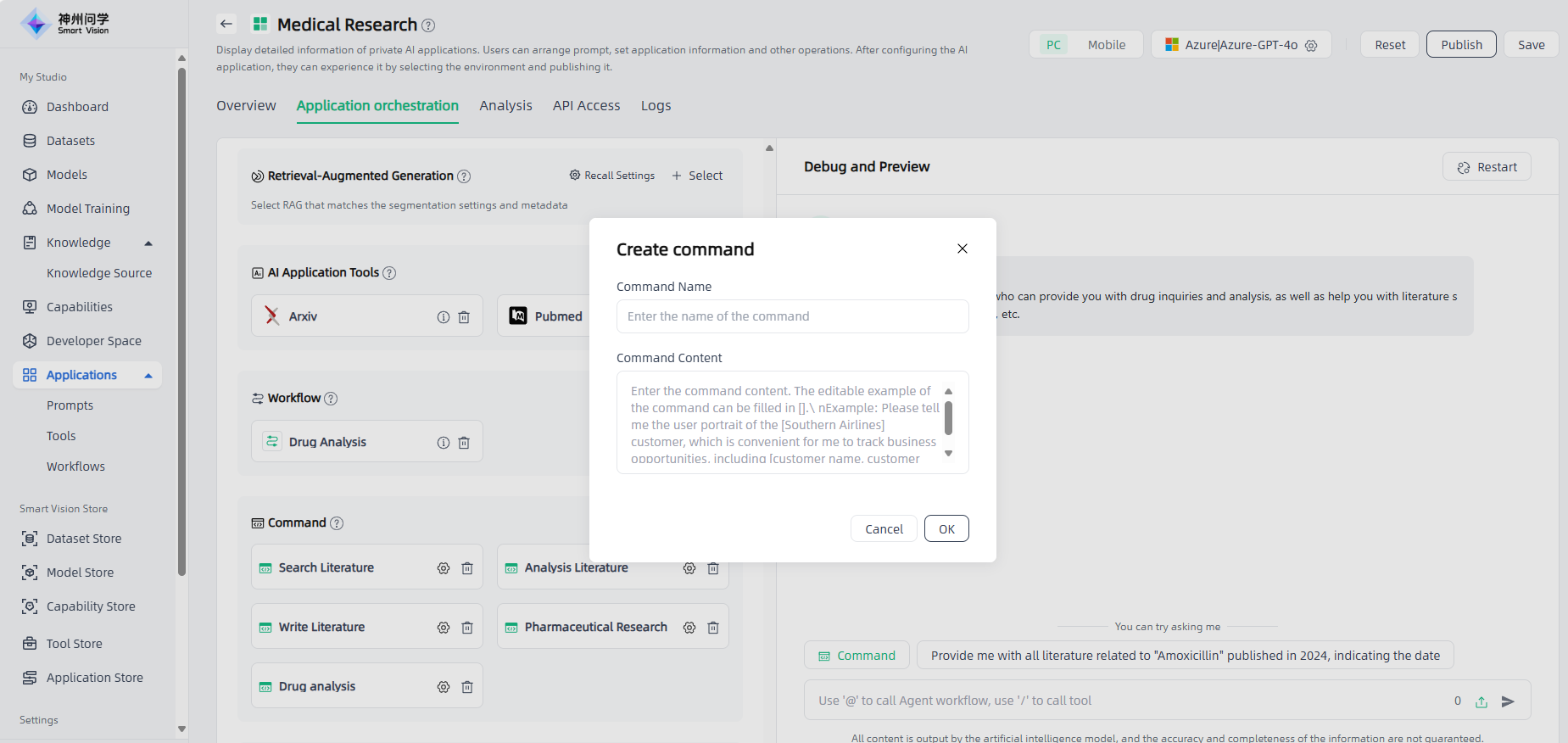
Conversation starter & Preset questions & Multi-turn Session Enhancement & Next question suggestion: Set up on demand for a better conversation experience.
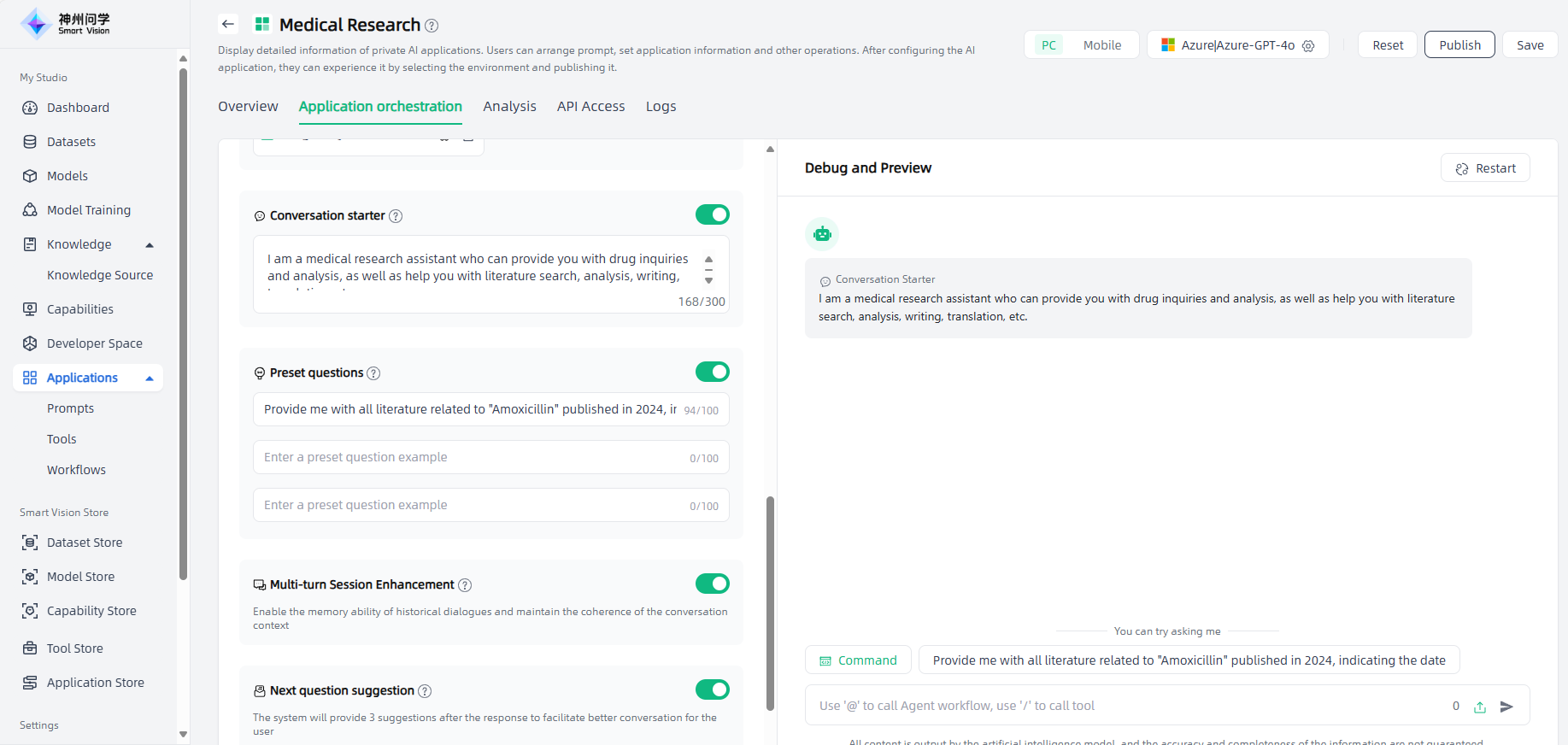
Content review: A content review function can be added to control the input and output of AI applications, and a layer of security barrier can be added to AI applications by maintaining special sensitive words.
Review input content: After the user enters the keywords you added, AI will respond with specific predicted content and will not search your private dataset or knowledge base. For example, when the input content is "apple", the preset reply is "Please change the word"; during the question-and-answer process with AI, as long as the word "apple" is involved, AI will only reply to the preset questions.
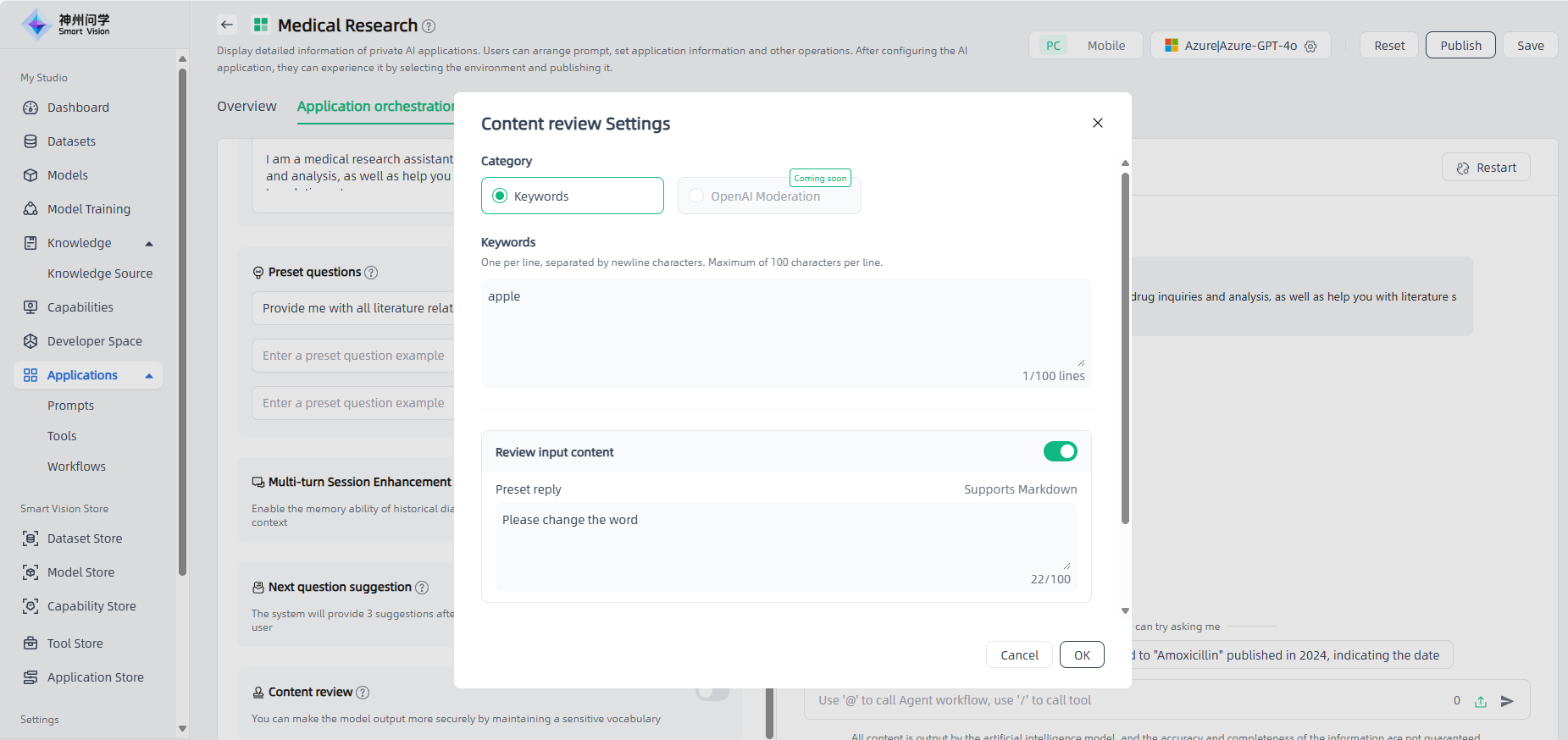
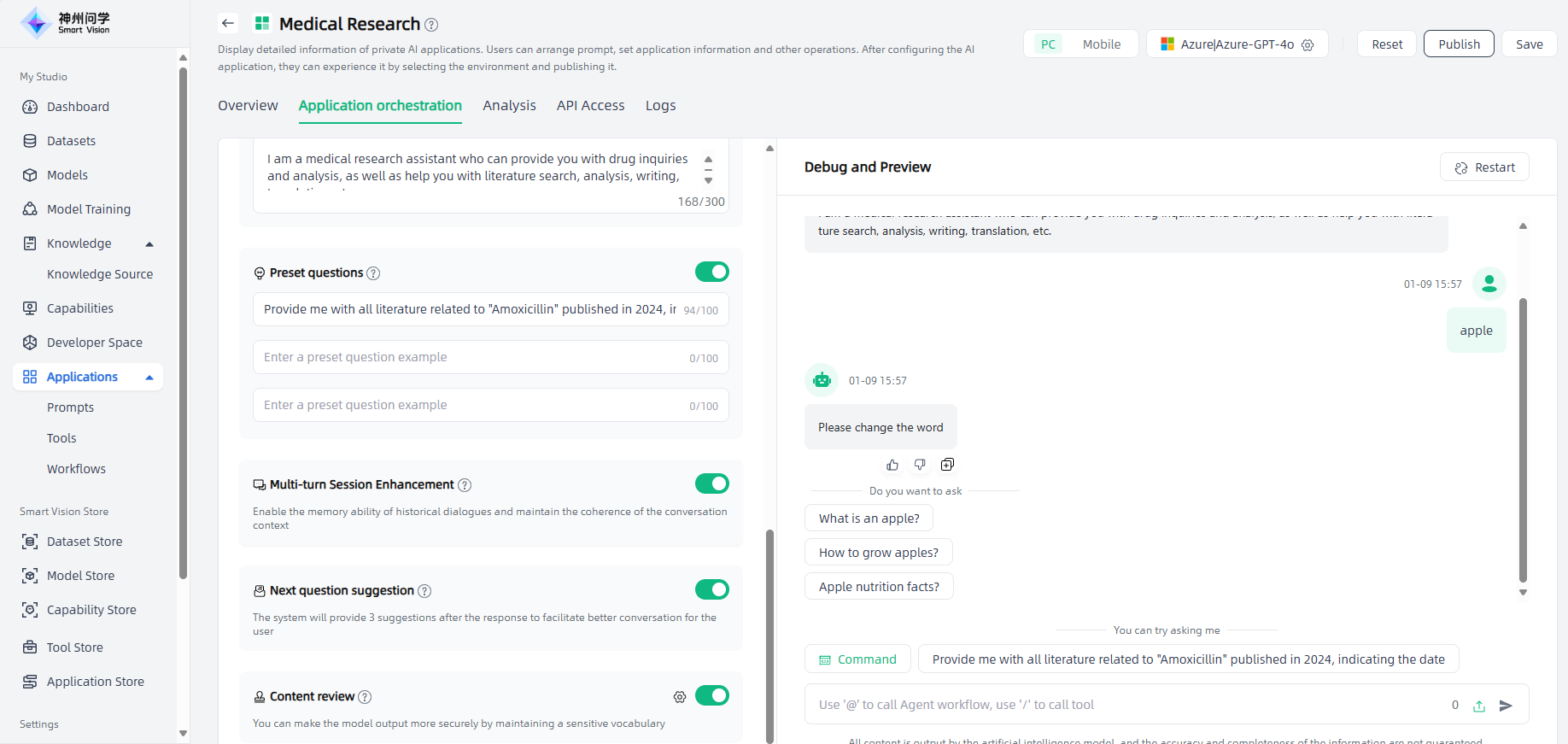
Review output content: Turn on the "Review output content" button. When AI replies with keywords, the keywords will be replaced with "α".
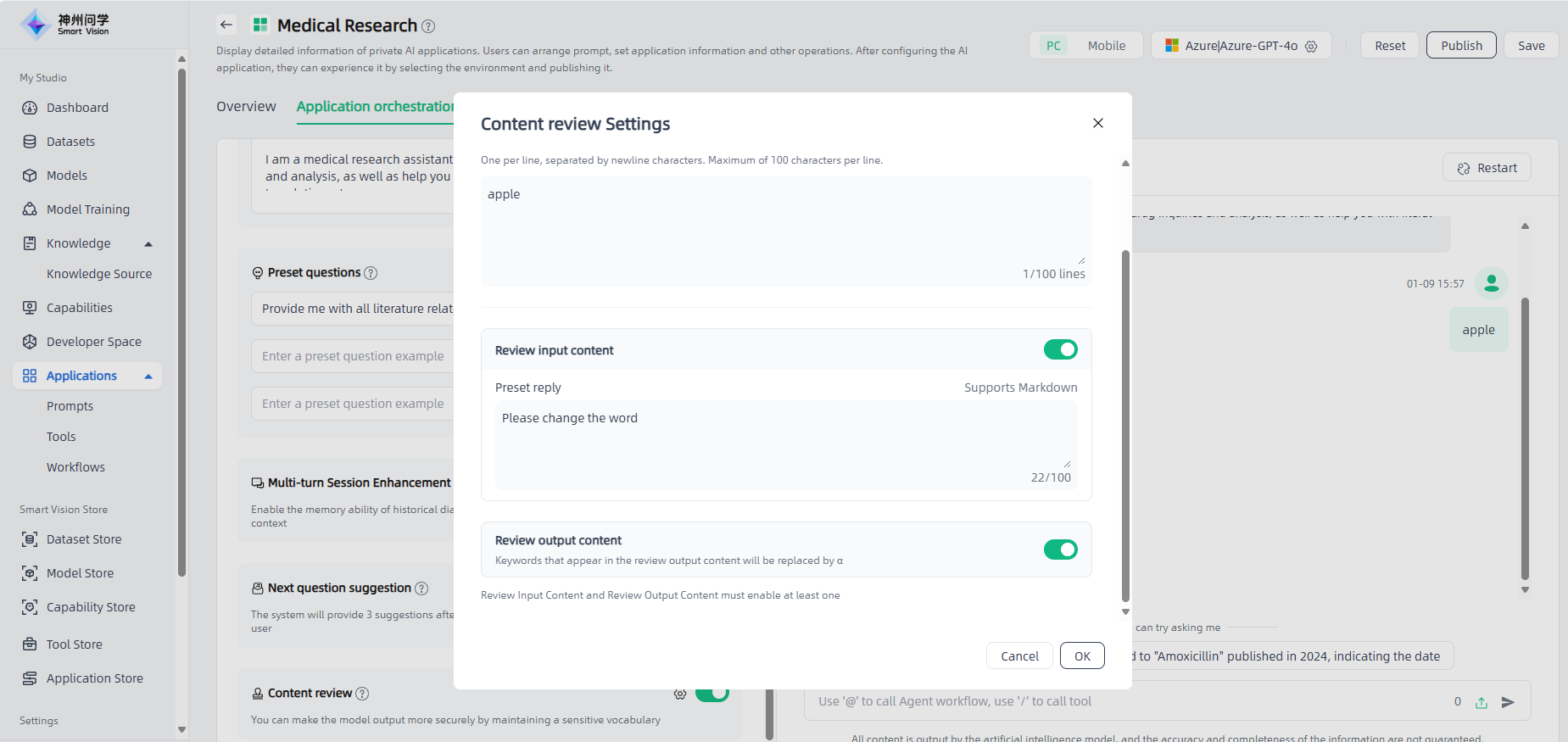
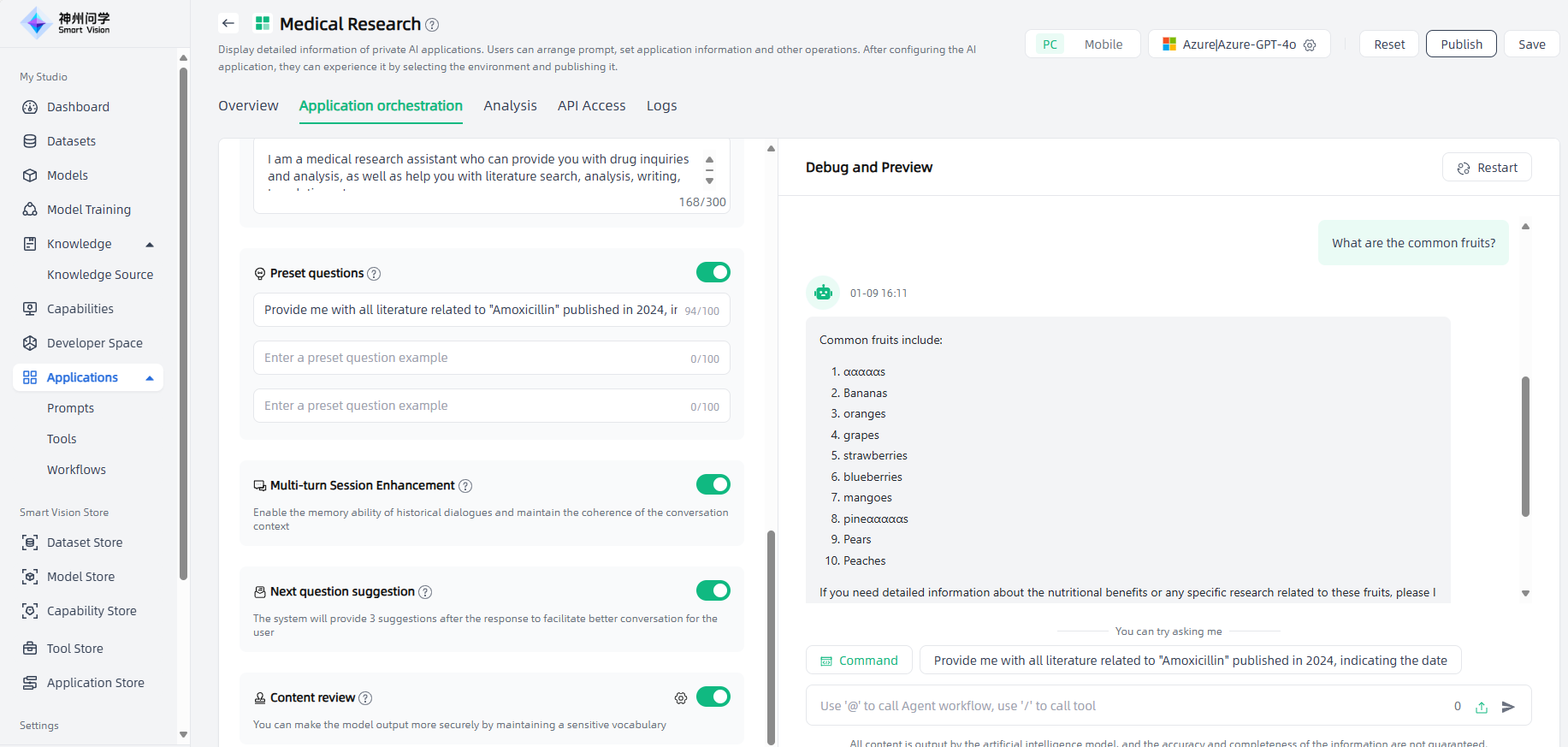
Debug and Preview: After the application is orchestrated, click the "Save" button in the upper right corner, and then debug and preview the application on the right side of the page.
In the debug and preview area, you can have conversations using preset questions, commands, custom content, etc. It supports calling workflows through "@" and calling tools through "/".
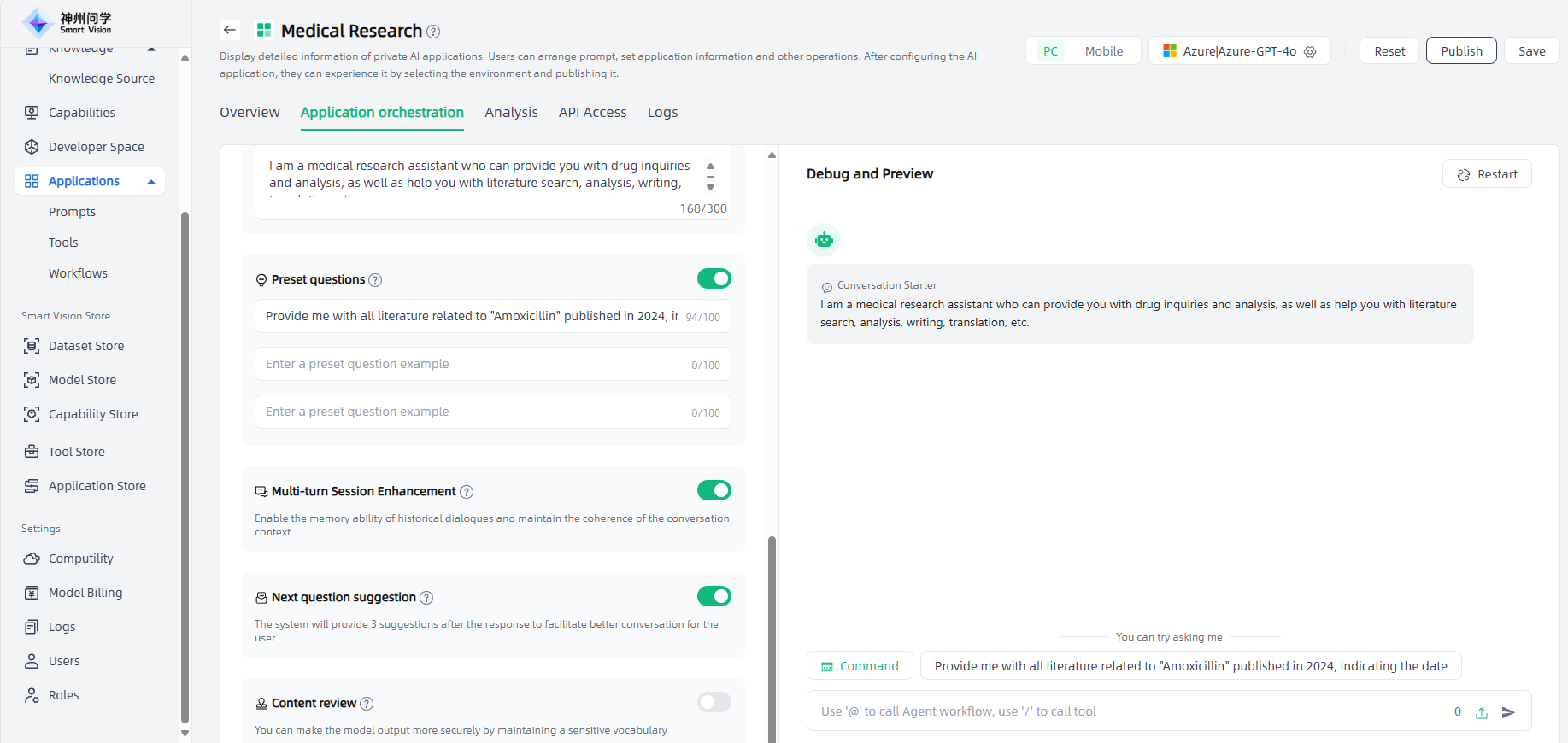
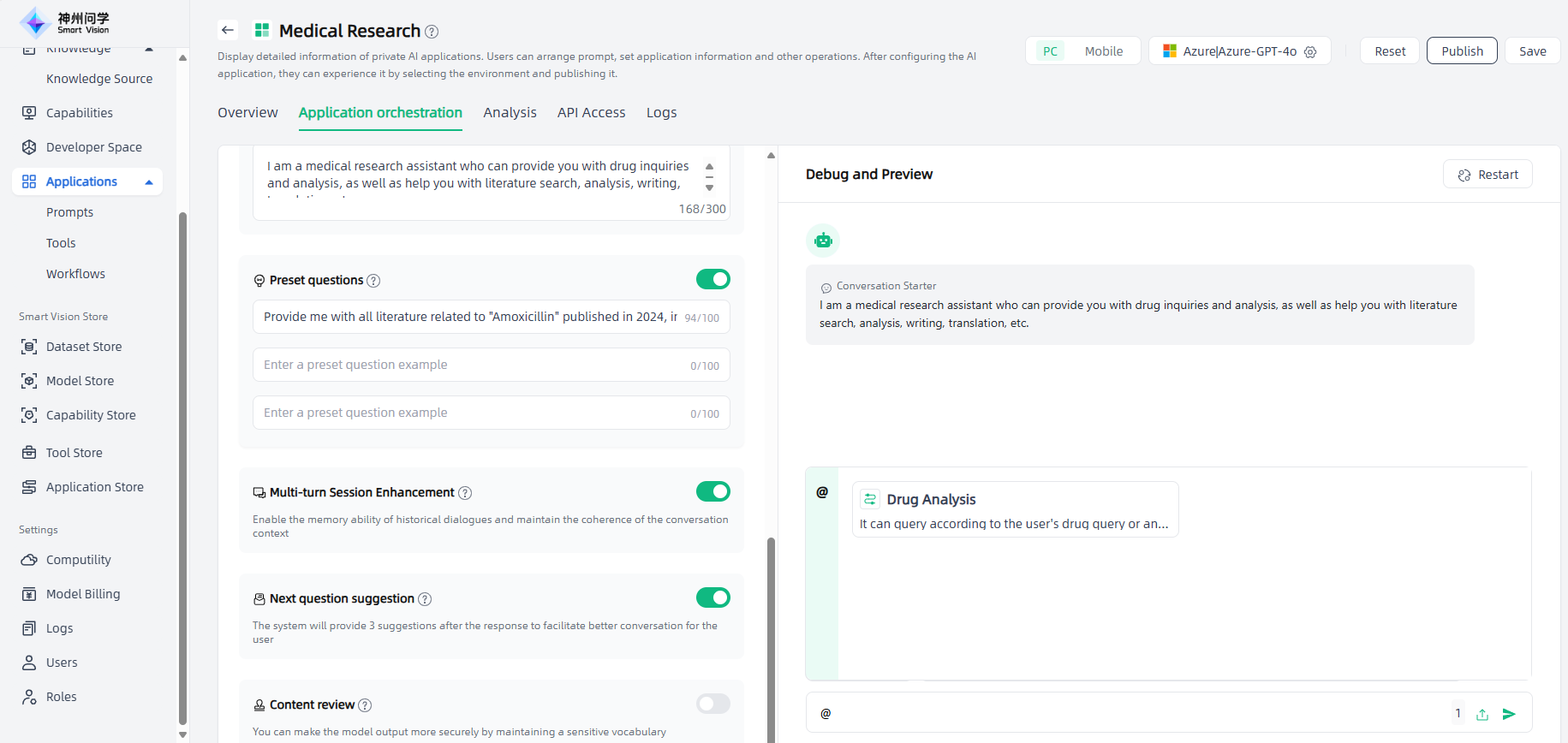
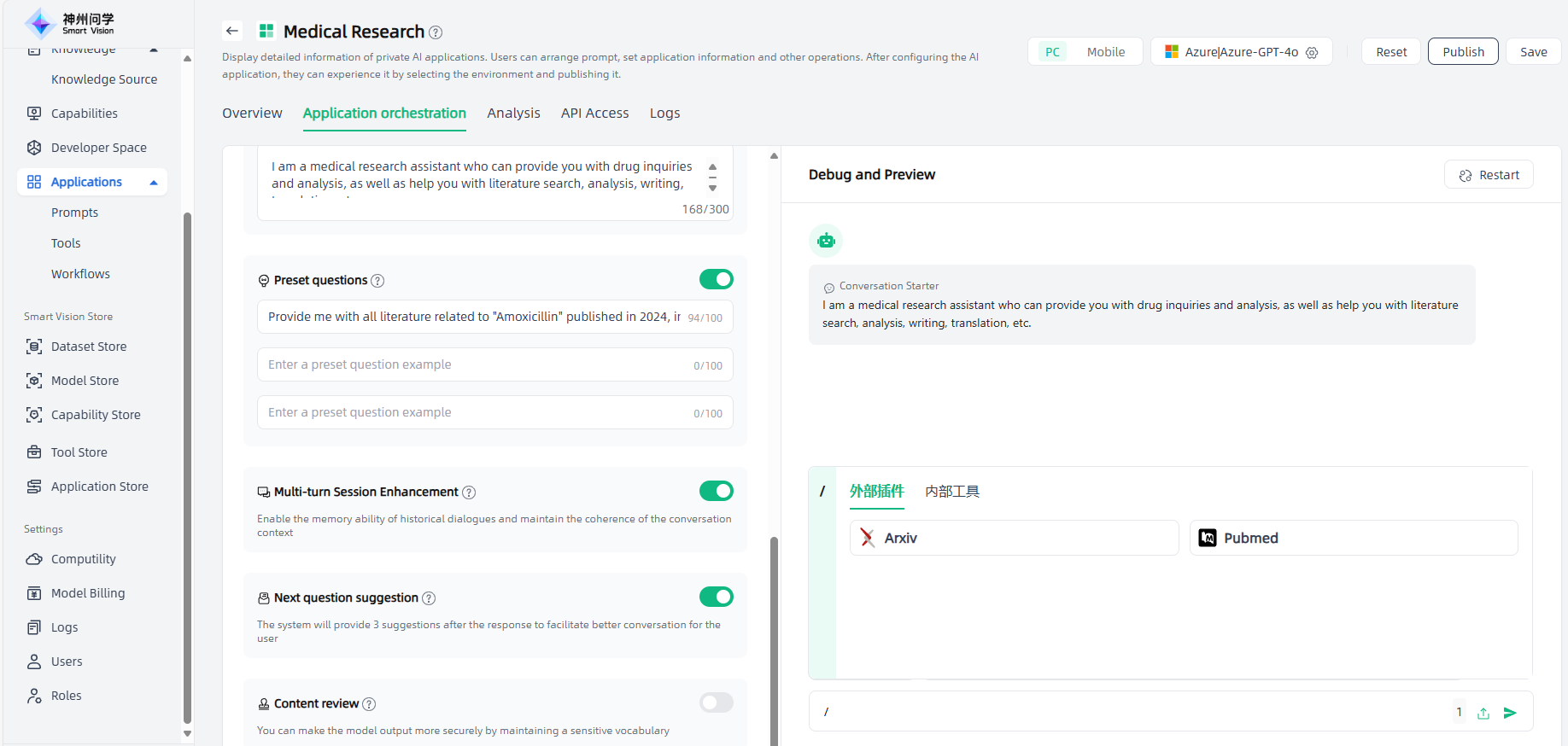
In addition to returning the output results, the application also returns the tools referenced by the current reasoning and log information during the tool calling process.
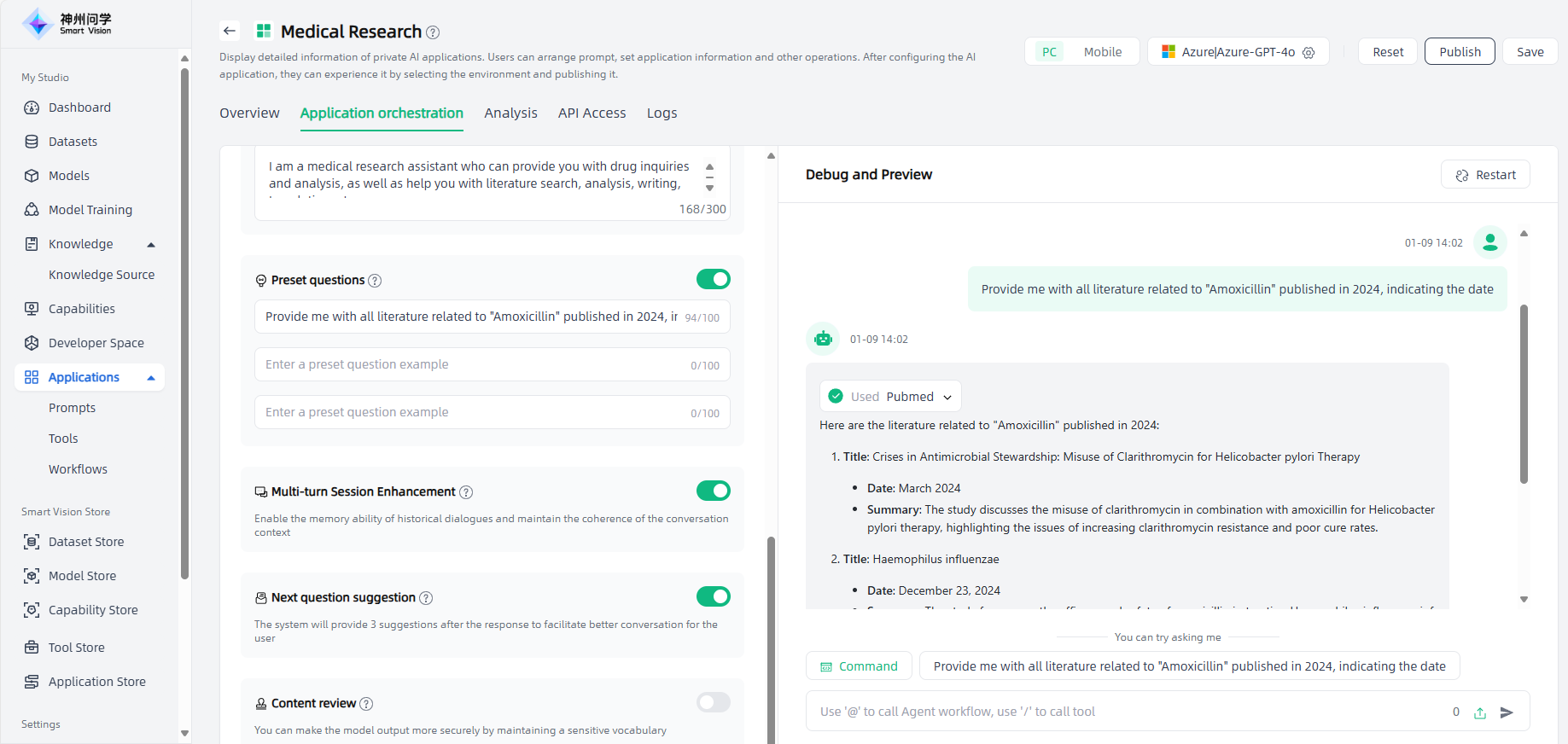
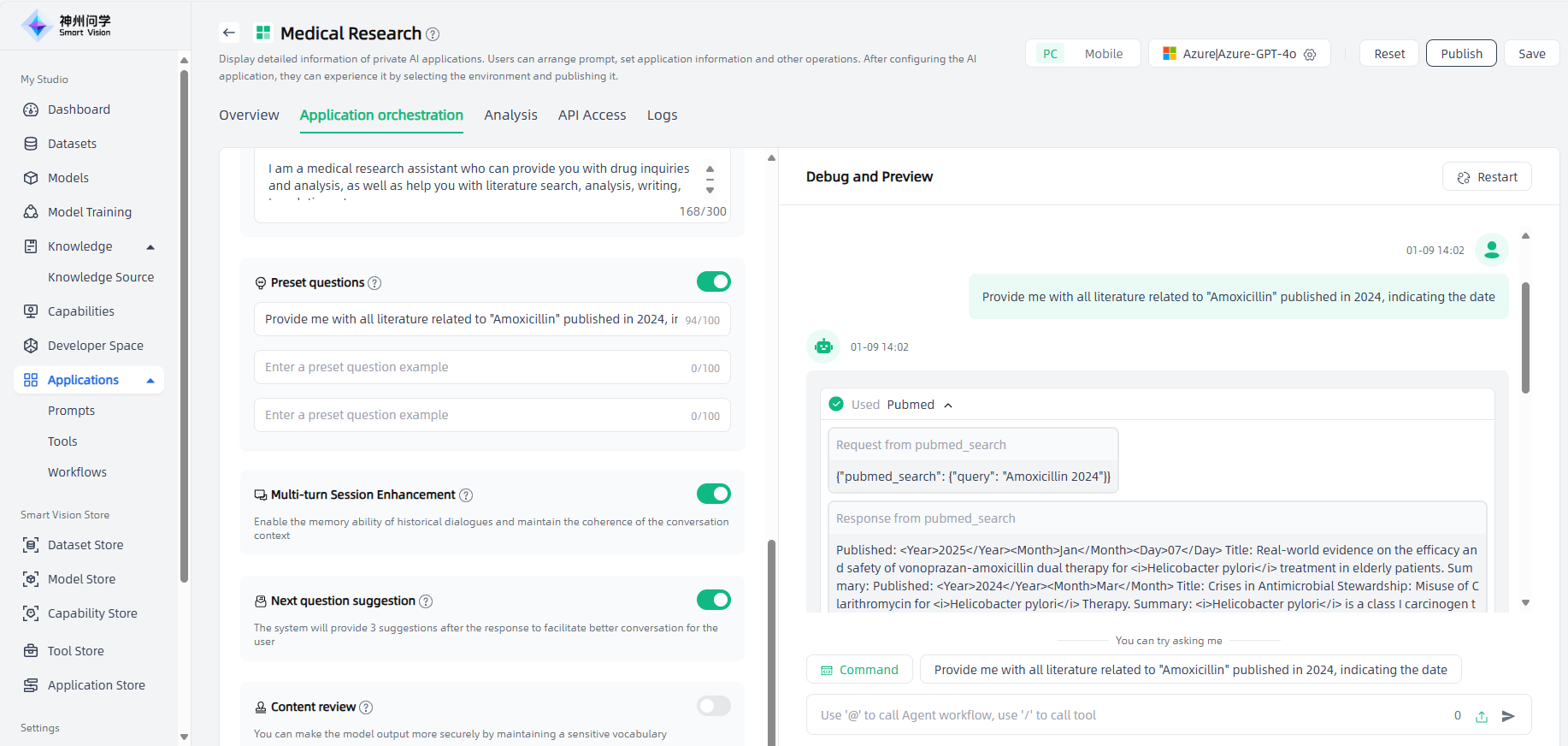
Publish: After orchestrating and debugging the application, select the model and set the model parameters, click the "Publish" button in the upper right corner to select the environment, and click "OK" to start the application publication. It usually takes a few minutes to publish the application. The newly published application will be displayed in "Publishing", and after the publication is successful, it will be displayed in "Published".
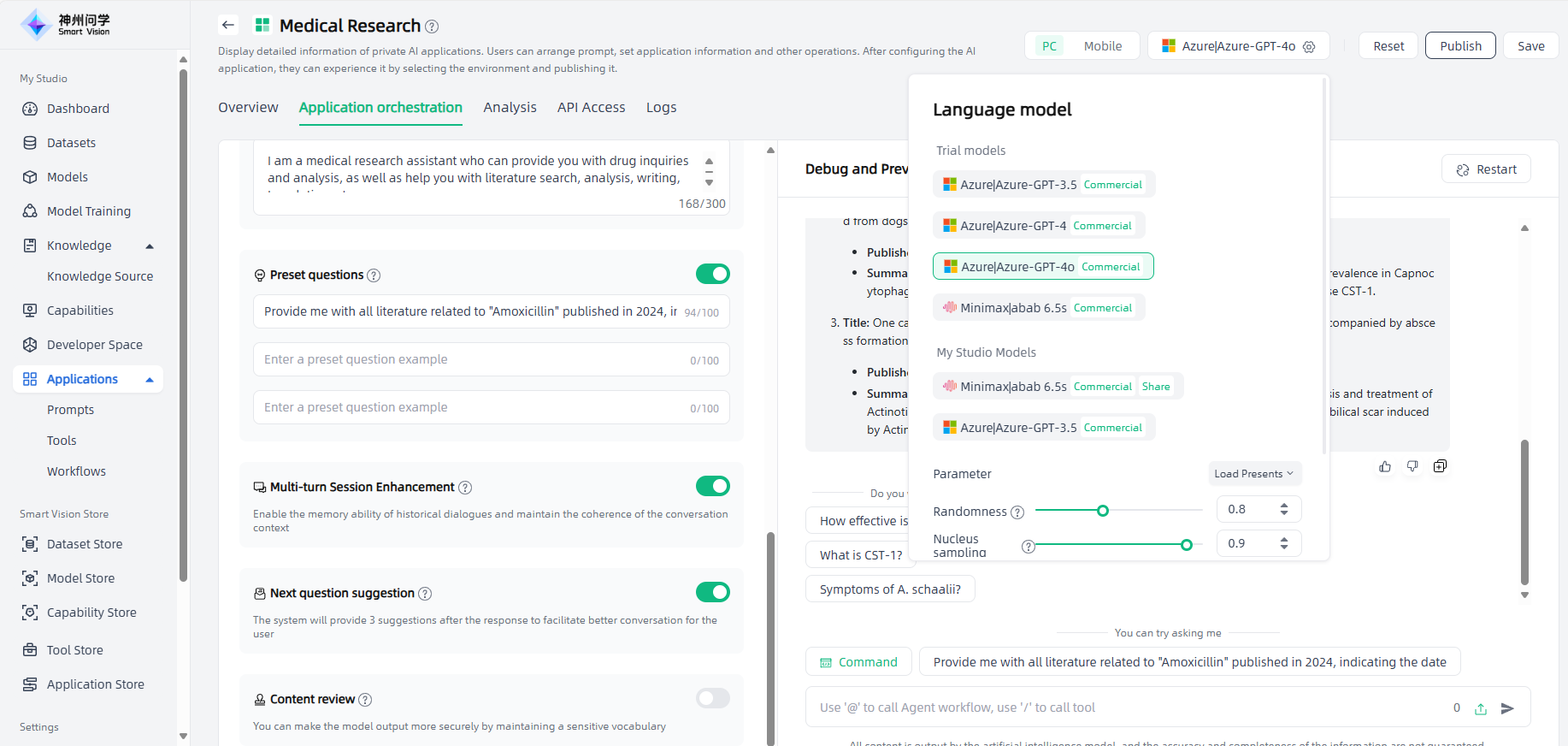
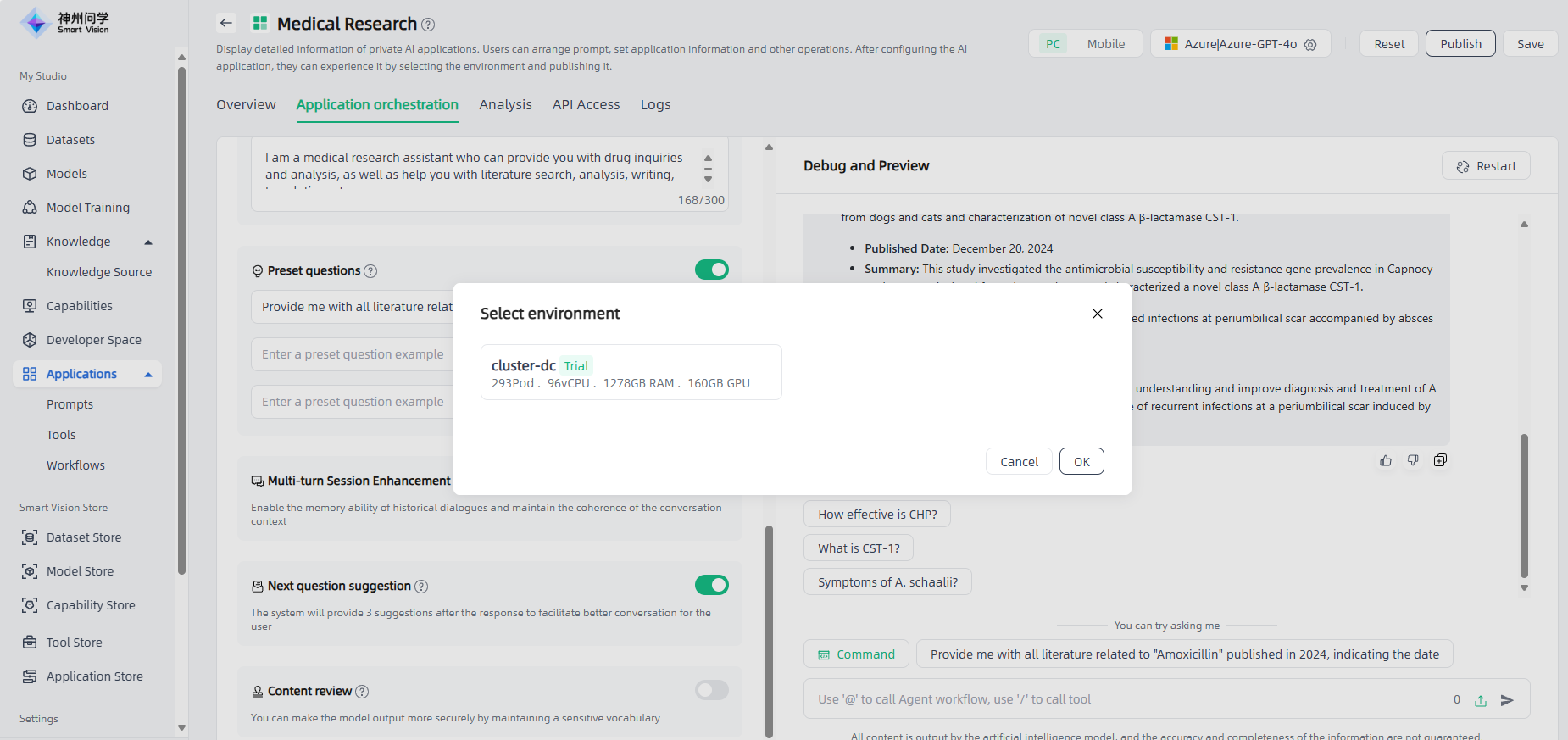
Preview: Click on the successfully published application to enter the application details, where you can set application information and access permissions, view access APIs, view logs, share applications, etc. You can also click the application "Preview" icon or click "Public Access URL" to open the external dialogue page for use and apply it to your actual scenario.
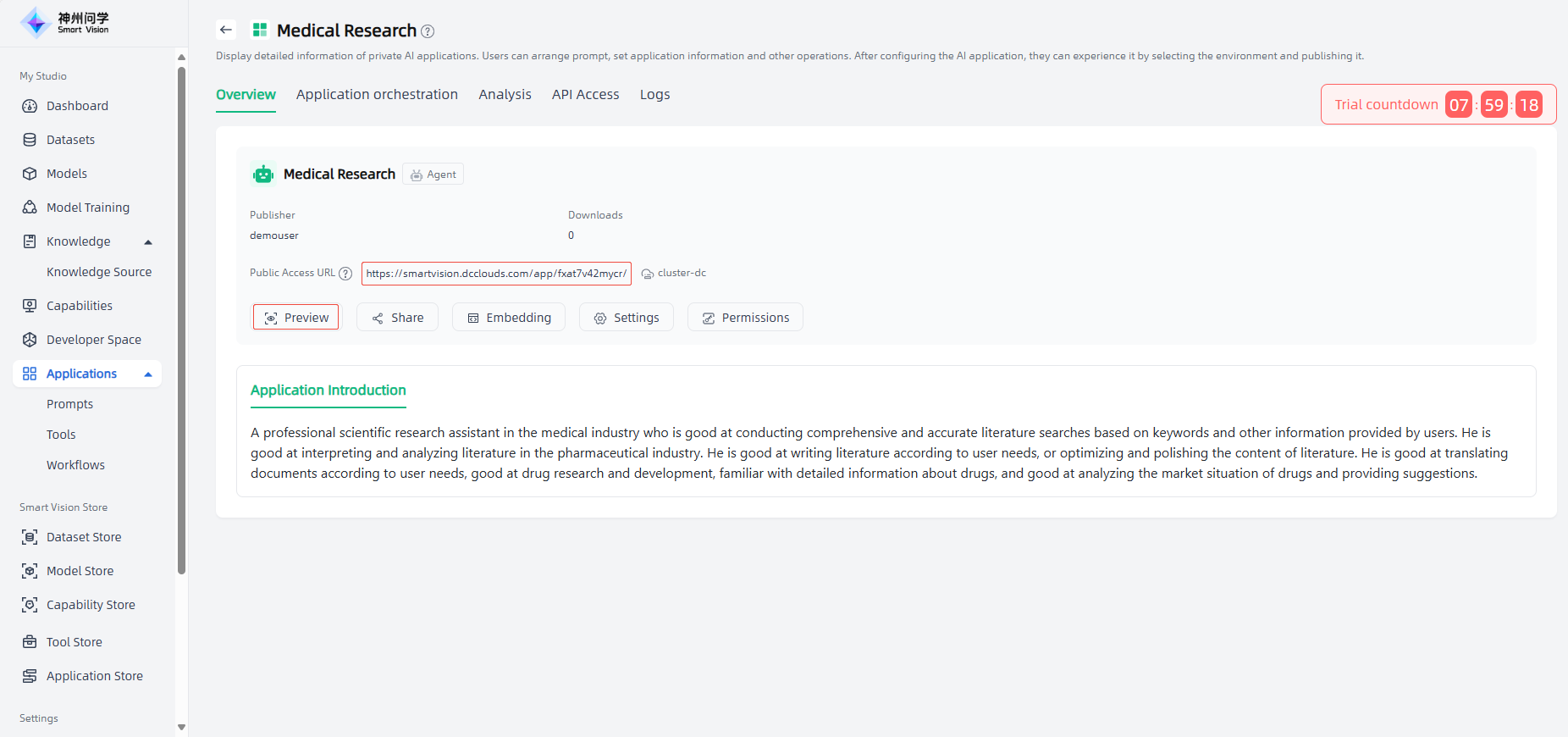
After the application is published, an "Embedding" entry will be added to the "Overview" page, which supports embedding the application into your website through code.
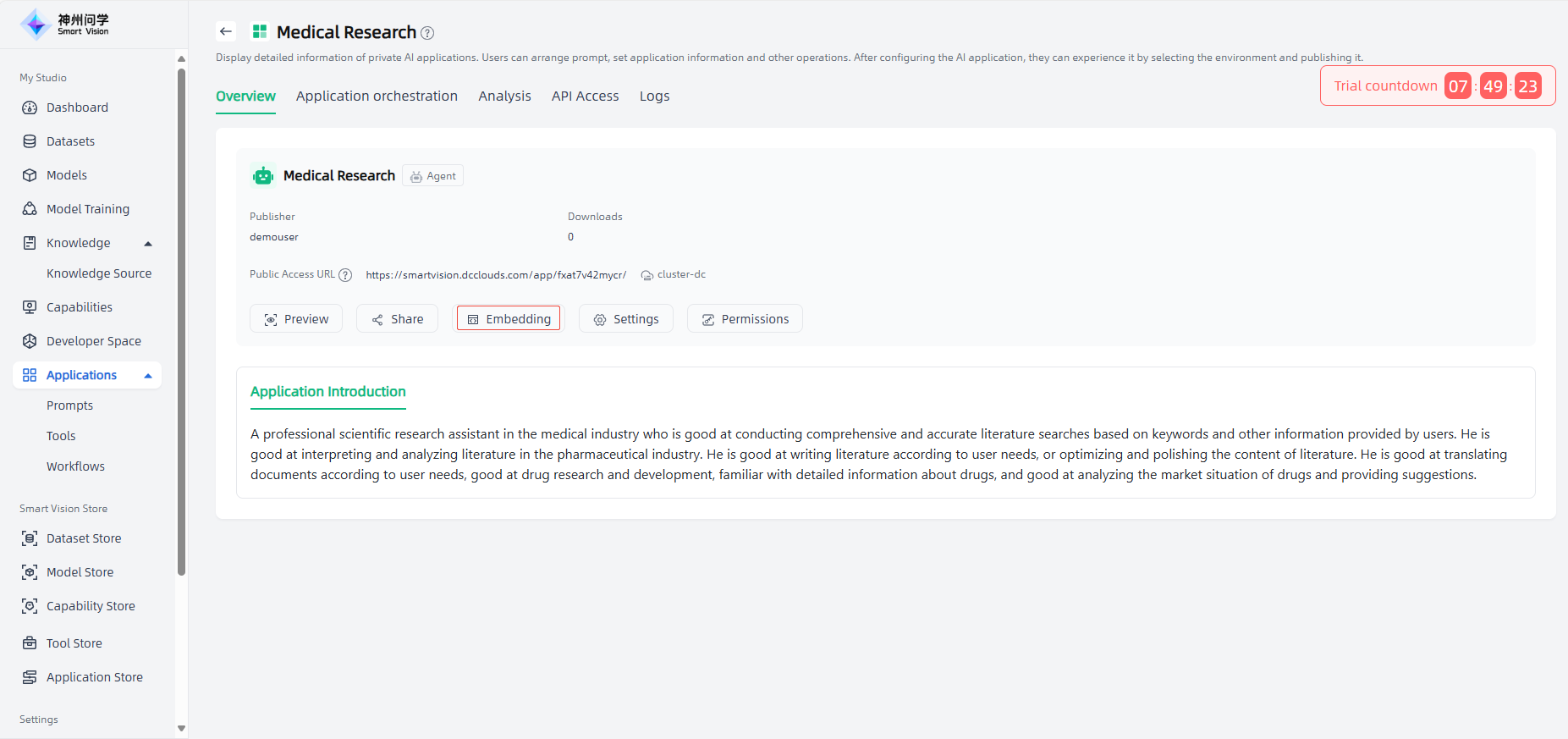
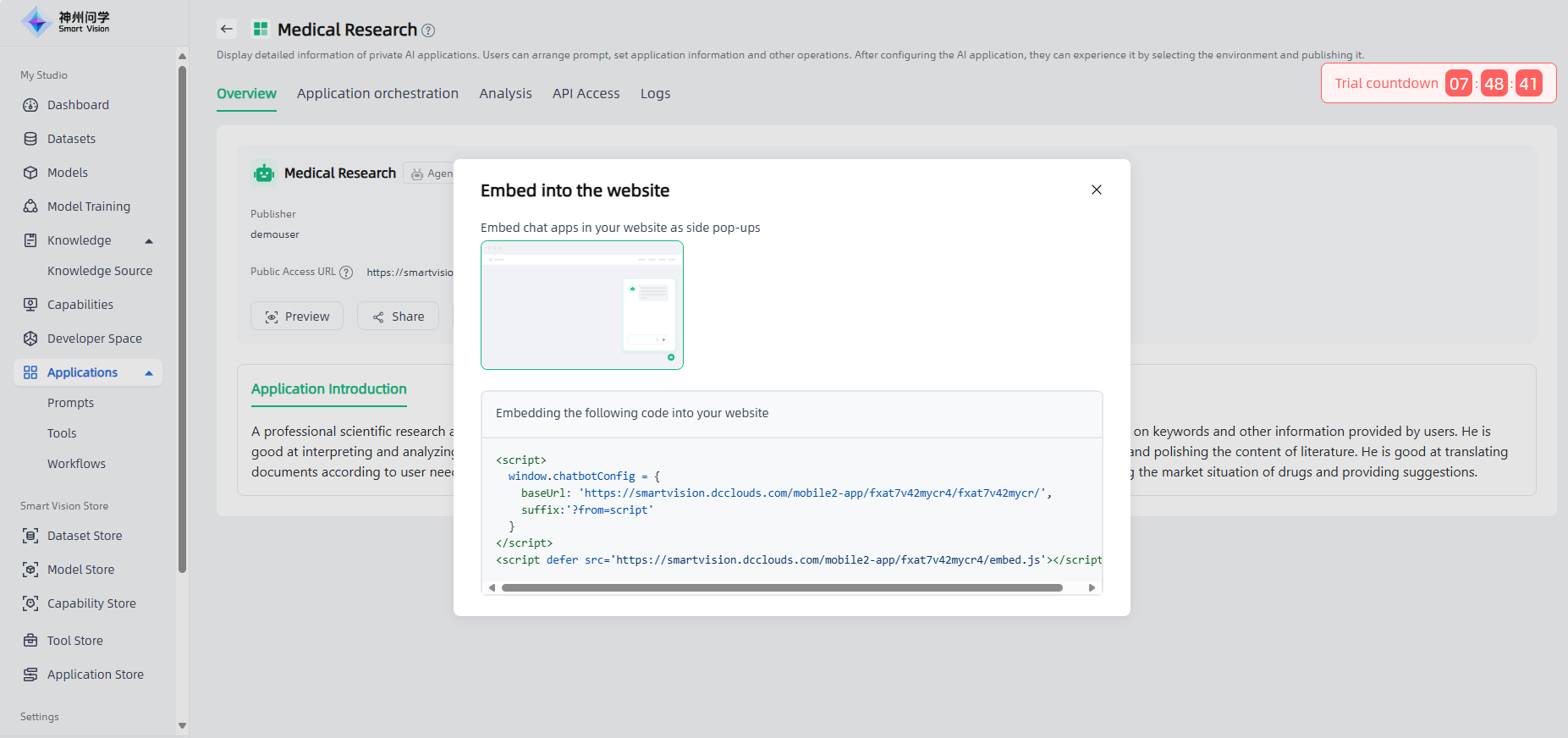
The application is only accessible to users with access permissions (app permissions can be set on the app details page). The application chat page also supports historical chat sharing, tool display, text quotations and other functions to enrich your experience.
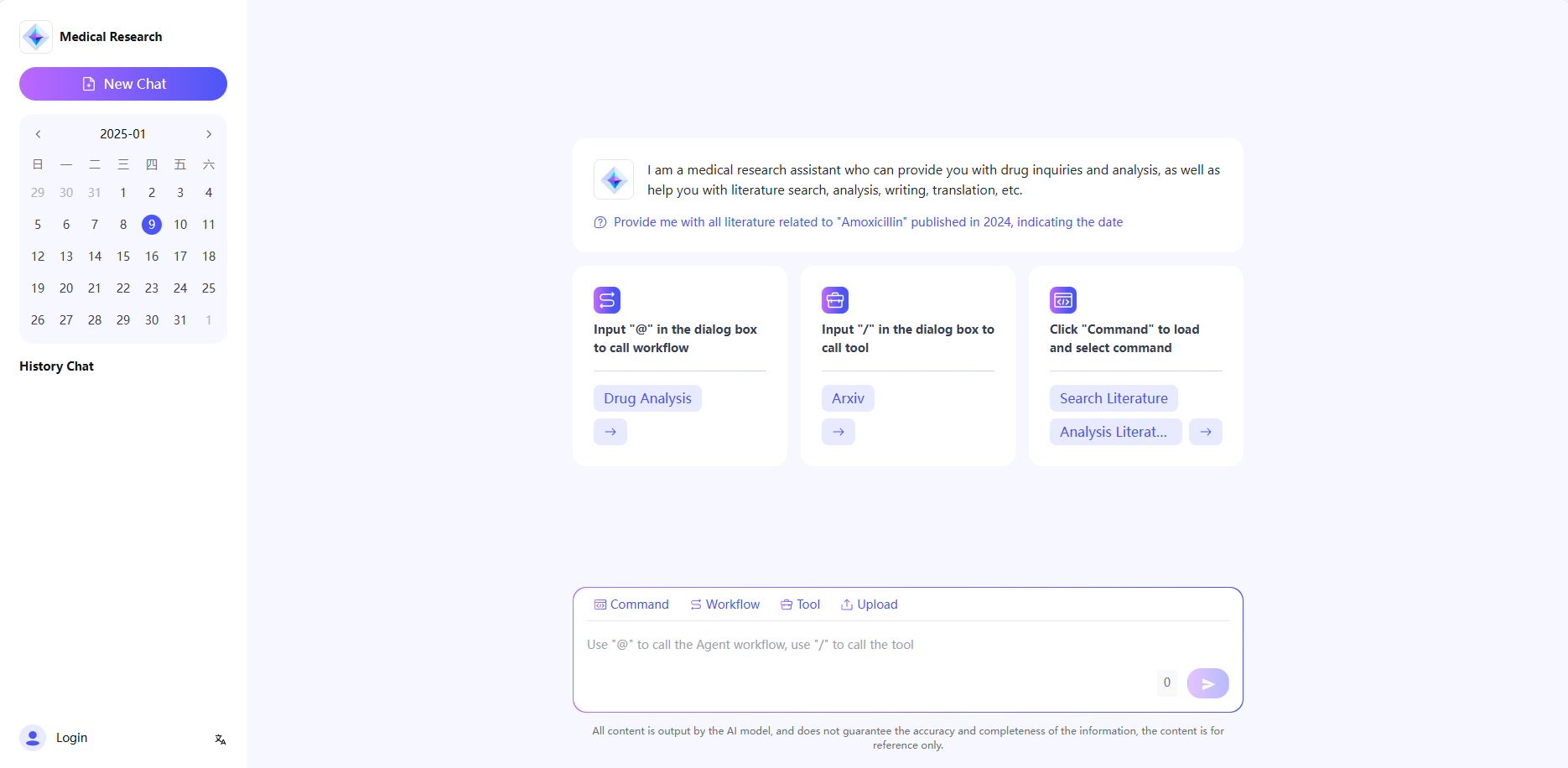
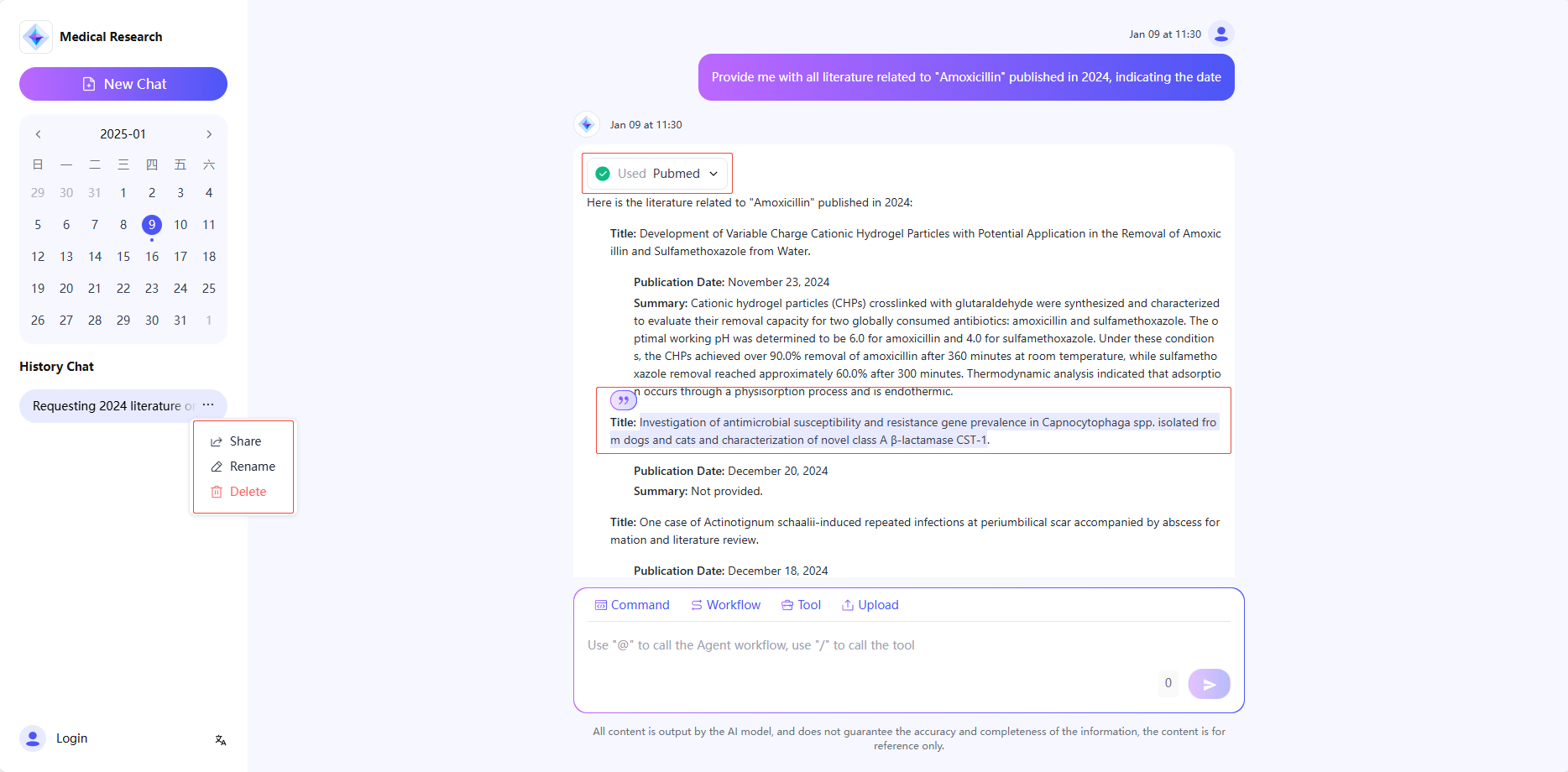
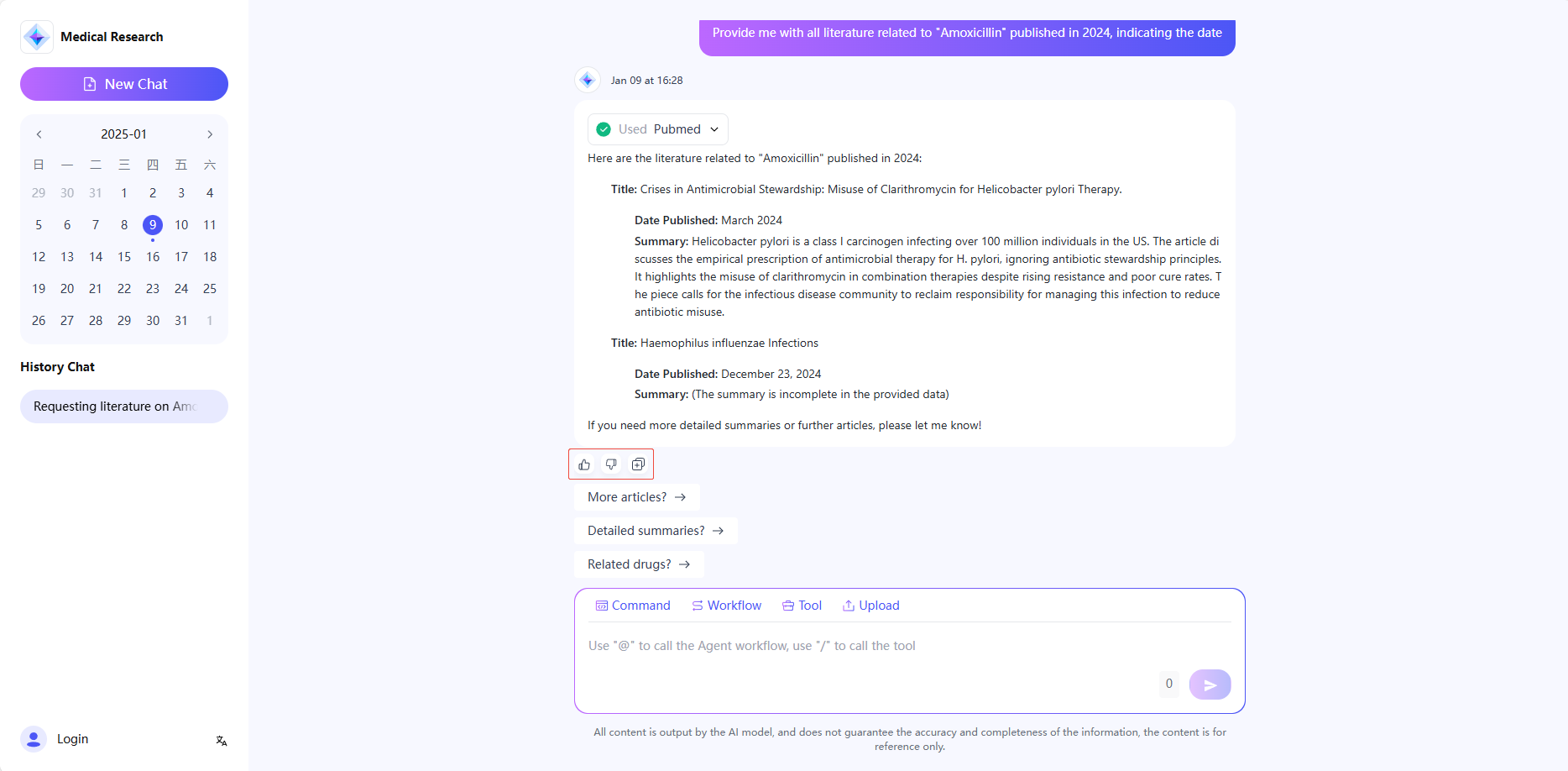
Tenant administrators can view data such as the likes/dislikes of questions and answers in the intelligent application, the source of the conversation, etc.
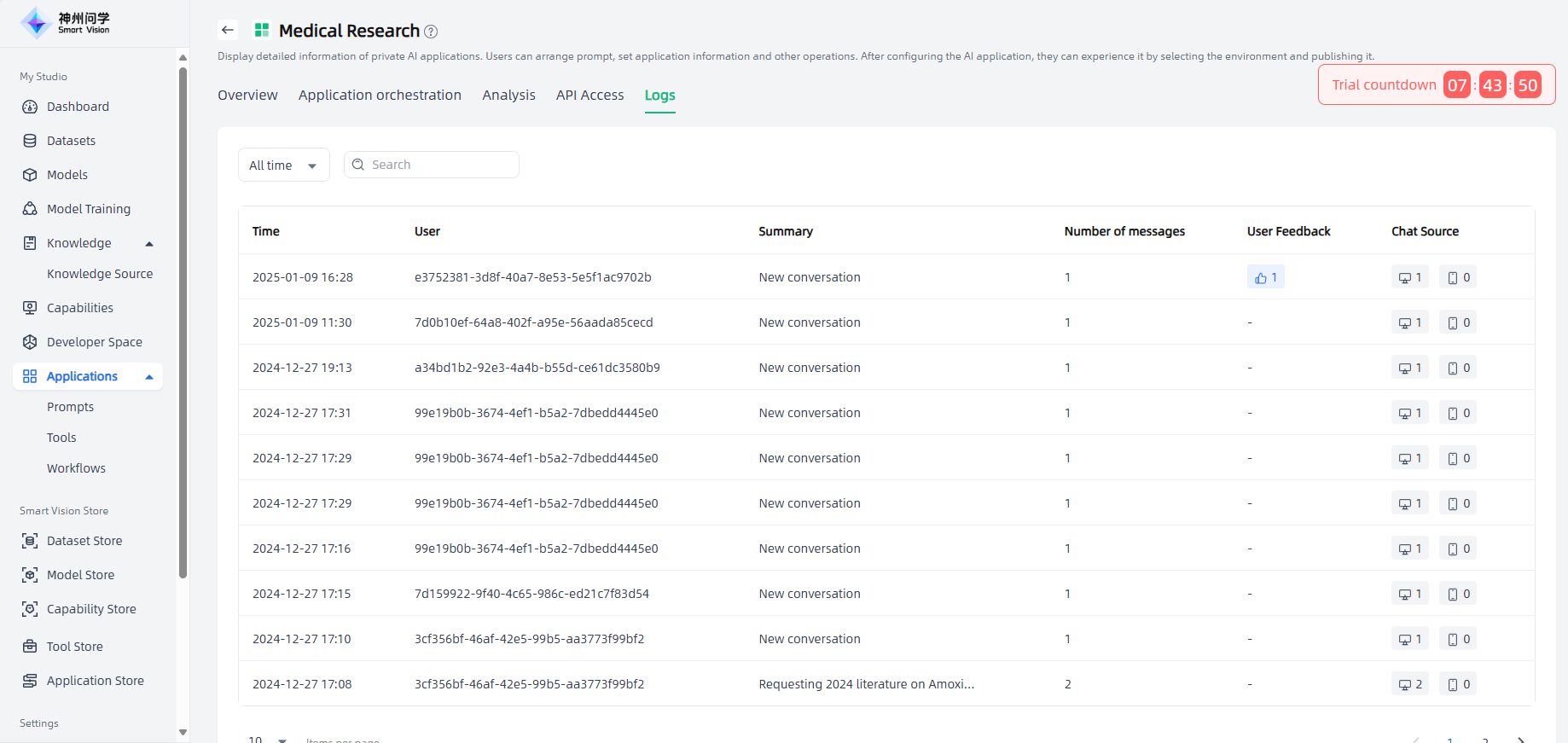
Import AI Application
In addition to "Create AI Application", you can also click the "Import AI Application" in the upper right corner to import applications from local.
- Prepare the import file: Make sure you have the AI application compressed package (.zip format) previously exported from Smart Vision, check whether the compressed package is complete and contains the configuration file of the application orchestration page and all the files required for the application.
- Upload the compressed package: Click the "Import AI Application" button and select the AI application compressed package (.zip format) you prepared before to upload.
- Verification and confirmation: The system will verify the uploaded compressed package to ensure that the file format is correct, the file is complete, and there are no security risks.
- Wait and check: Please be patient during the import process. Once the import is complete, you can see the uploaded application in Studio-Applications-My Applications.
Permission Configuration
You can set access permissions for the application in Studio-Applications-Overview. You can set public, internal, and private permissions, and authorize users who can access the application as needed.
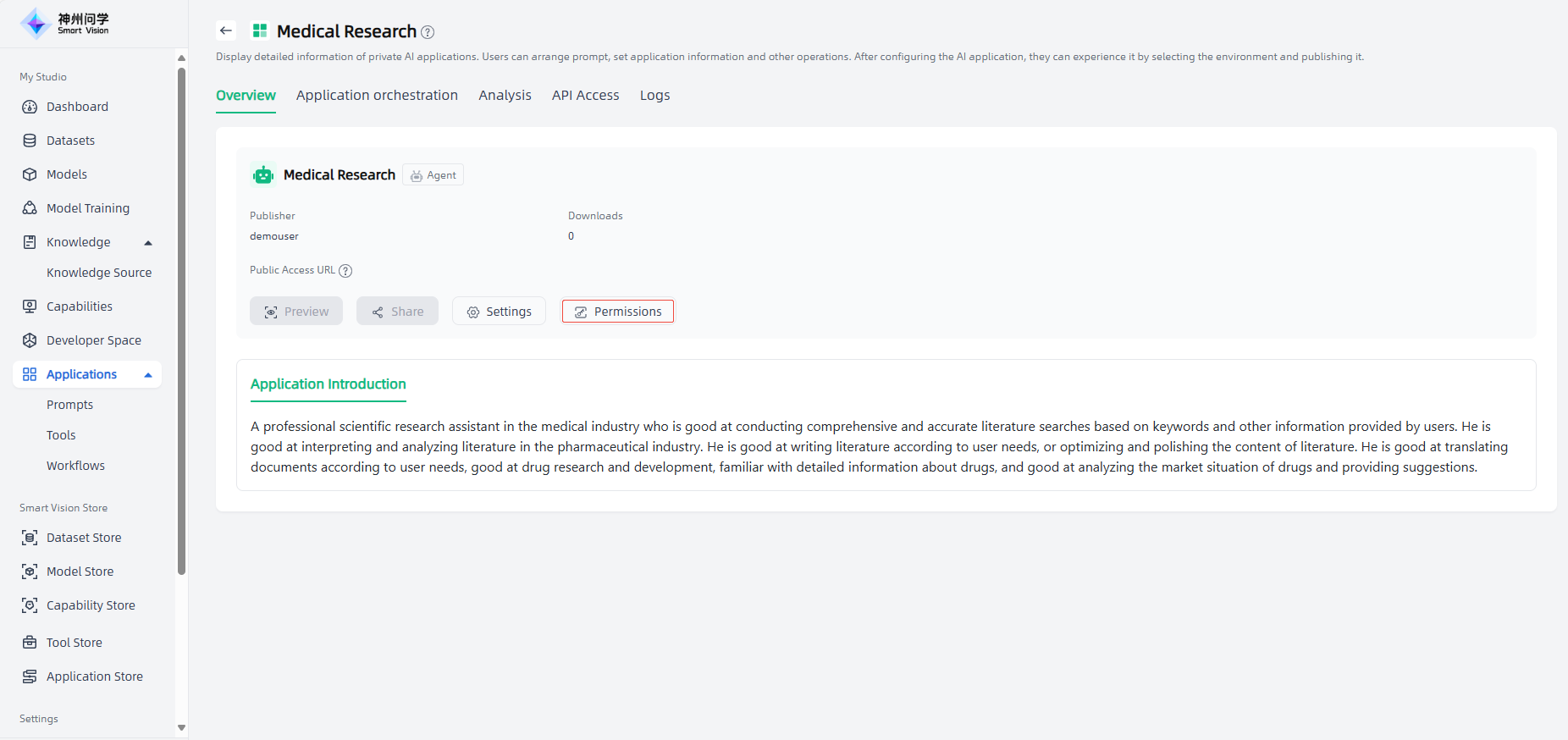
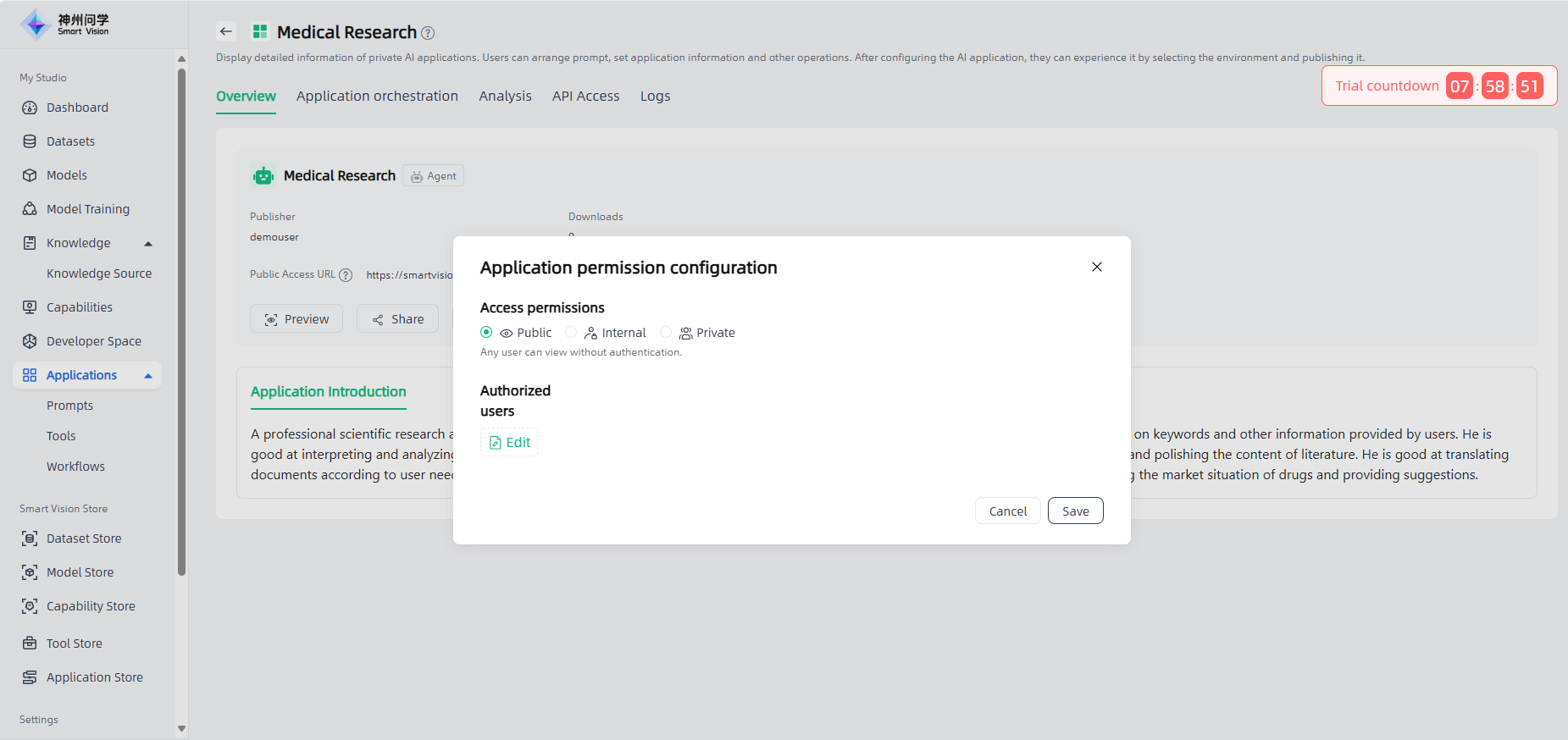
If you do not have access rights, when you click the "Preview" icon of the application or click "Public Access URL", you will be directed to the login page and must successfully log in with an authorized username and password before you can access and use it.
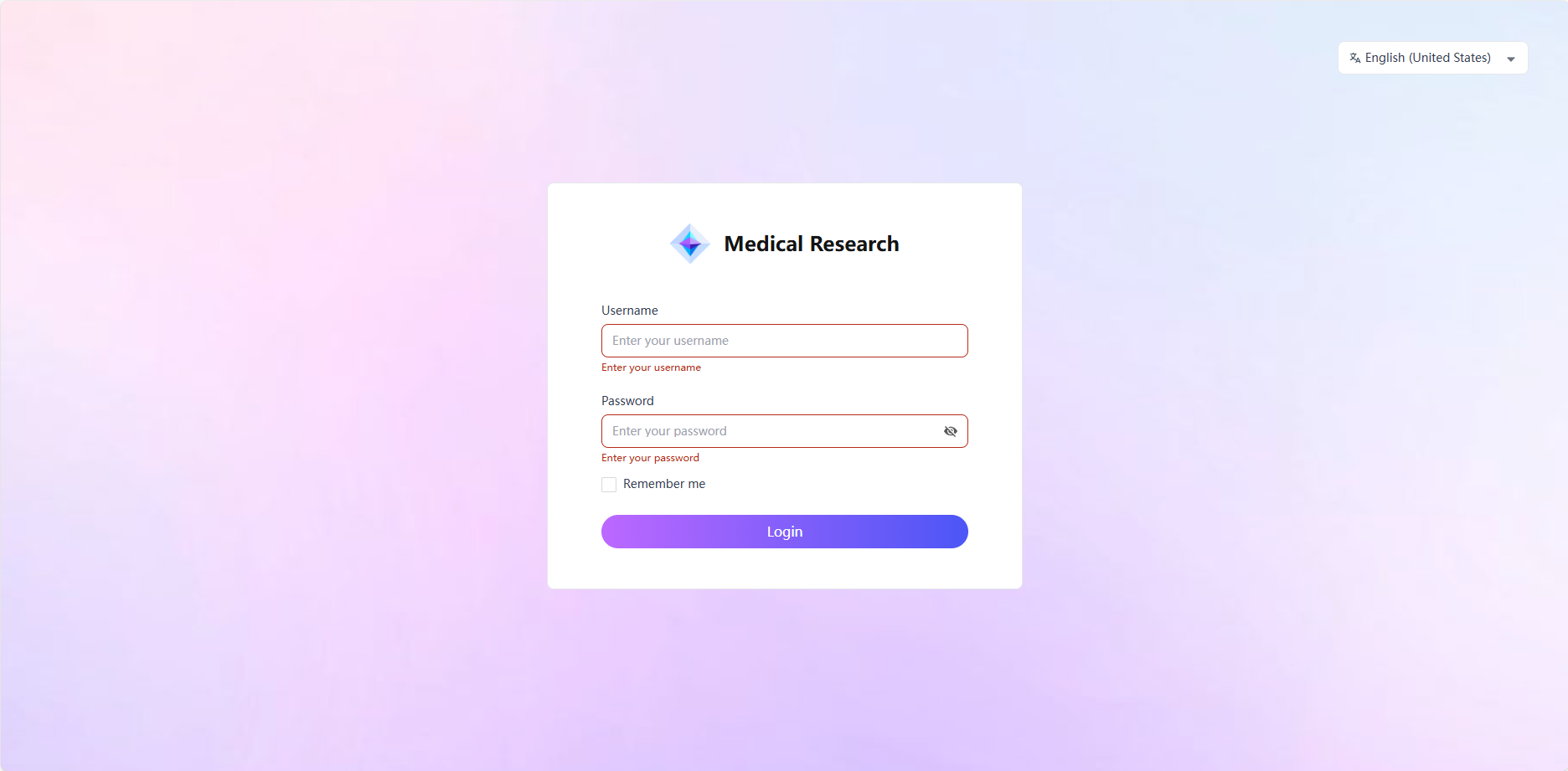
API Access
In the application details, click the "API Access" to view the API access method of the AI application. AI application access API supports authorization key management, and an API key is required to call the API (click the "API Key" button to create an API key).