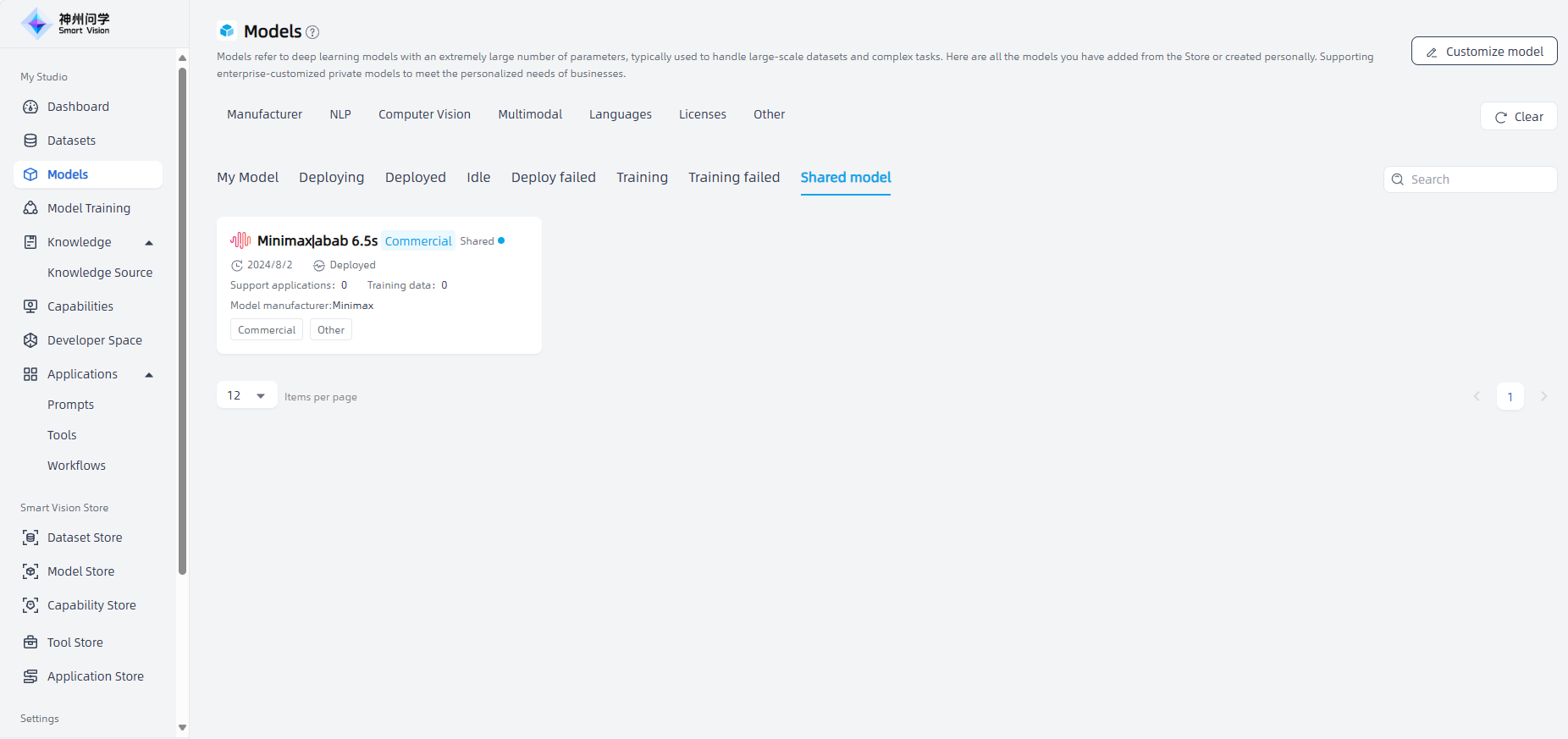Models
Large models refer to deep learning models with a large number of parameters and powerful learning capabilities. These models usually have hundreds of millions of parameters and learn complex feature representations through pre-training on large-scale data. They are usually used to process large-scale datasets and complex tasks.
My Studio - Models - My model display all the models you added from Model Store (for details: Model Store, including open-source models and commercial models), as well as personal customization/training models (for details: Model Training). Models in different states can be viewed on the corresponding classification.
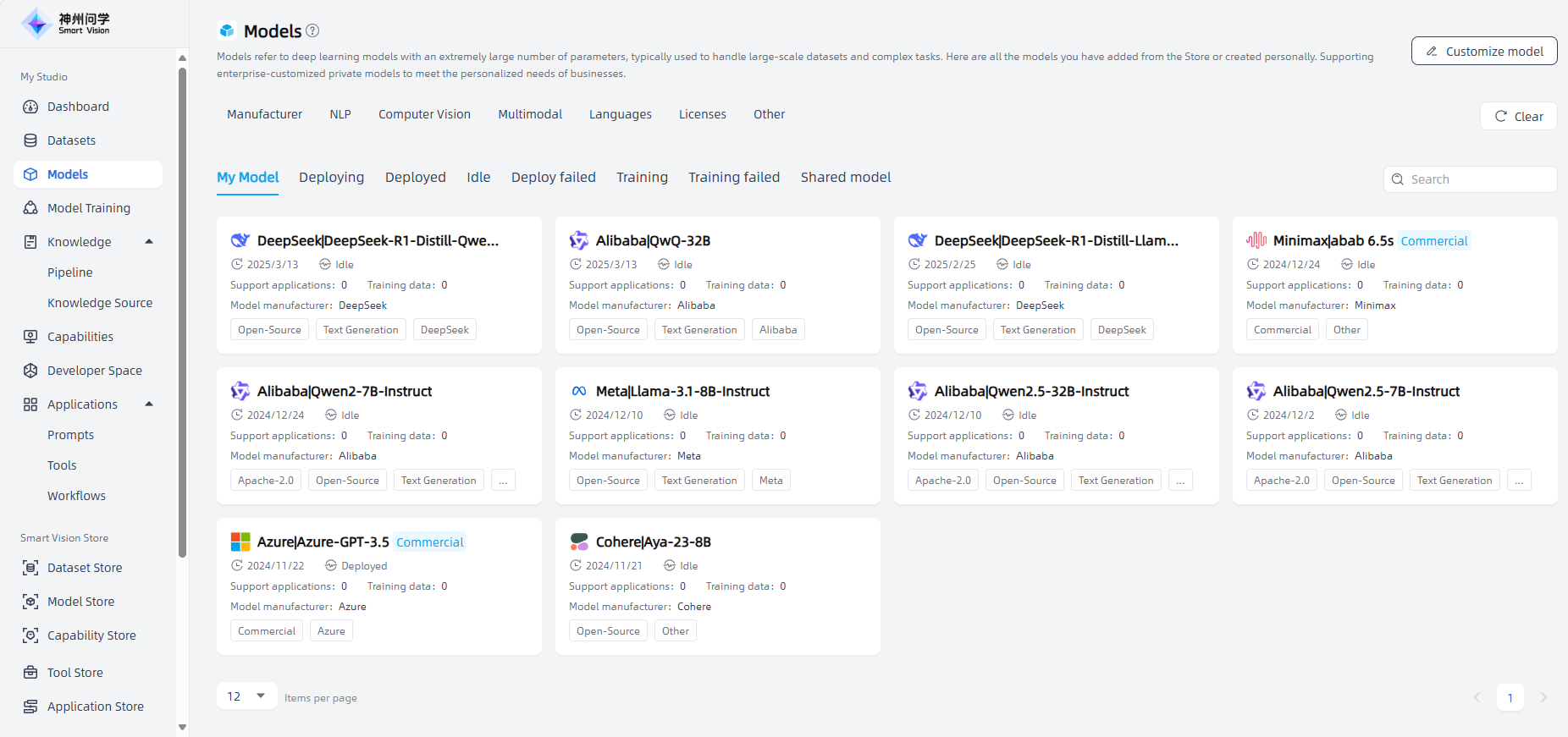
Open-source/Customized Models
Click the model to enter the model details. In addition to viewing the model introduction, model files, evaluation reports, and resource requirements, you can also view the model's access API, deploy the model, customize the model, view the model deployment logs, and view the model evaluation logs.
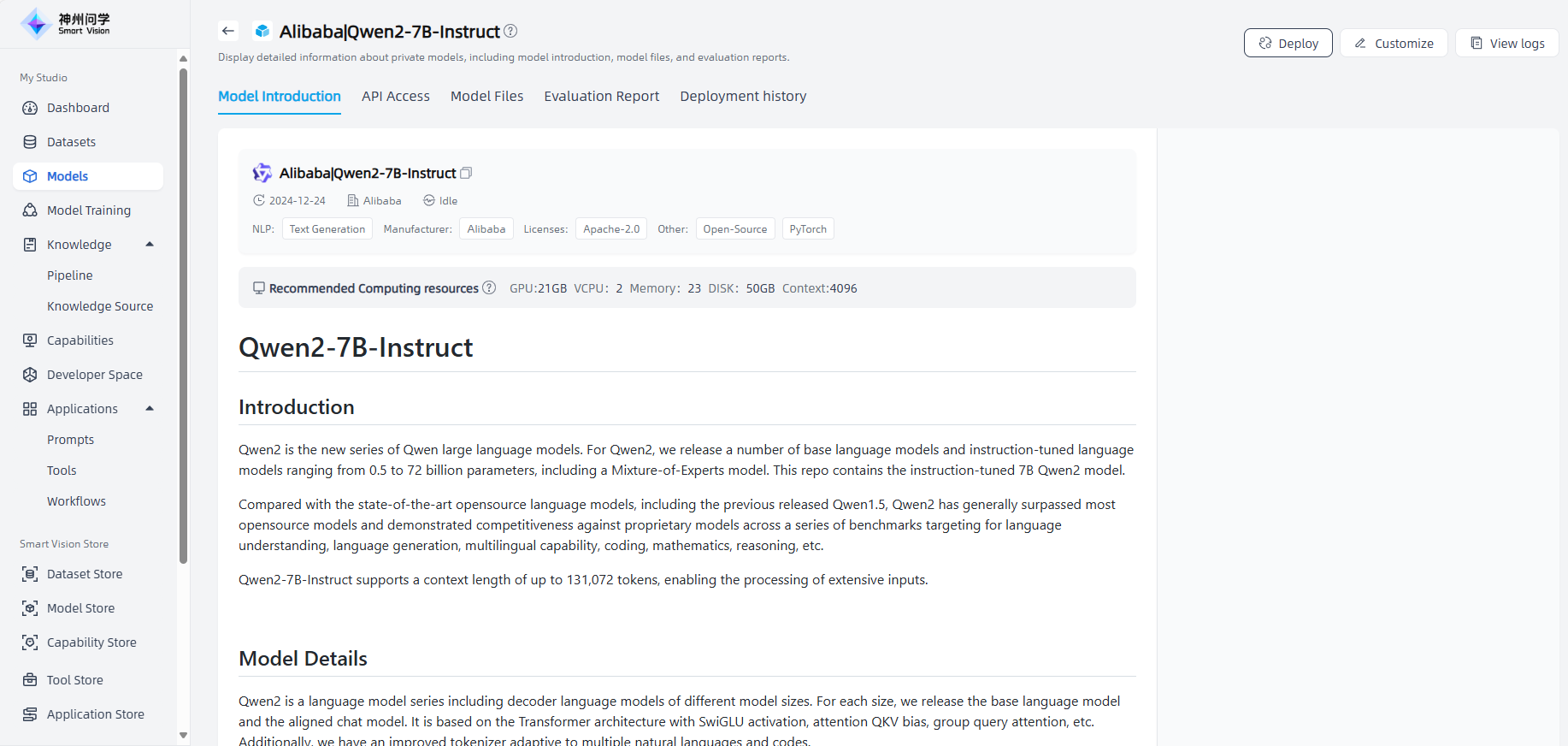
API Access: Click "API Access" to view the API access methods of open-source models, making it easier for you to view the model list and request the required model. The model access API supports authorization key management, and an API key is required to call the API (you can click the "API Key" button to create an API key).
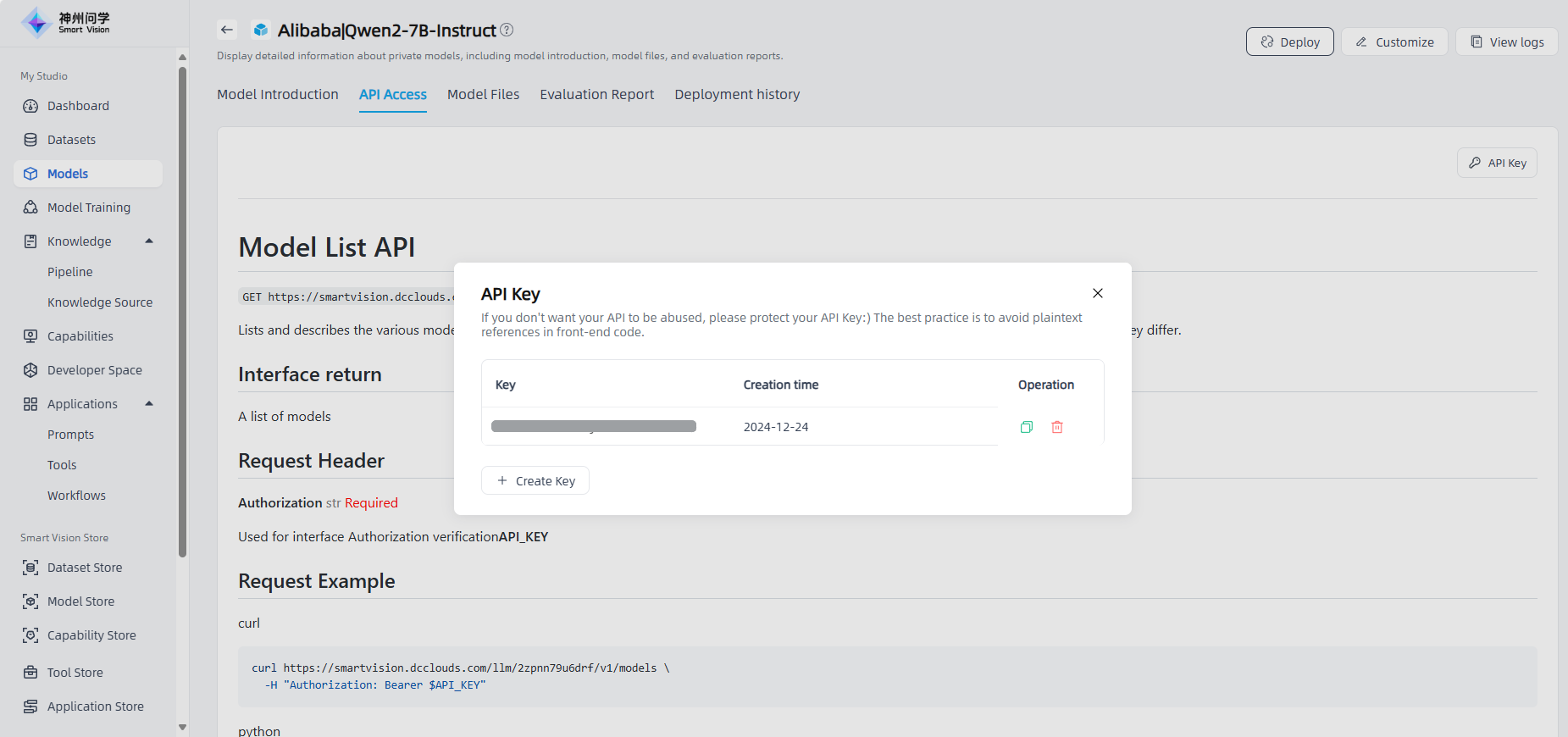
Model Files:Click "Model Files" to view the related files of the model.
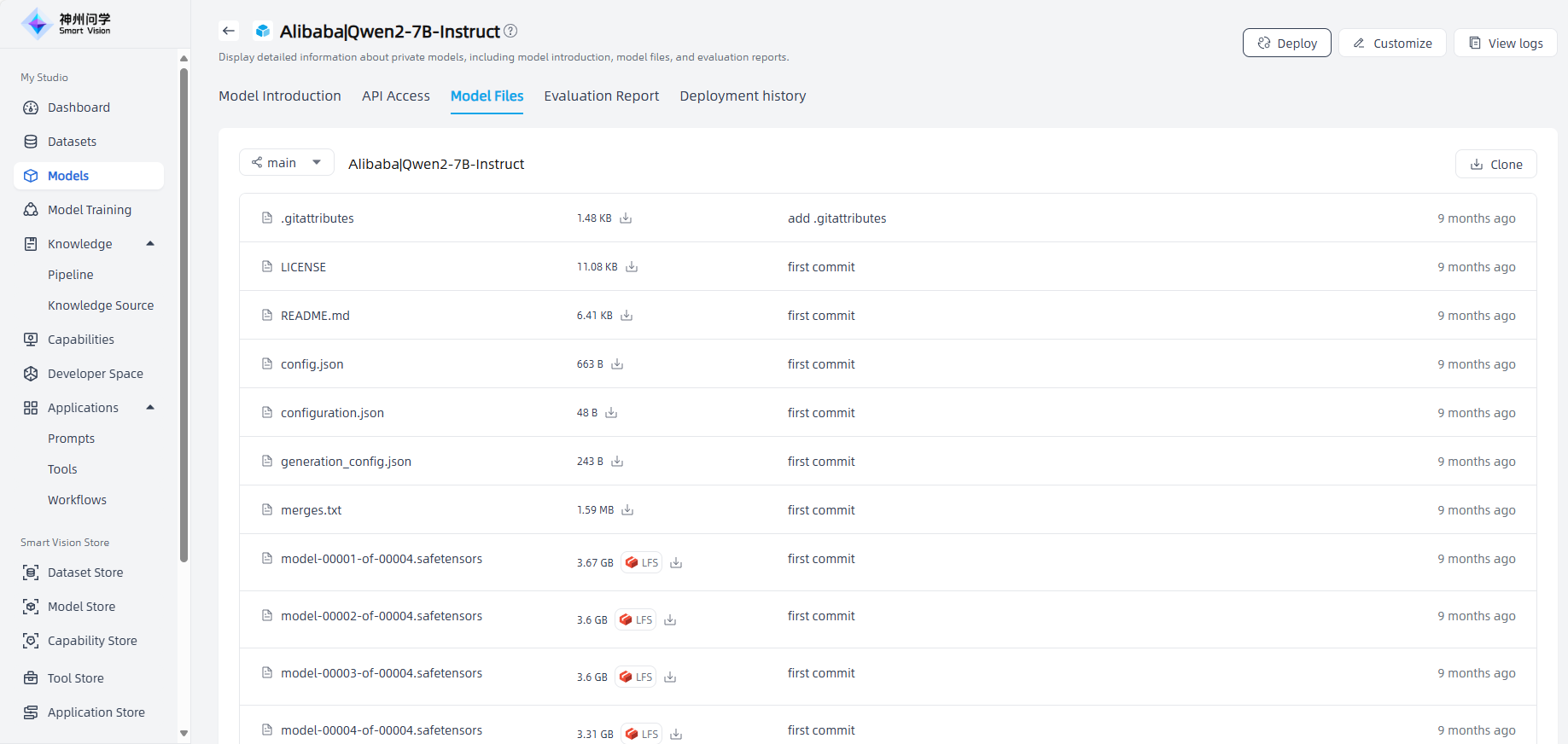
Evaluation Report:Click "Evaluation Report" to view the evaluation report of the model. If there is no evaluation report, for the inference model, Smart Vision supports initiating evaluation on demand.
CMMLU Evaluation: For inference models without function call capabilities, Smart Vision supports initiating CMMLU evaluation to evaluate the multi-task language understanding ability of large language models in the Chinese context

BFCL Evaluation: For inference models with function call capabilities, Smart Vision supports initiating BFCL evaluation to evaluate the function call capability of models with function call capabilities
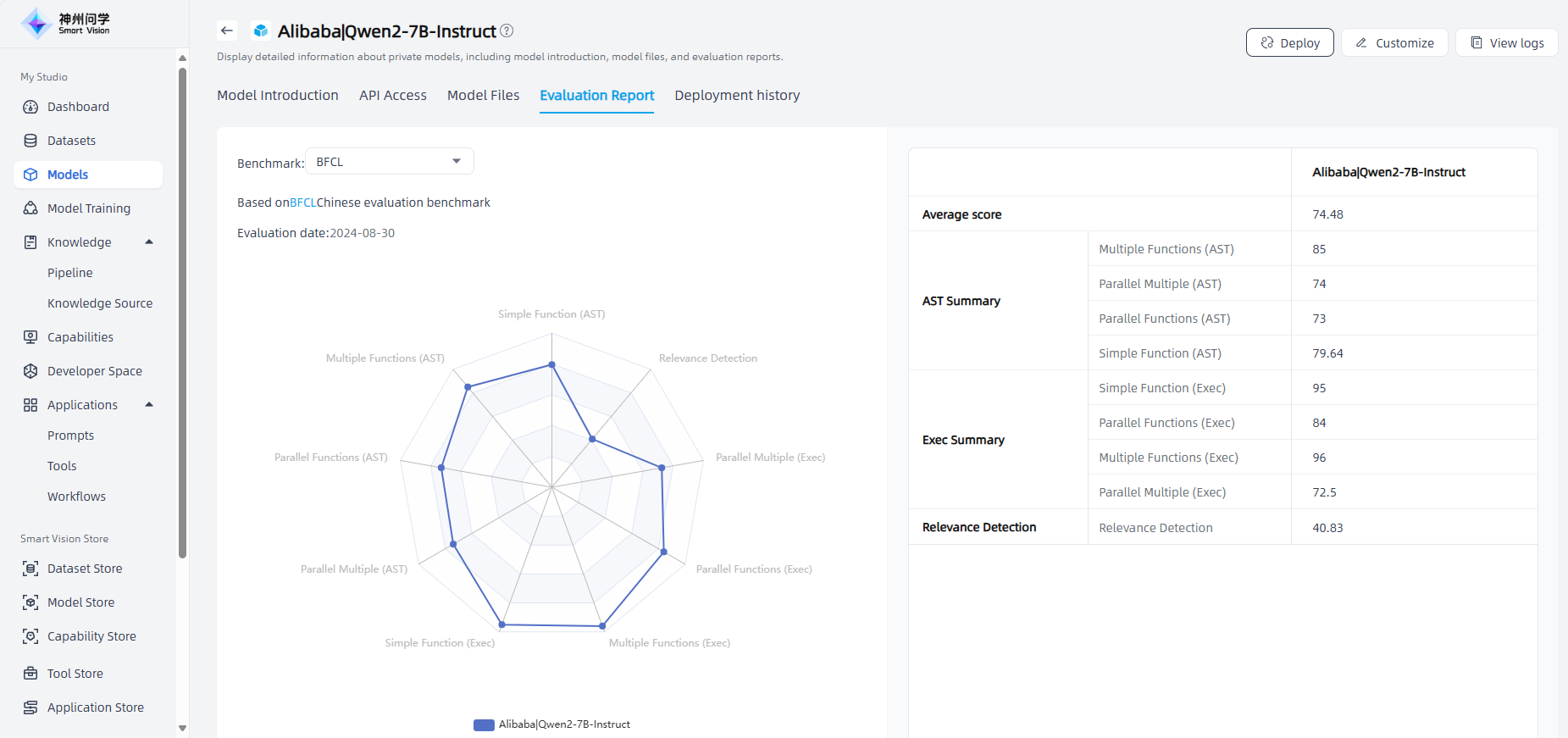
Other Evaluation: For inference models, Smart Vision supports evaluation based on datasets generated by tool calling (see Data Generation for details), and supports model evaluation comparison.

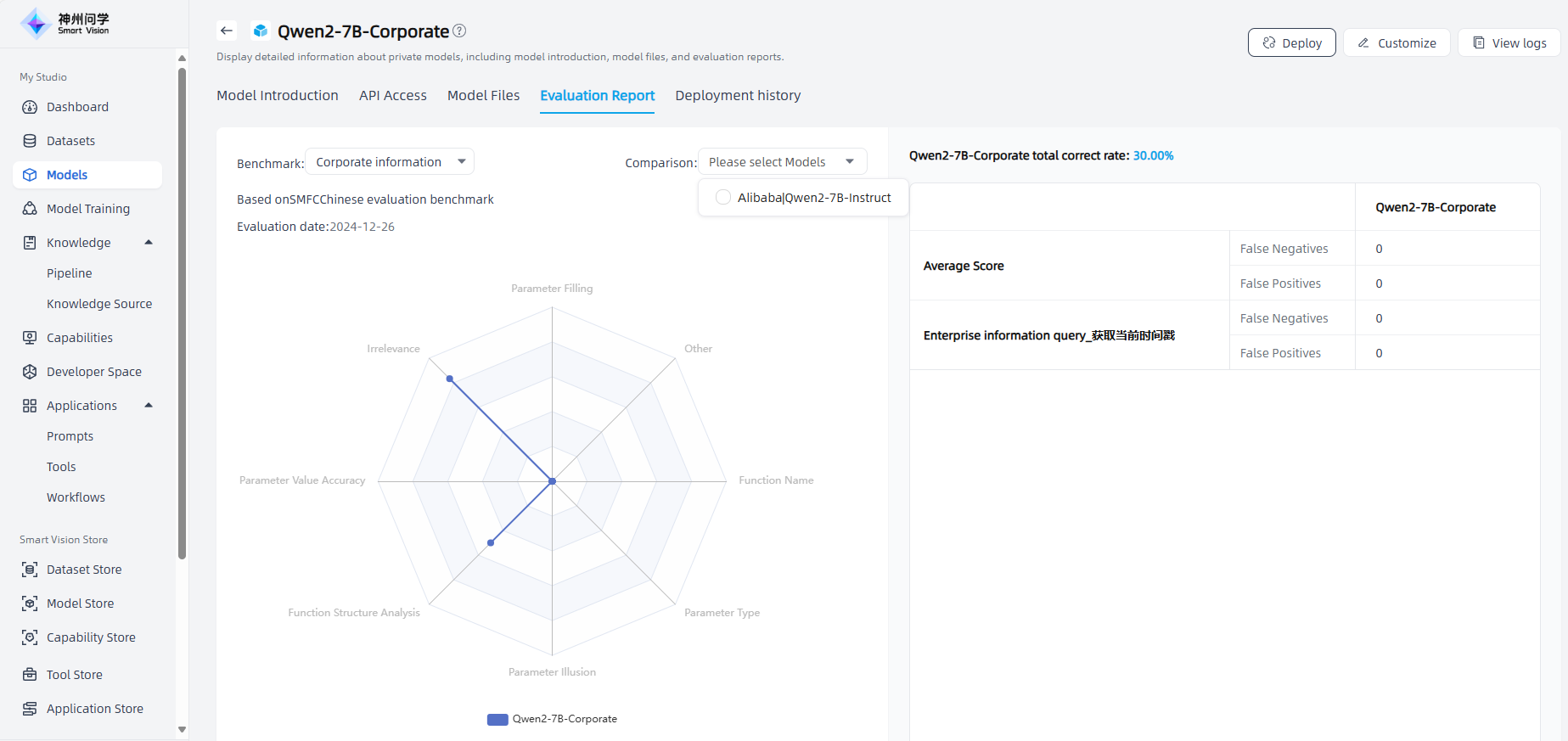
Model Deployment: Click the "Deploy" button in the upper right corner, select the deployment environment and resources, and click "OK" to start the deployment. The deployment results will be displayed in Studio - Models.

Model deployment usually takes several minutes. For a model being deployed, you can view the deployment process and status, you can also click the "Stop" button in the upper right corner to pause the deployment.
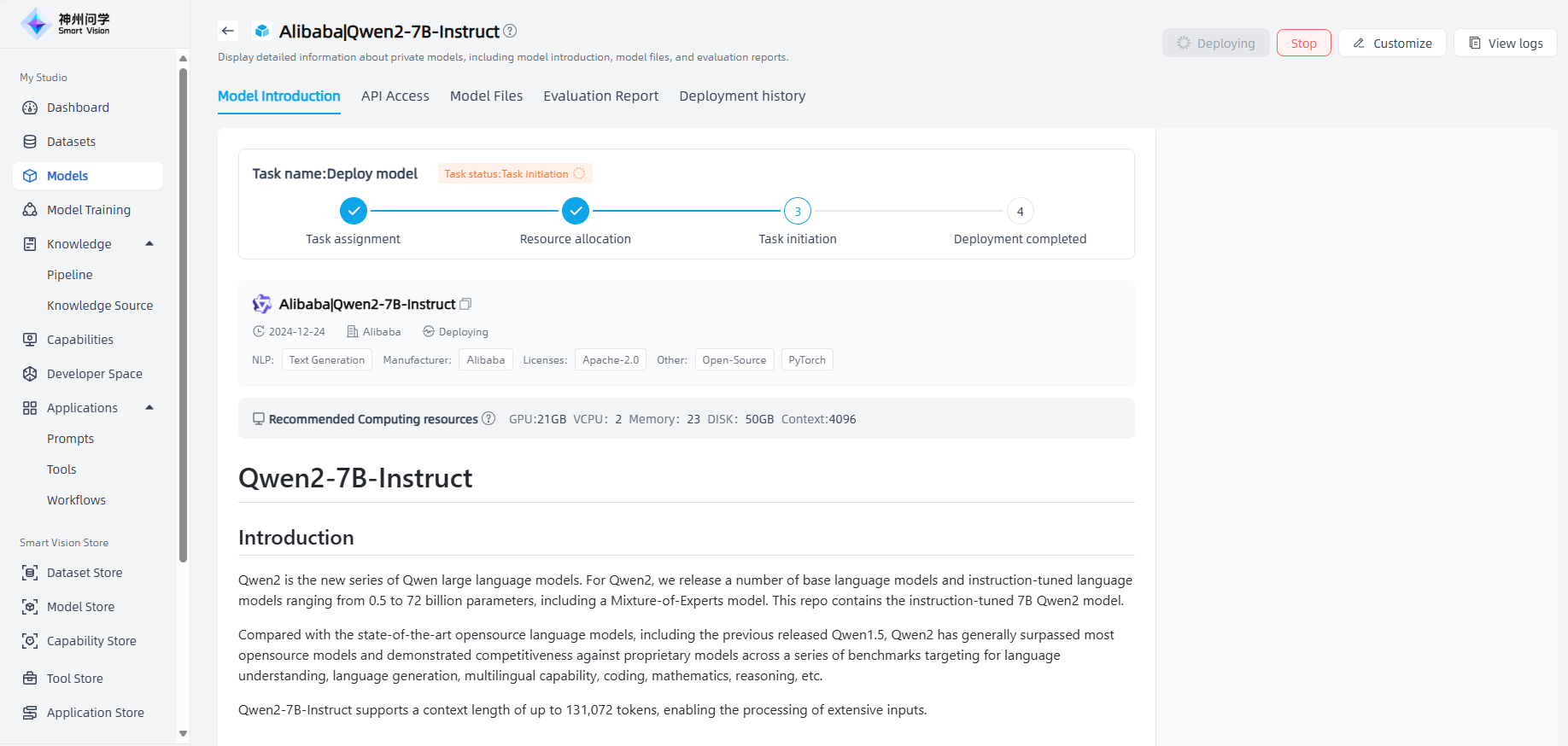
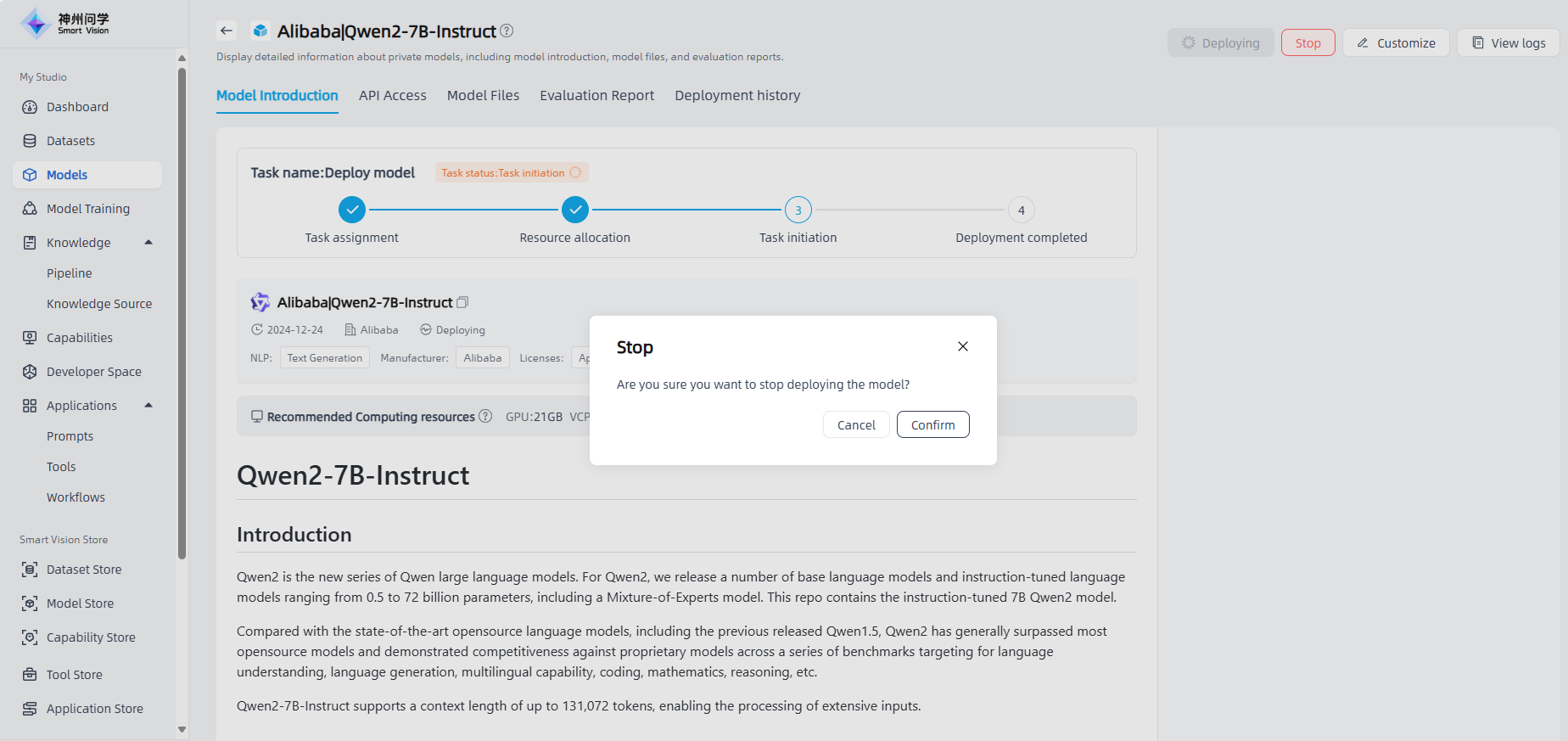
For a deployed model, click to enter the details page, where you can view the resource parameters you customized when deploying the model, as well as the deployment log. You can also try out the model, or click the "Stop" button to cancel the deployment (after stopping the deployment, the model status changes from deployed to idle, and you need to redeploy it if you need to use it).
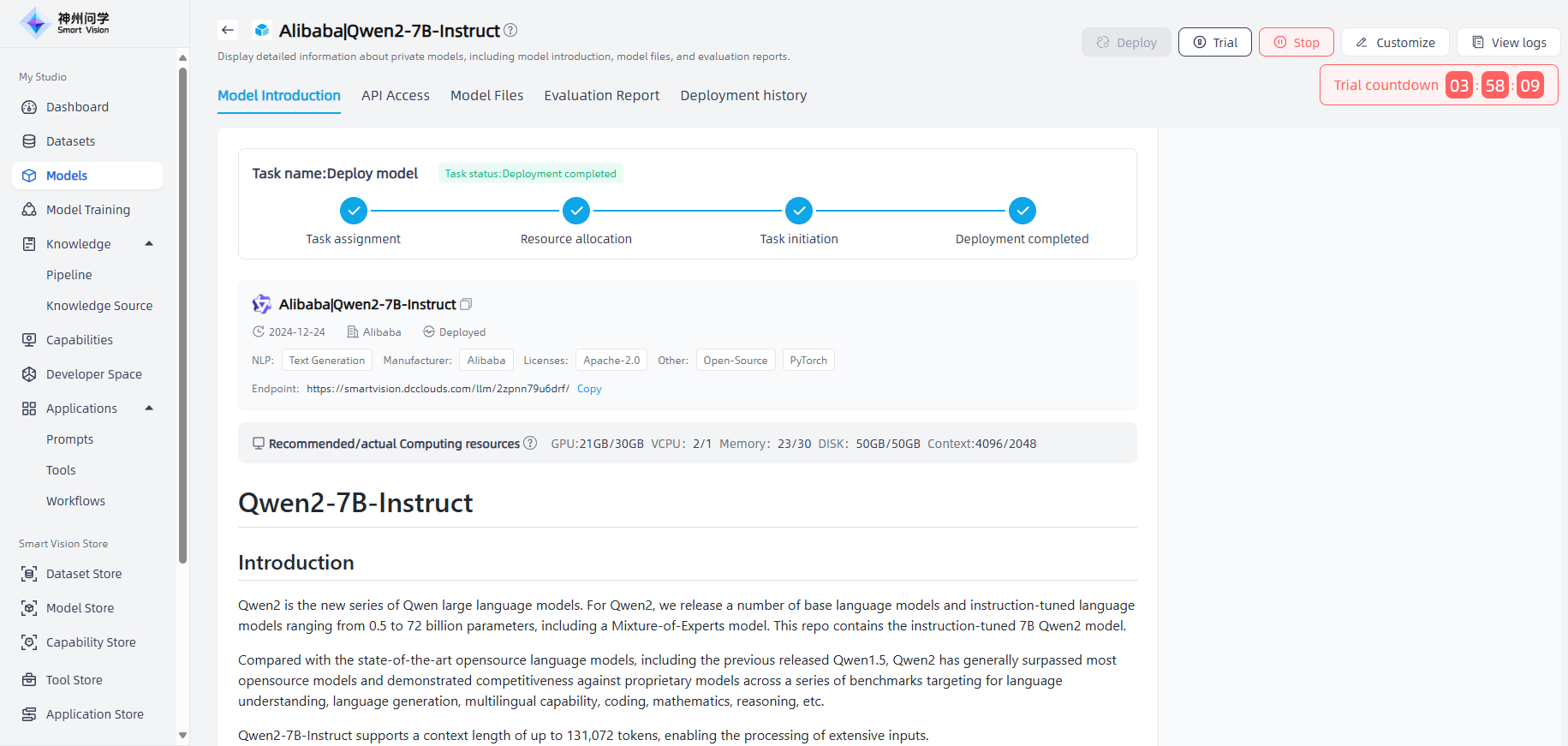
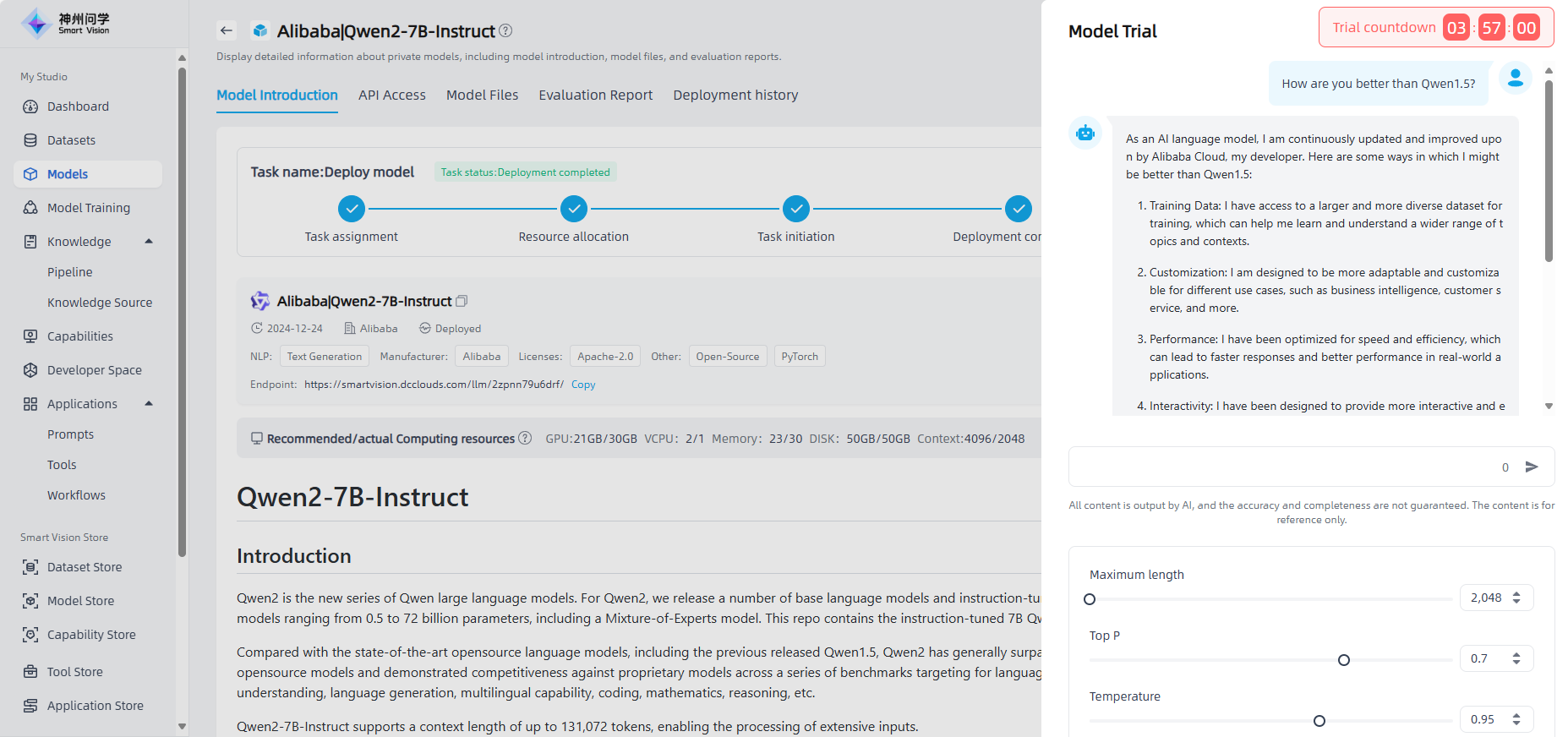
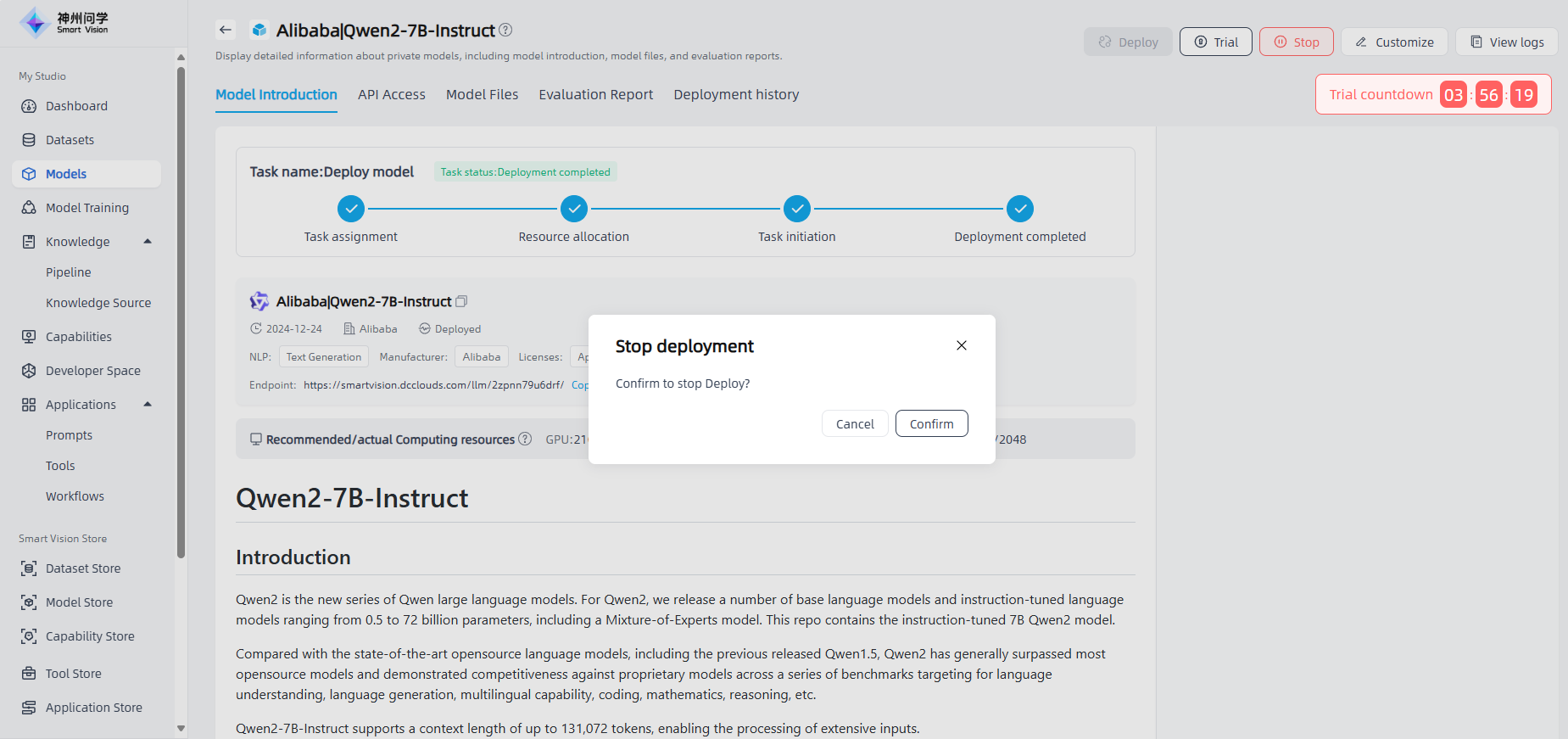
Deployment history:Click on the "Deployment History" tab to view the historical deployment information of the model.
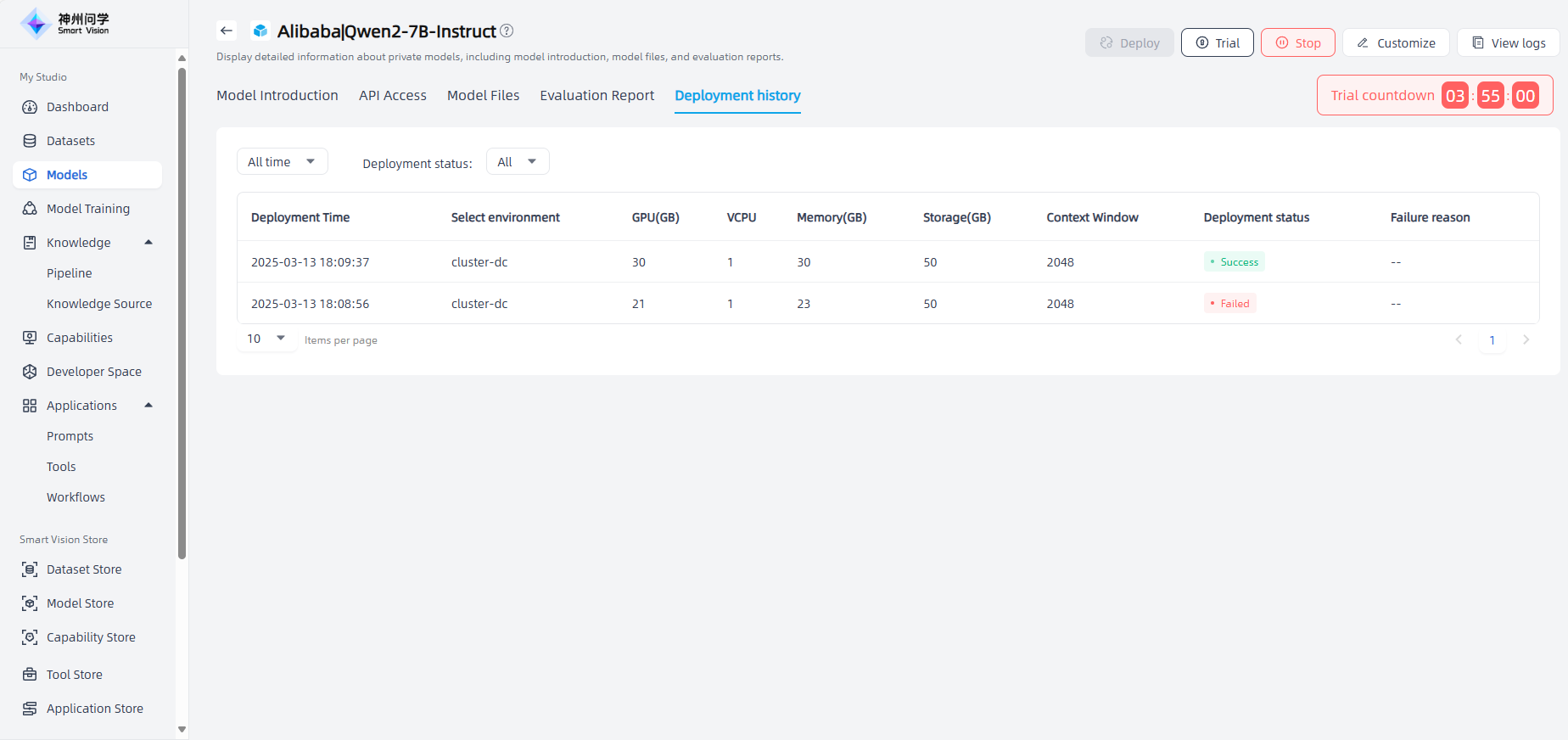
Model customization: Click the "Customize" button in the upper right corner to jump to the model training page (for details, see: Model Training ), fill in the relevant information for model training, and click the "Start Training" button in the upper right corner to start model training. The model training results will be displayed in Studio - Models.
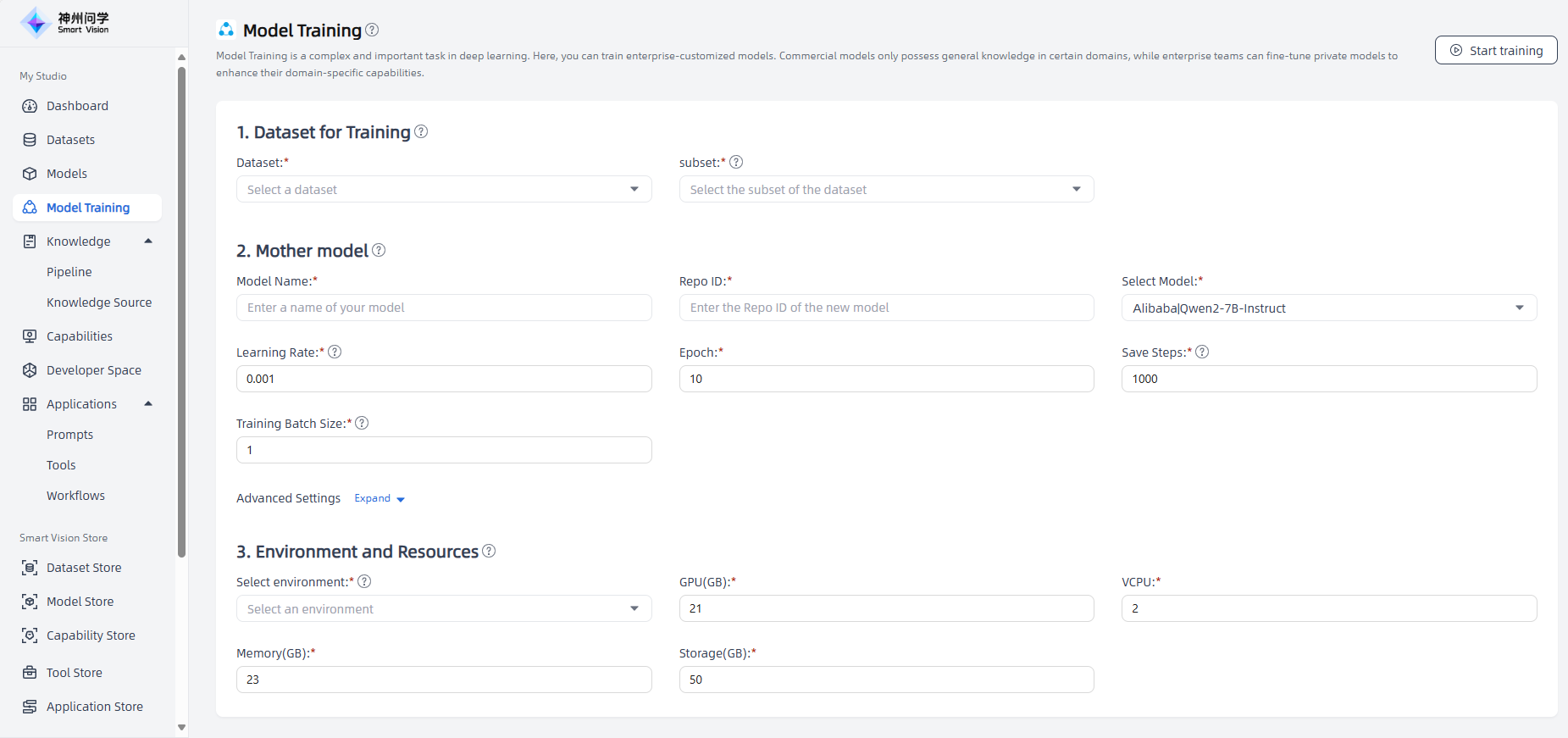
View logs: Click the "View logs" button in the upper right corner to view the logs of model deployment or evaluation, which is convenient for checking progress, locating problems, and supports log downloading.
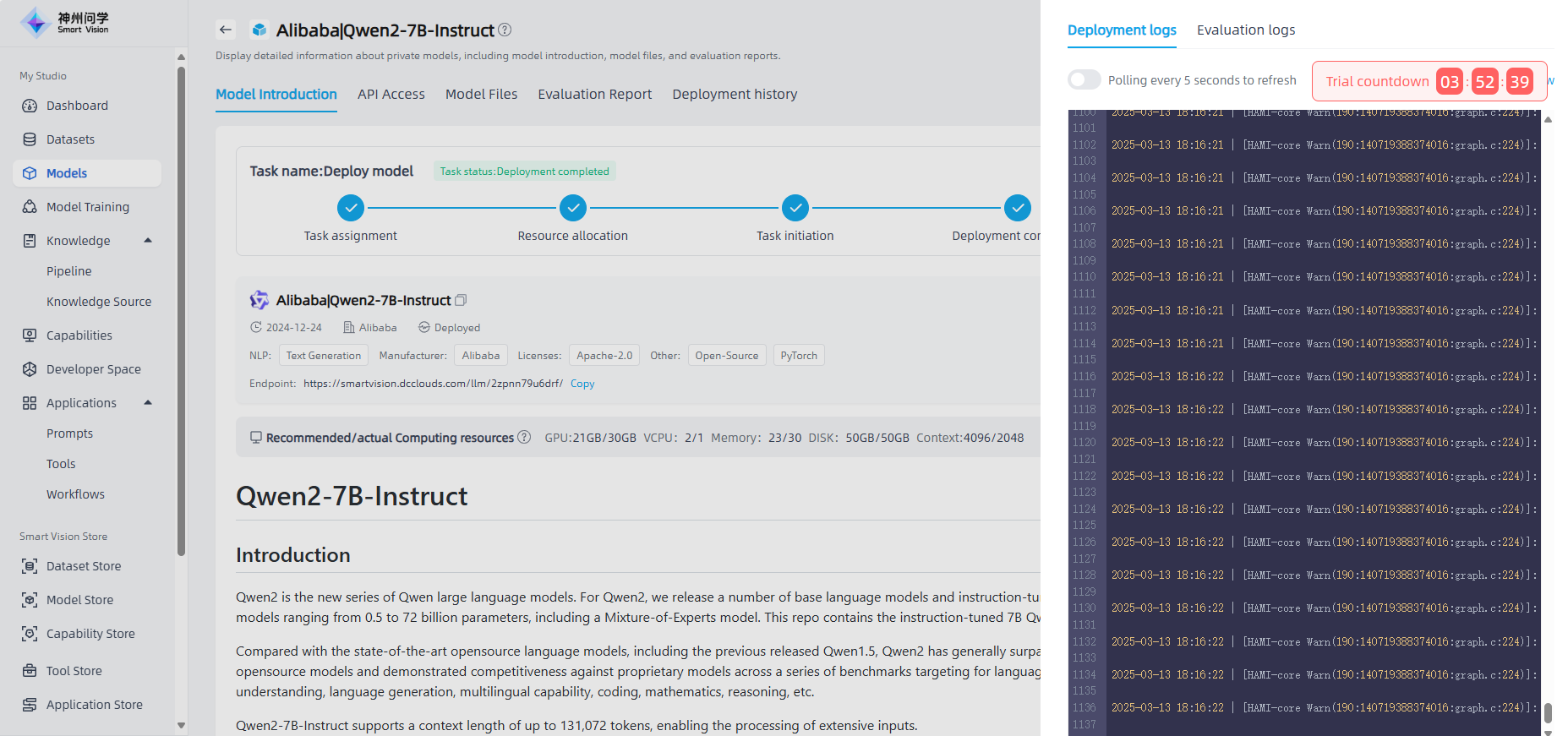
Commercial Models
Click on the model to enter the model details page, where you can view the model introduction. Account configuration is required before use.
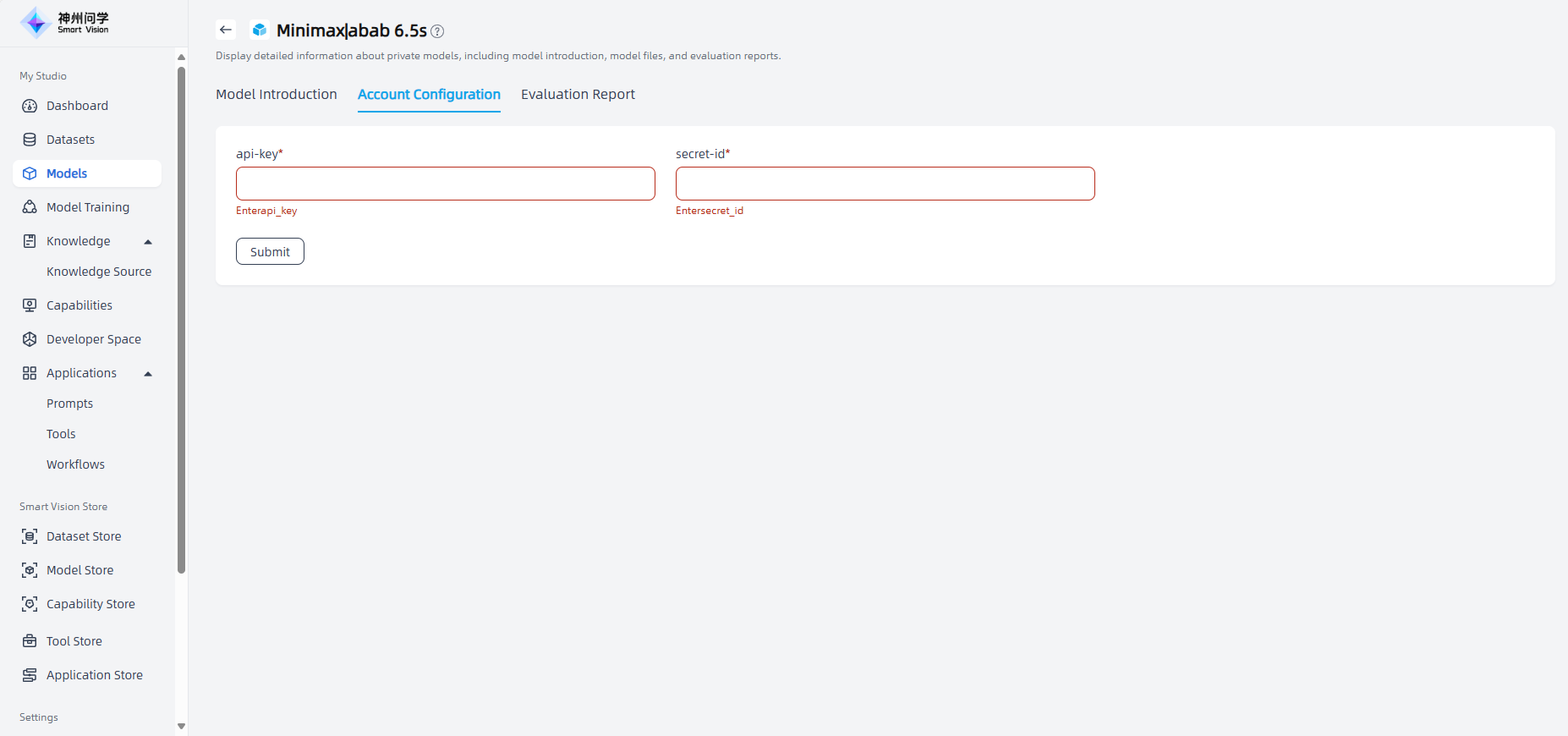
Shared Models
For the models deployed in this tenant, you can click "Share" to share your large model for use by other tenants on the platform. Combined with the model load balancing function, it can ensure business peak response while greatly improving GPU resource utilization. If you need to stop sharing, click "Unshare".
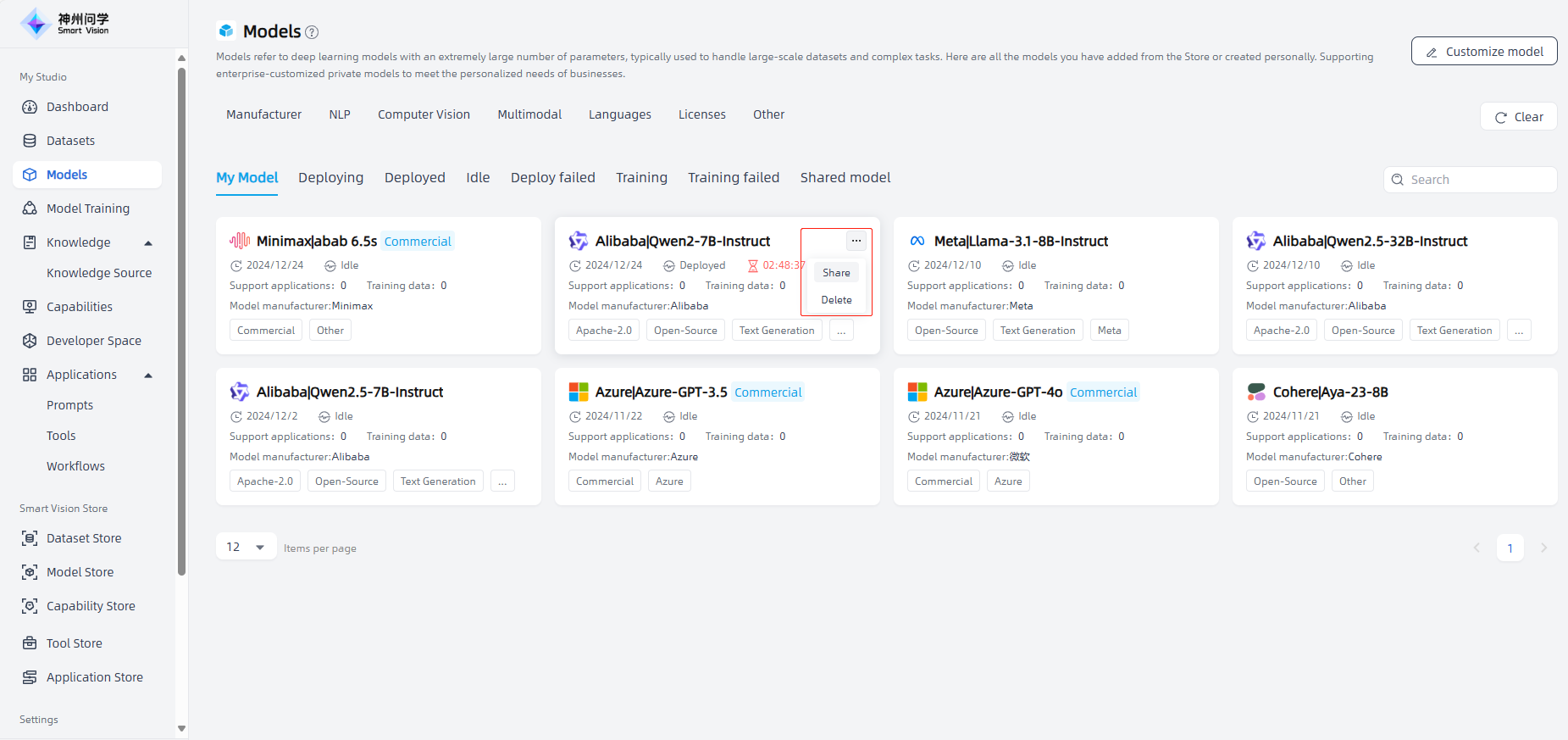
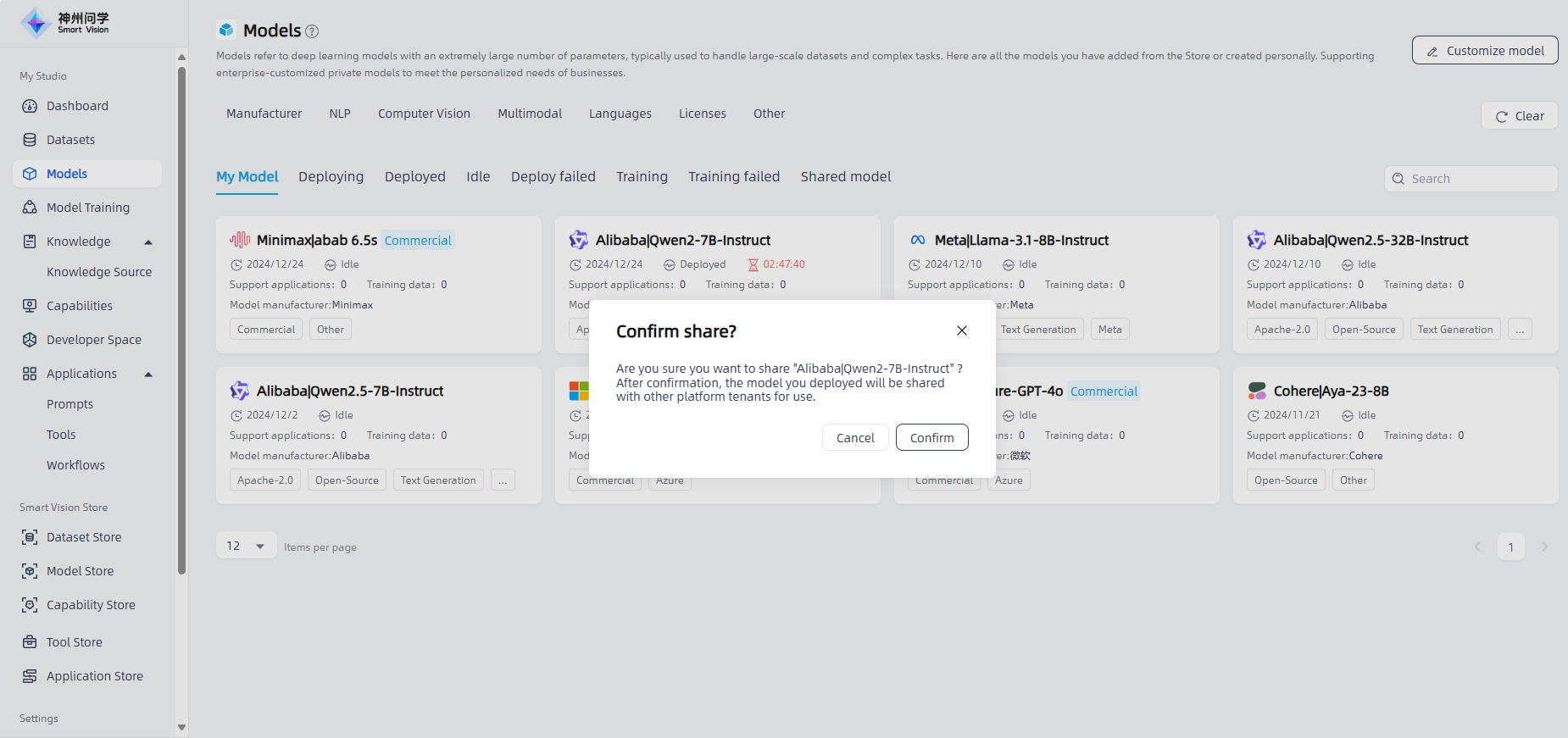
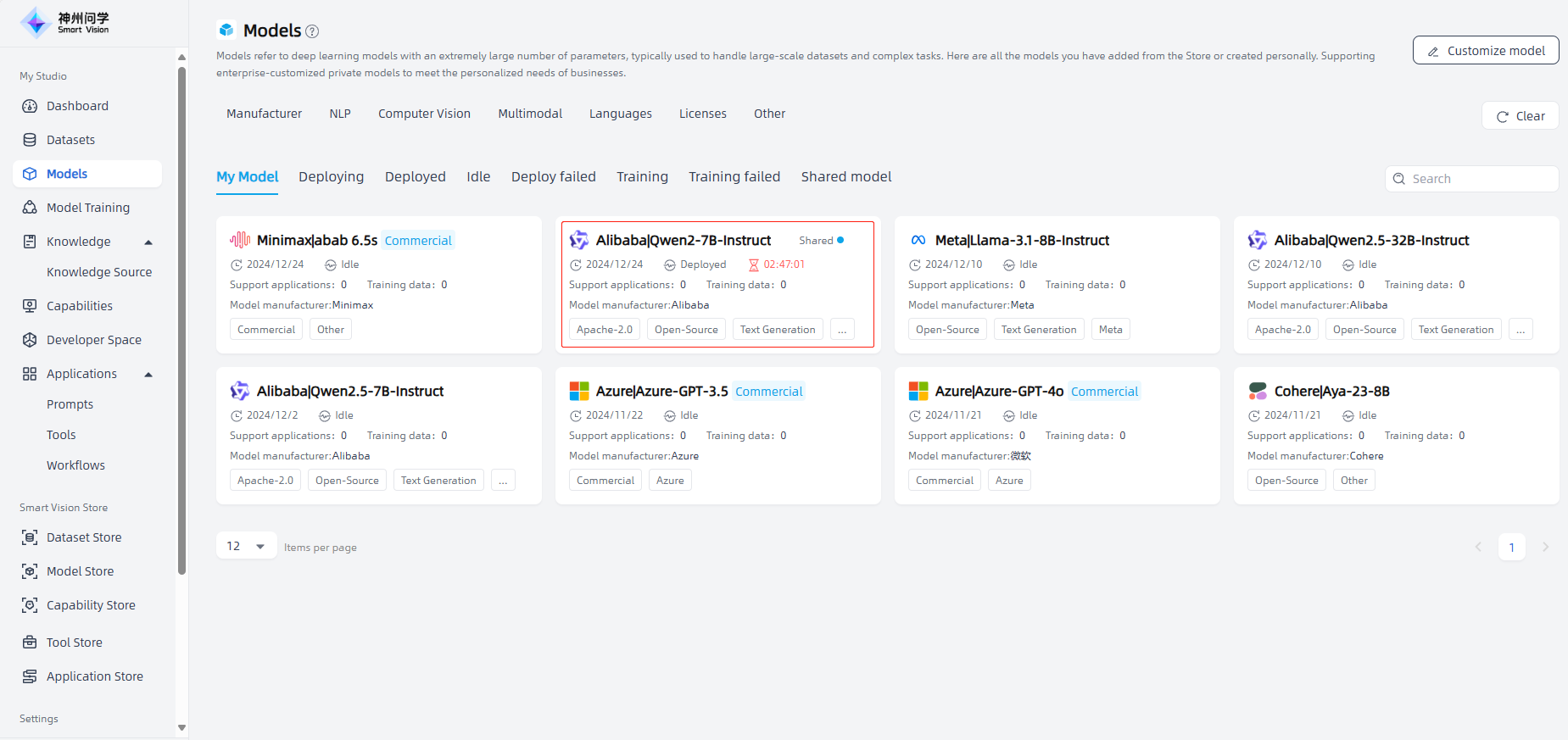
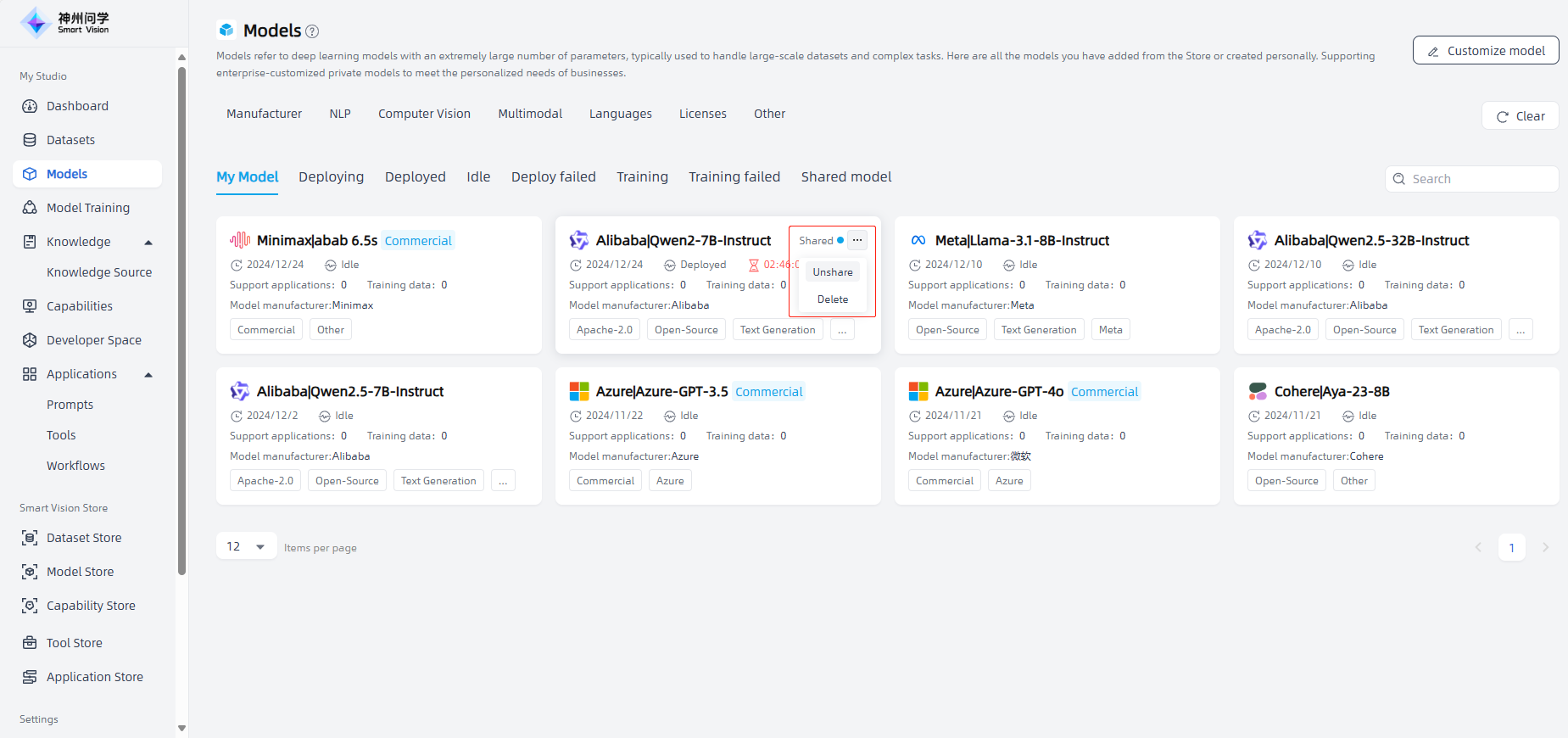
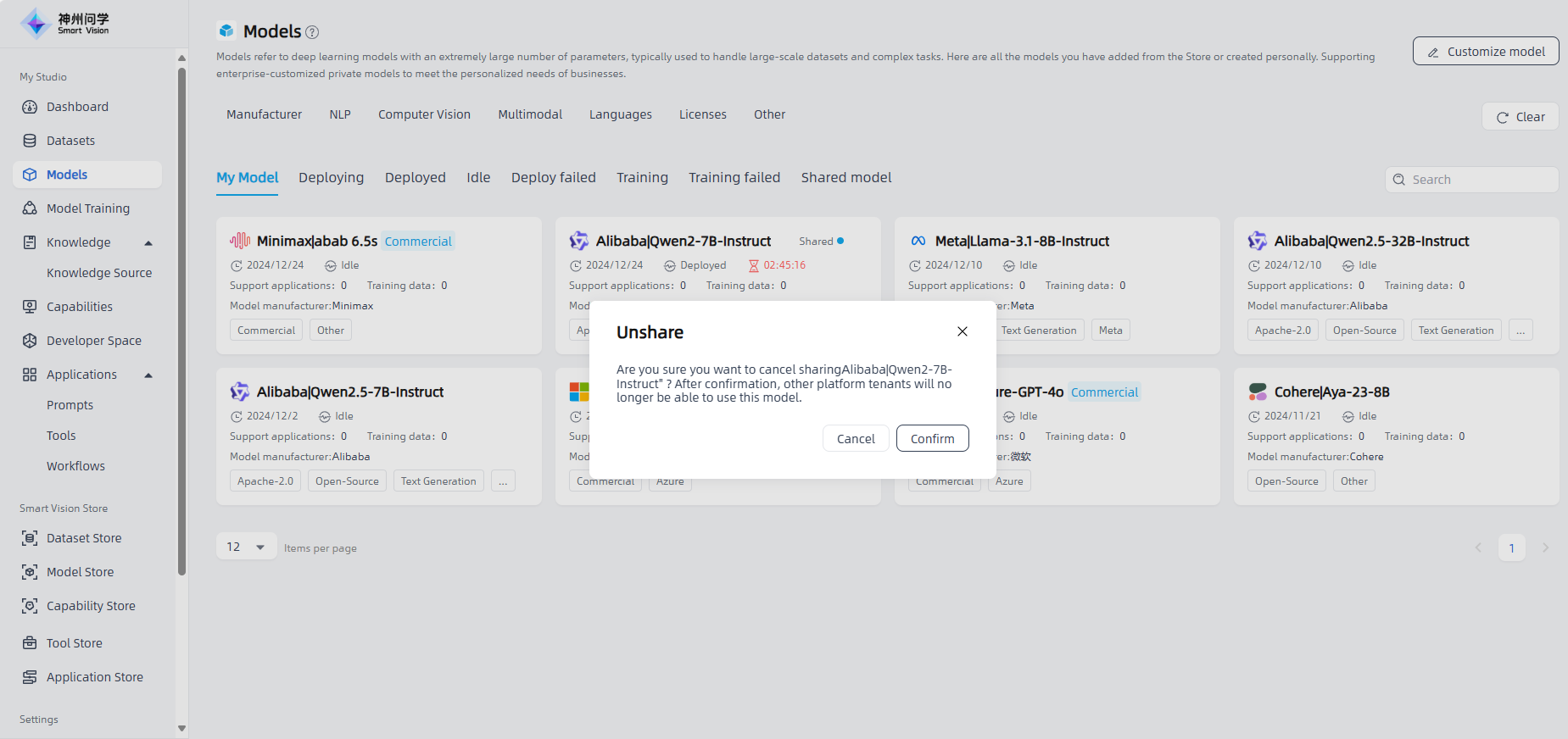
On the "Shared Model" tab, you can see the models shared by other tenants and use them in the application as needed; in addition, for open-source models shared by other tenants, you can click to enter the model details page for trial use.