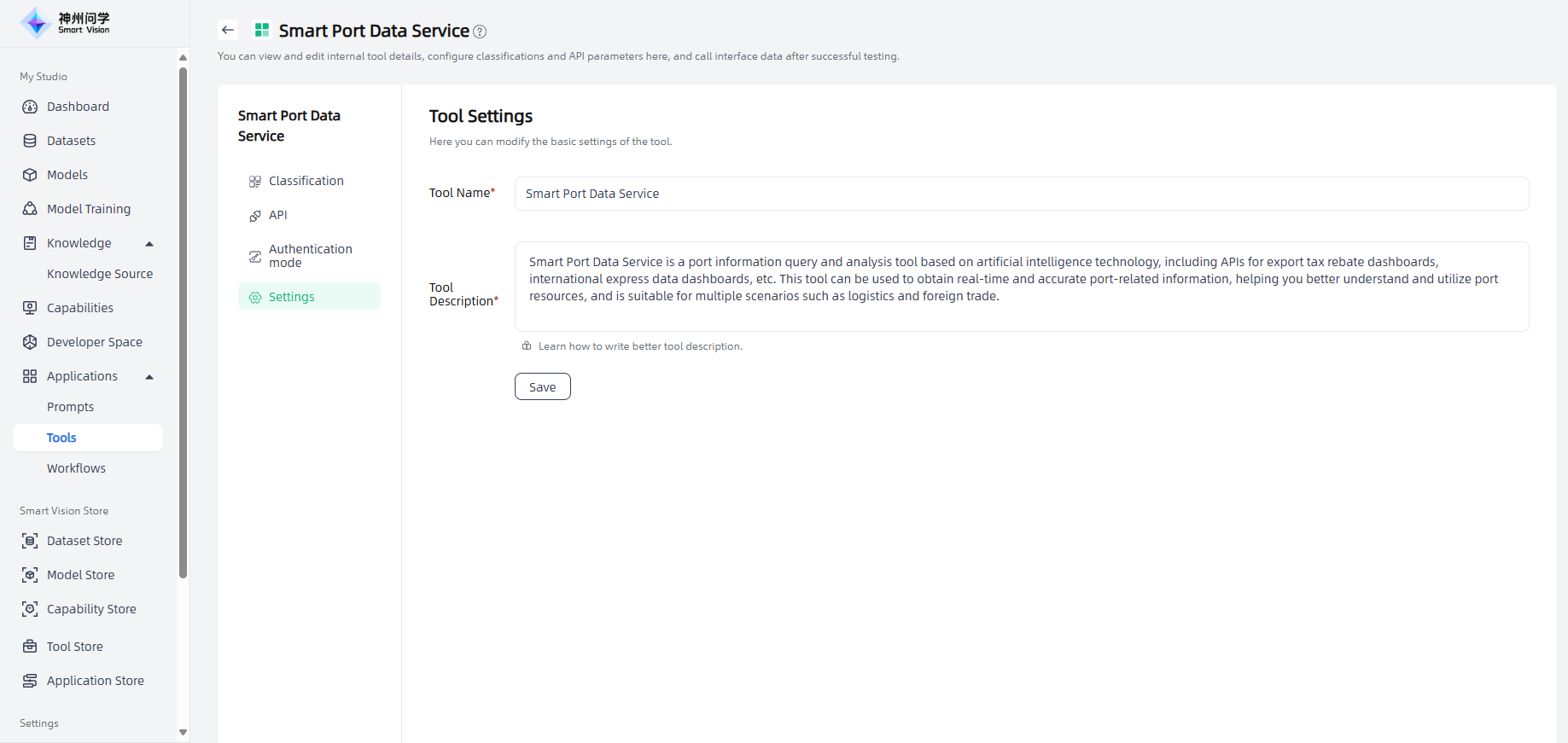Tools
Tools are application building tools for LLM. They are a mechanism provided by Smart Vision for enterprise business applications to quickly link with LLM. They can expand the capabilities of LLM and help users create more powerful AI applications on Smart Vision. When you create an agent application (Agent), you can add appropriate tools to your application, which can complete complex tasks through task reasoning, step-by-step decomposition, and tool calls.
My Studio-Applications-Tools displays all the tools you have added from Tool Store (see: Tool Store) and personally created tools, as well as the number of associated applications. The tools you added from Tool Store are displayed in external plugins, and the private tools you personally created are displayed in internal tools.
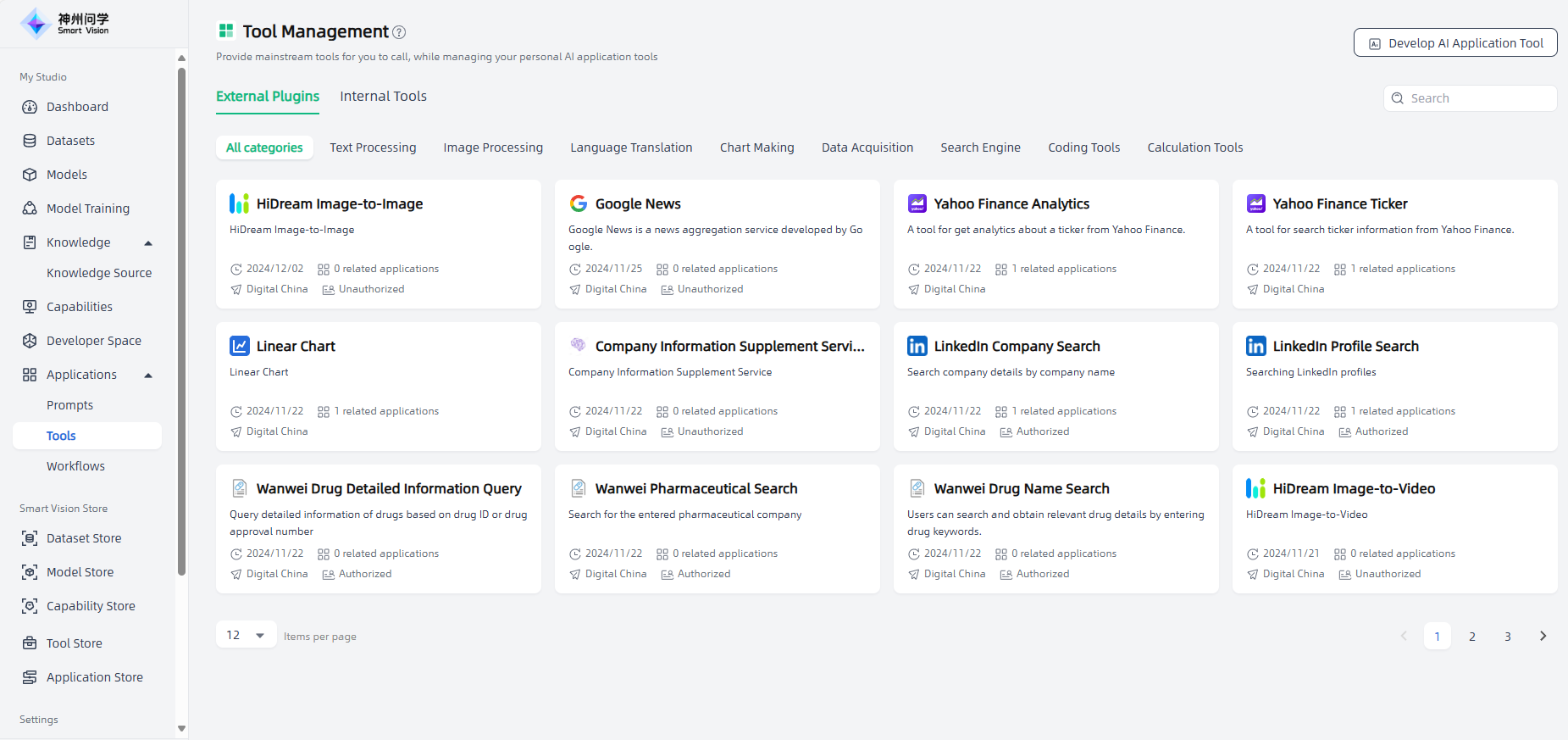
External Plugins
Click the tools in the external plugins to enter the external plugin details page, where you can view the tool's introduction and parameters, and also set up authorization. External plugins are divided into two types: those that do not require authorization and those that require authorization. You can use tools that do not require authorization directly, and tools that require authorization require you to purchase an authorization key and set up authorization before you can use them. After the authorization information is verified, "Authorized" will be displayed.
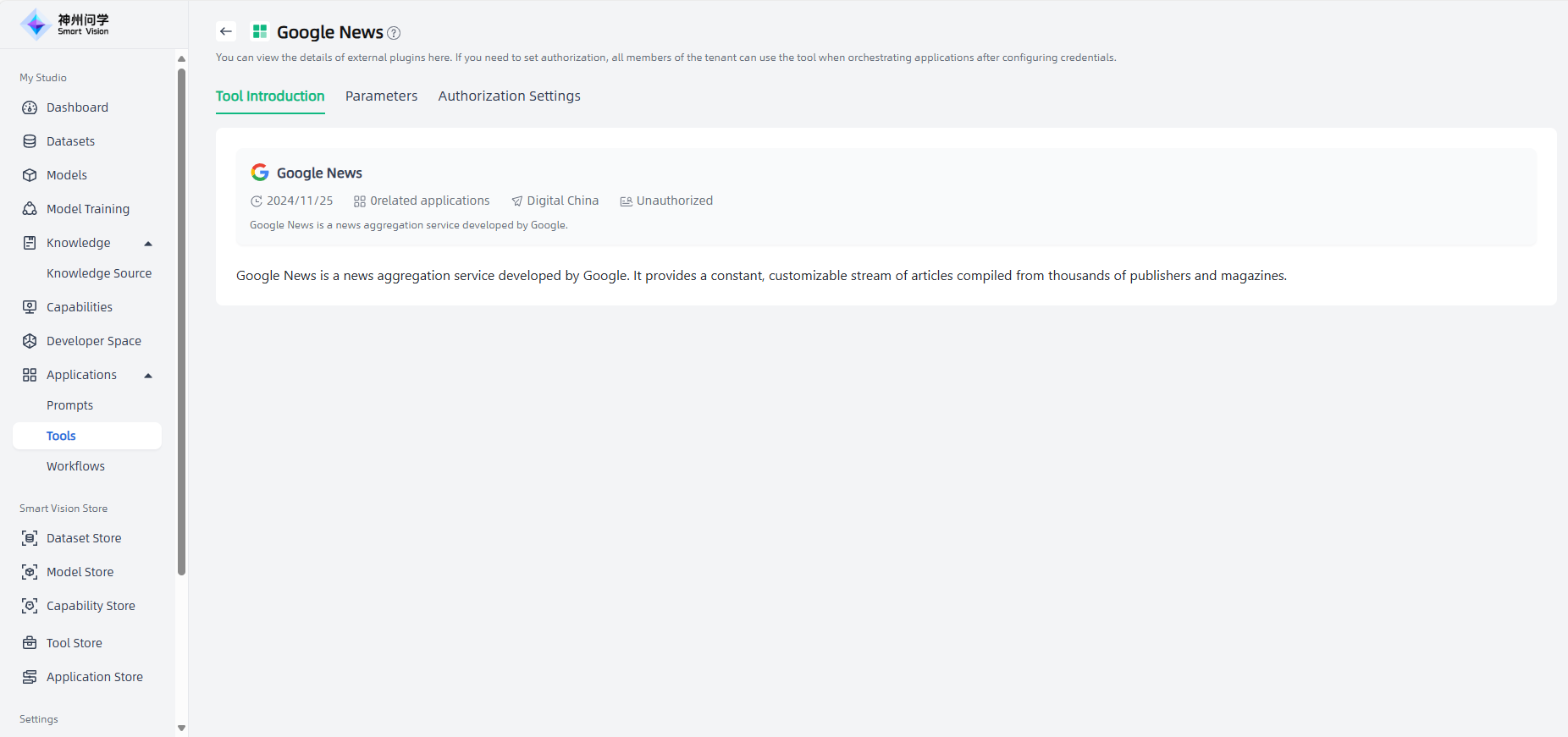
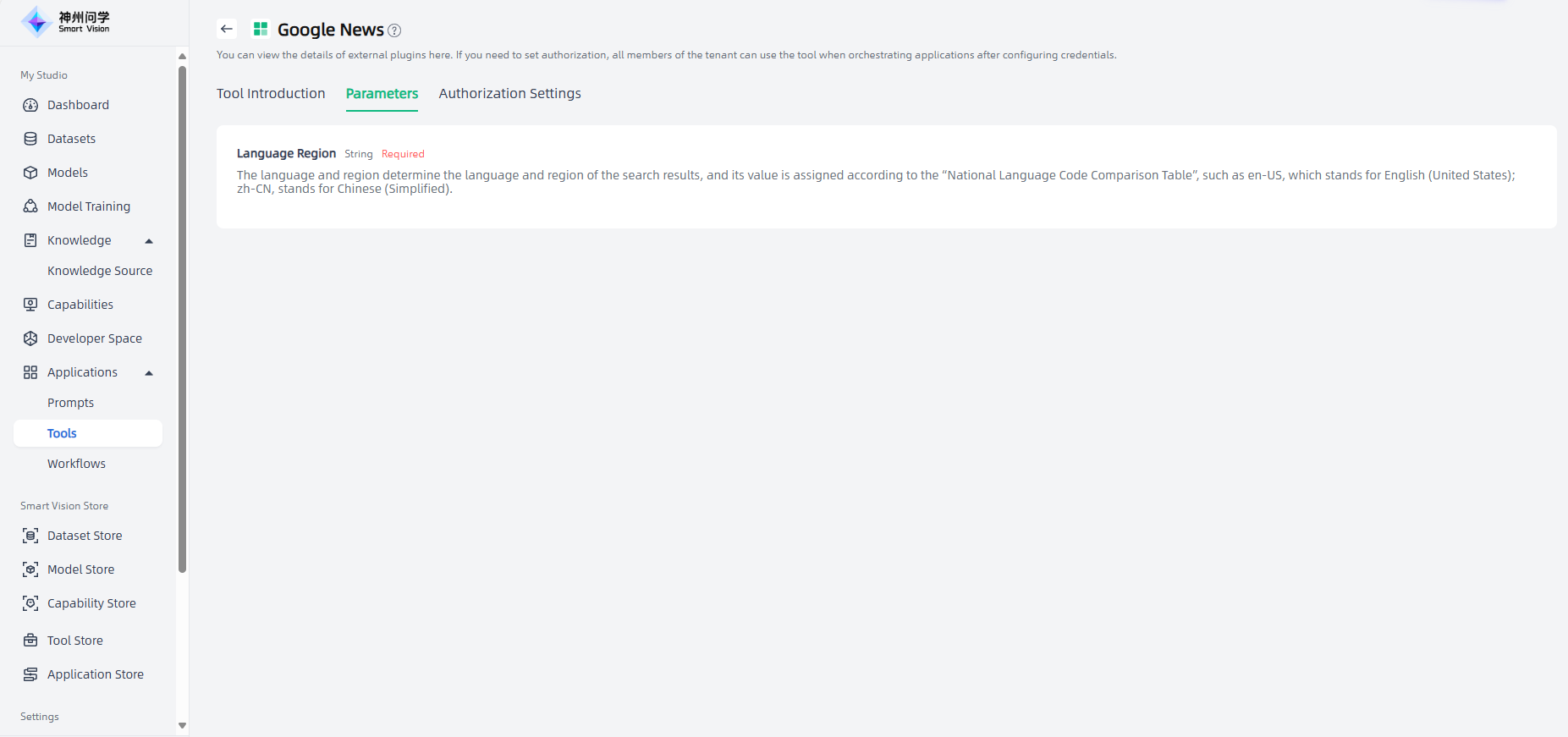
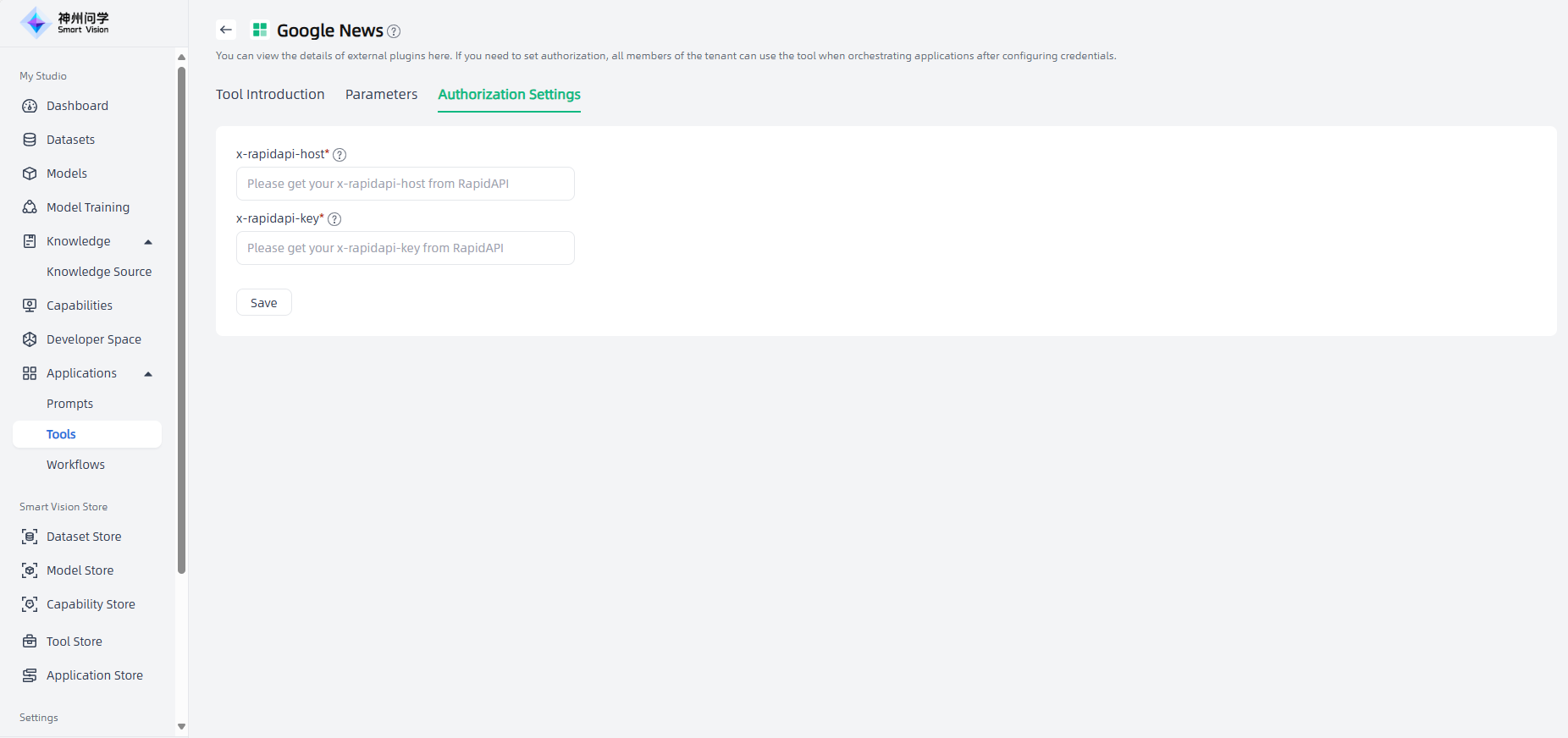
Internal Tools
A personalized AI application tool can provide private supporting data for various applications, thereby helping developers build and deploy AI solutions more efficiently. In Smart Vision, you can create your own personal tools on demand.
Start: Go to My Studio-Applications-Tools, click the "Develop AI Application Tool" button in the upper right corner to enter the "Create AI Application Tool" page.
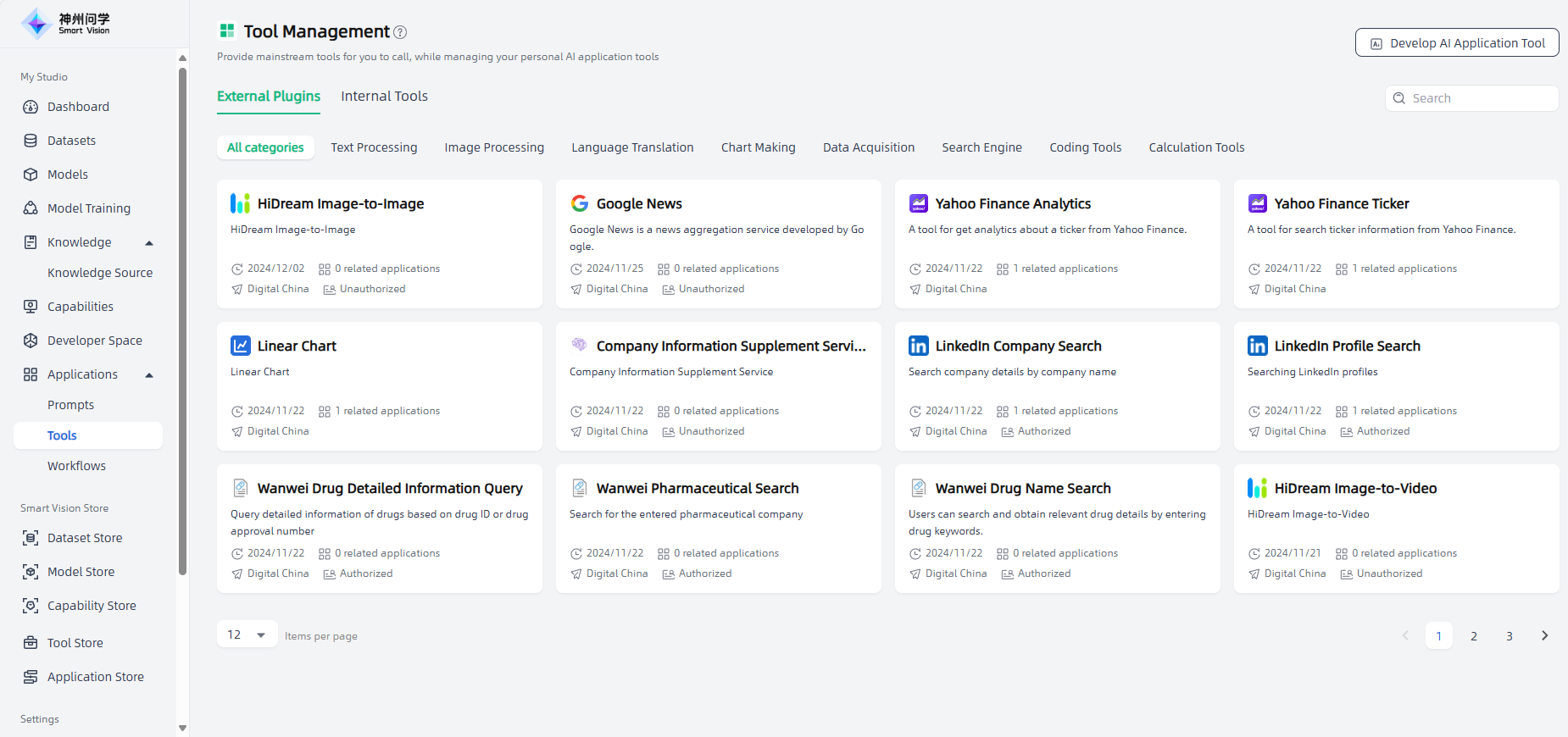
Fill in the AI application tool introduction: fill in the tool name and description, click the "Create" button to start creating the AI application tool.
Tool Name: Give the tool you want to create a name (it cannot be the same as the name of an existing internal tool in this tenant).
Description: When writing a tool description, it is recommended to include the tool’s core functions and goals, features and advantages, usage scenarios and applicable objects, usage methods, etc., so that users can better understand the toolset’s value and usage scenarios.
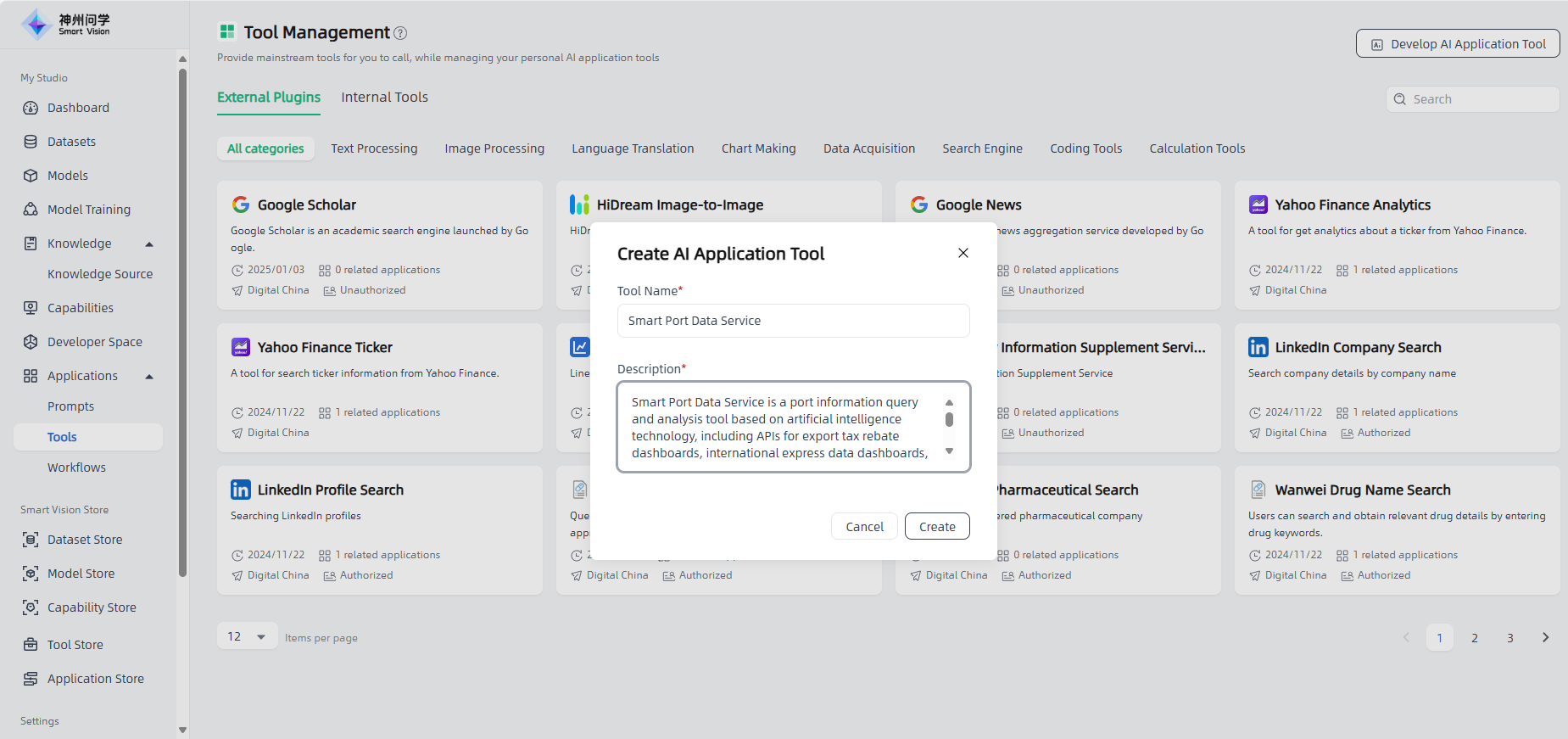
Set internal tool details: After filling in the AI application tool introduction, you will automatically enter the Internal Tool Details page, where you can add category, set API, set authentication methods, and modify tool introduction.
Add category: Manage different files by adding categories, and support modification and deletion.
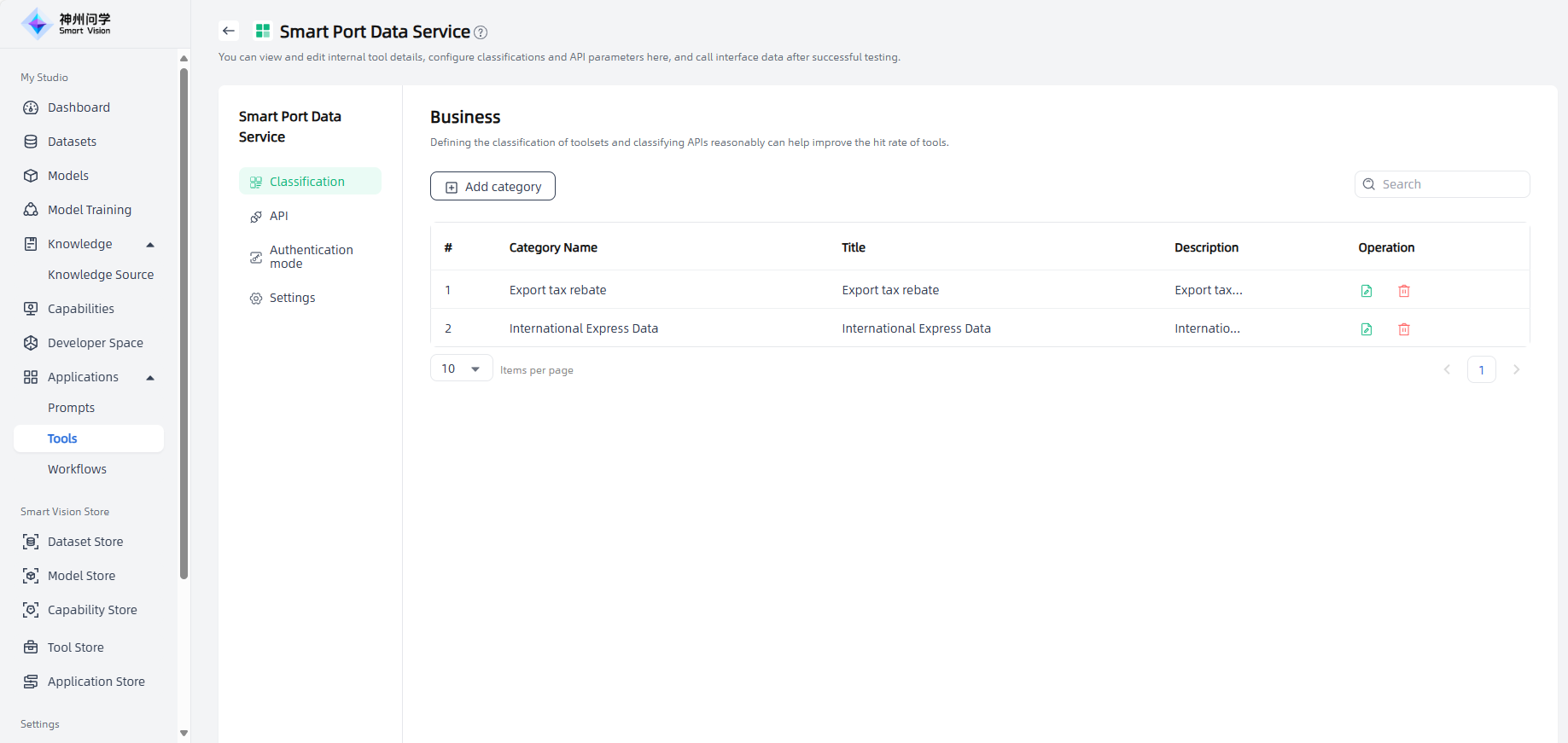
API: You can add API by the "Add API" button or by importing swagger. You can view the API list and edit parameter configurations. After the test is successful, user can call the interface data.
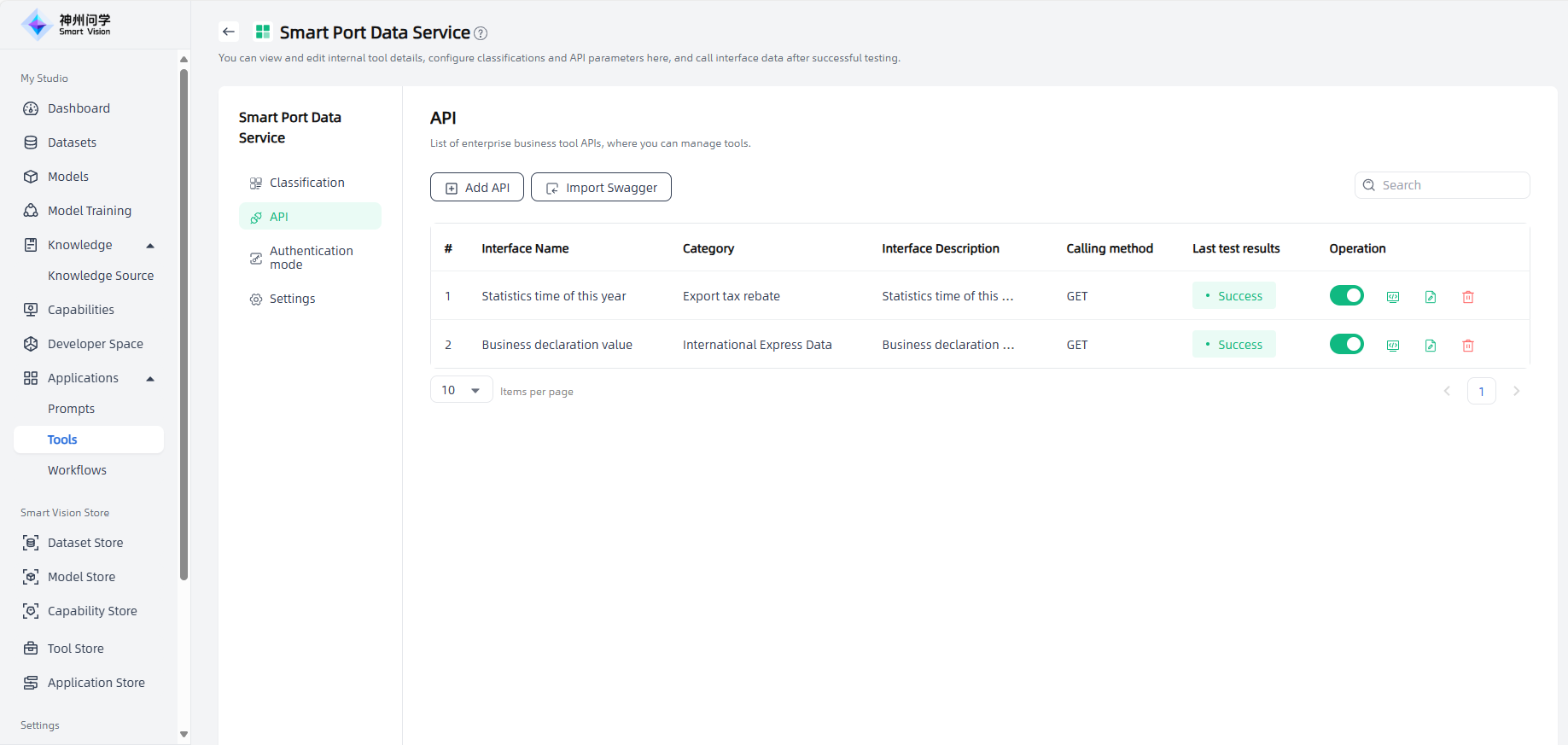
Add API:
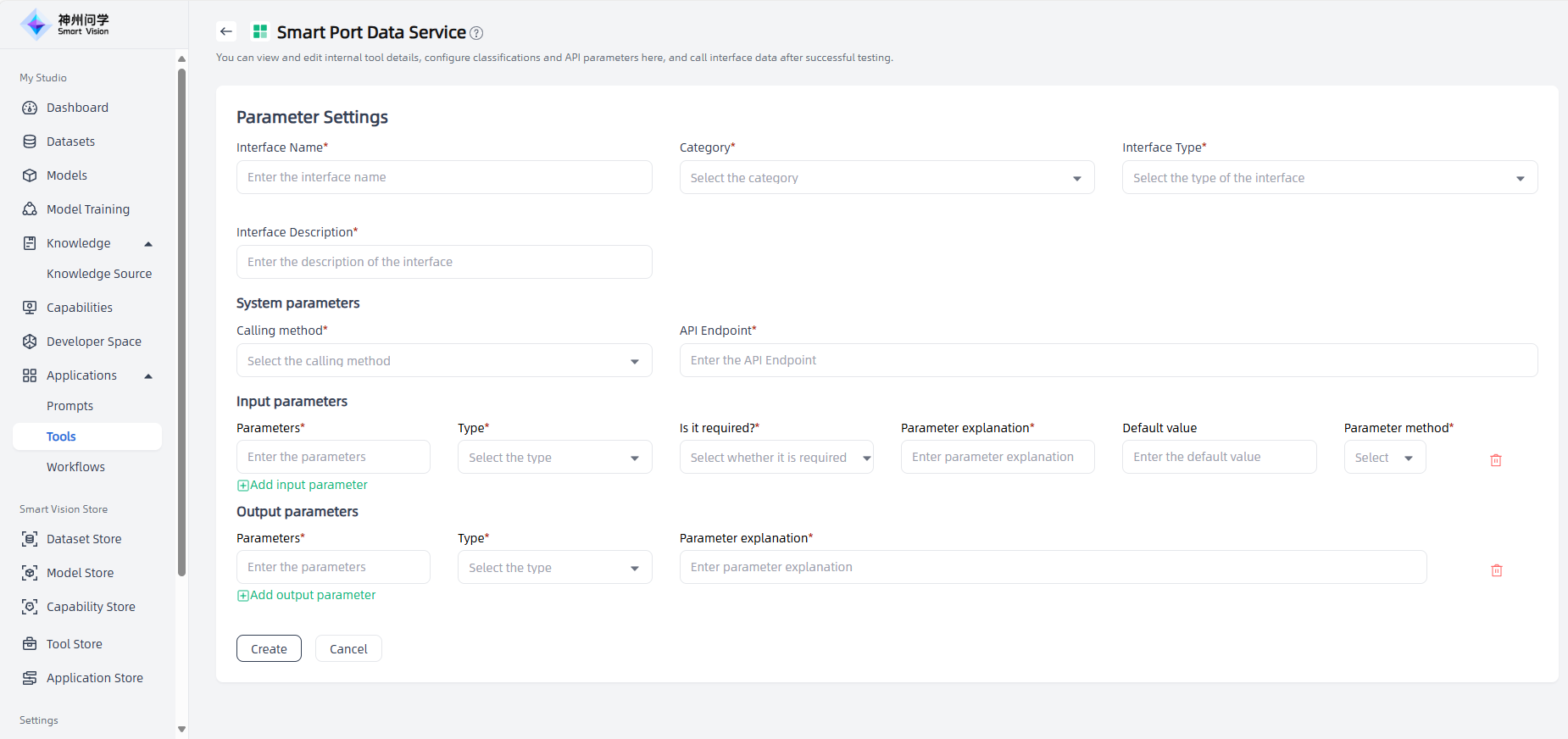
Import Swagger:
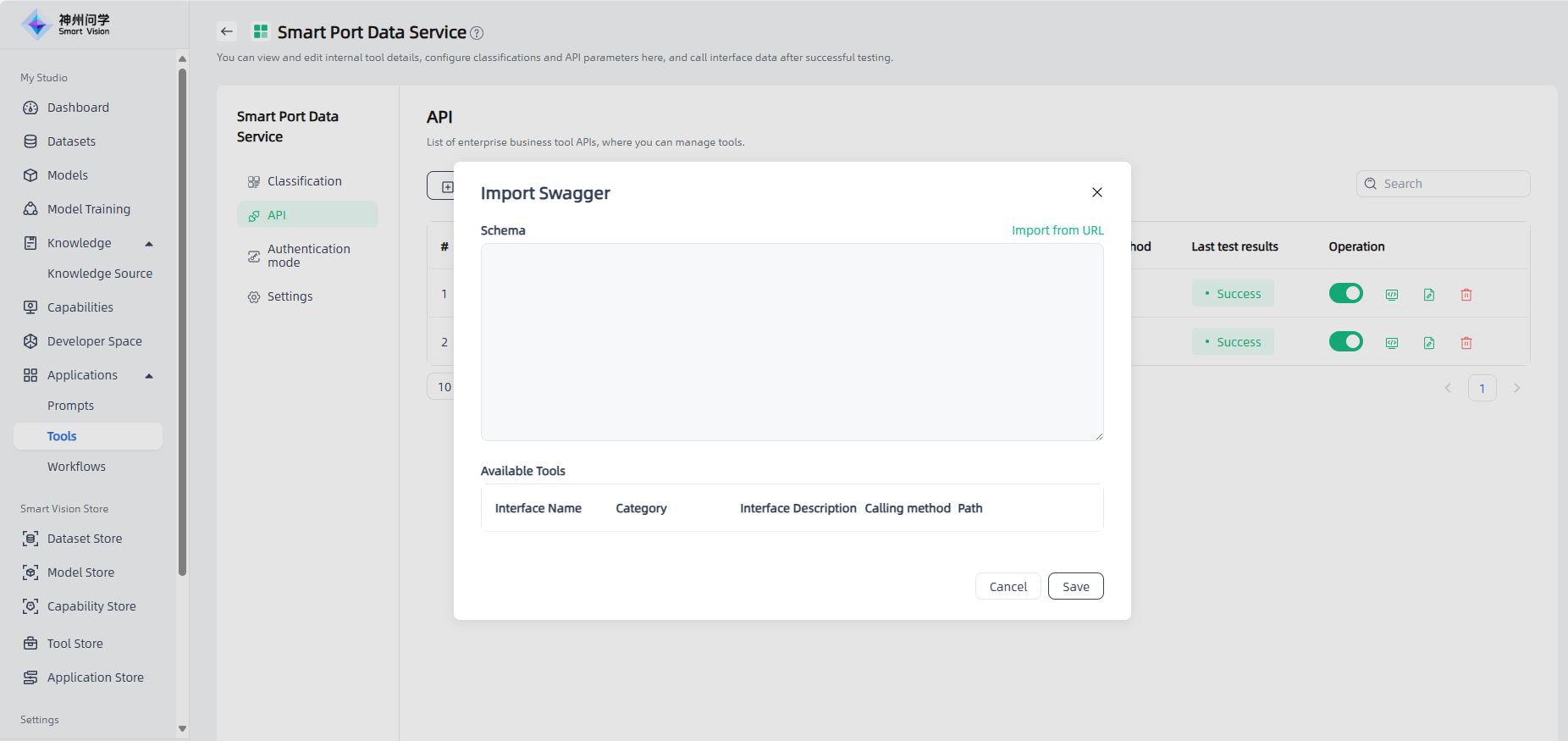
Authentication mode: You can set authentication methods for internal tools.
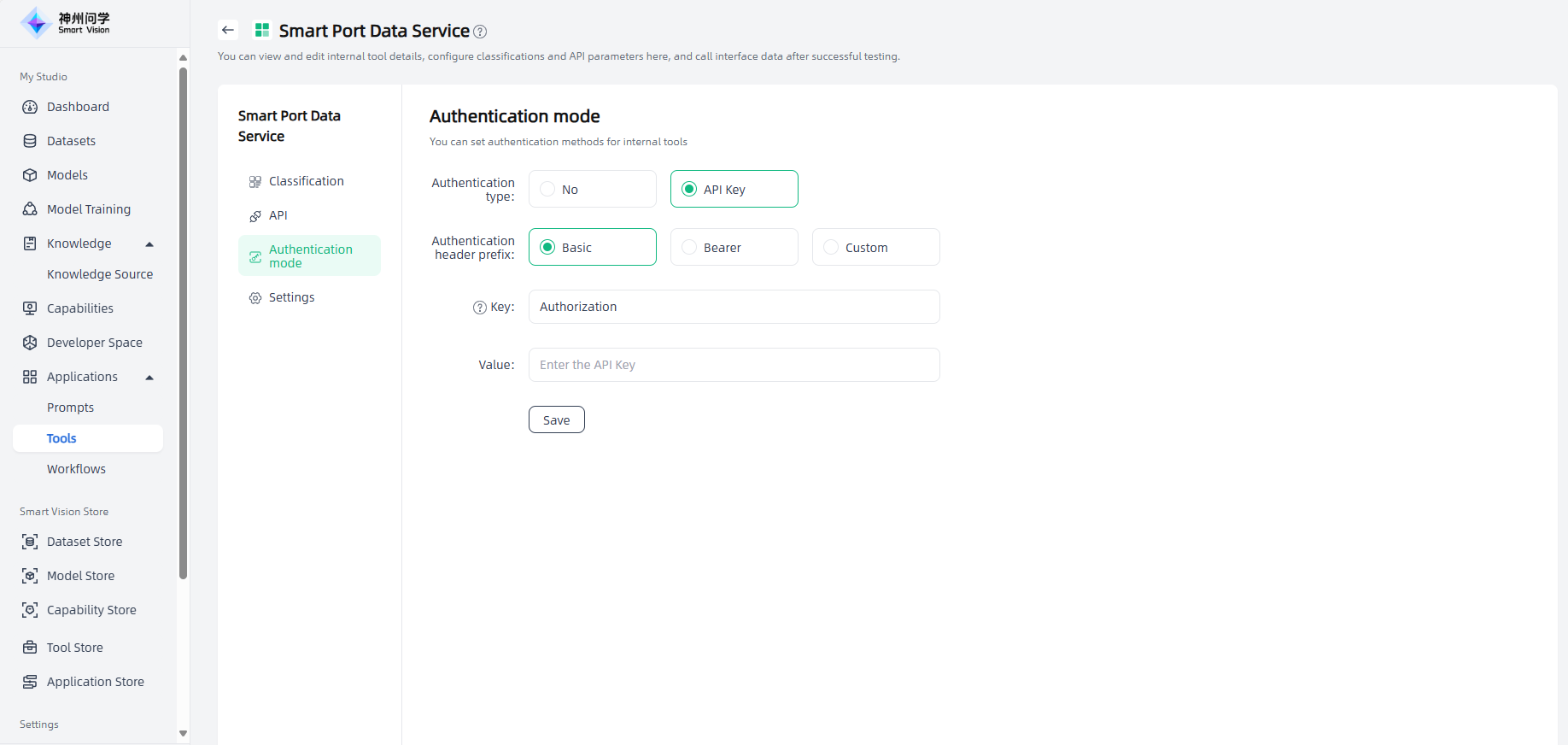
Settings: You can modify the basic settings of the tool.